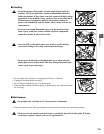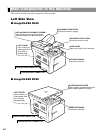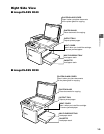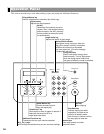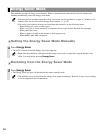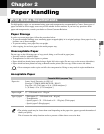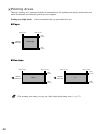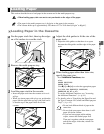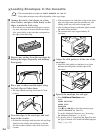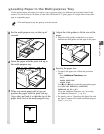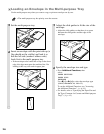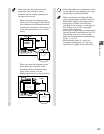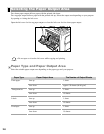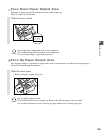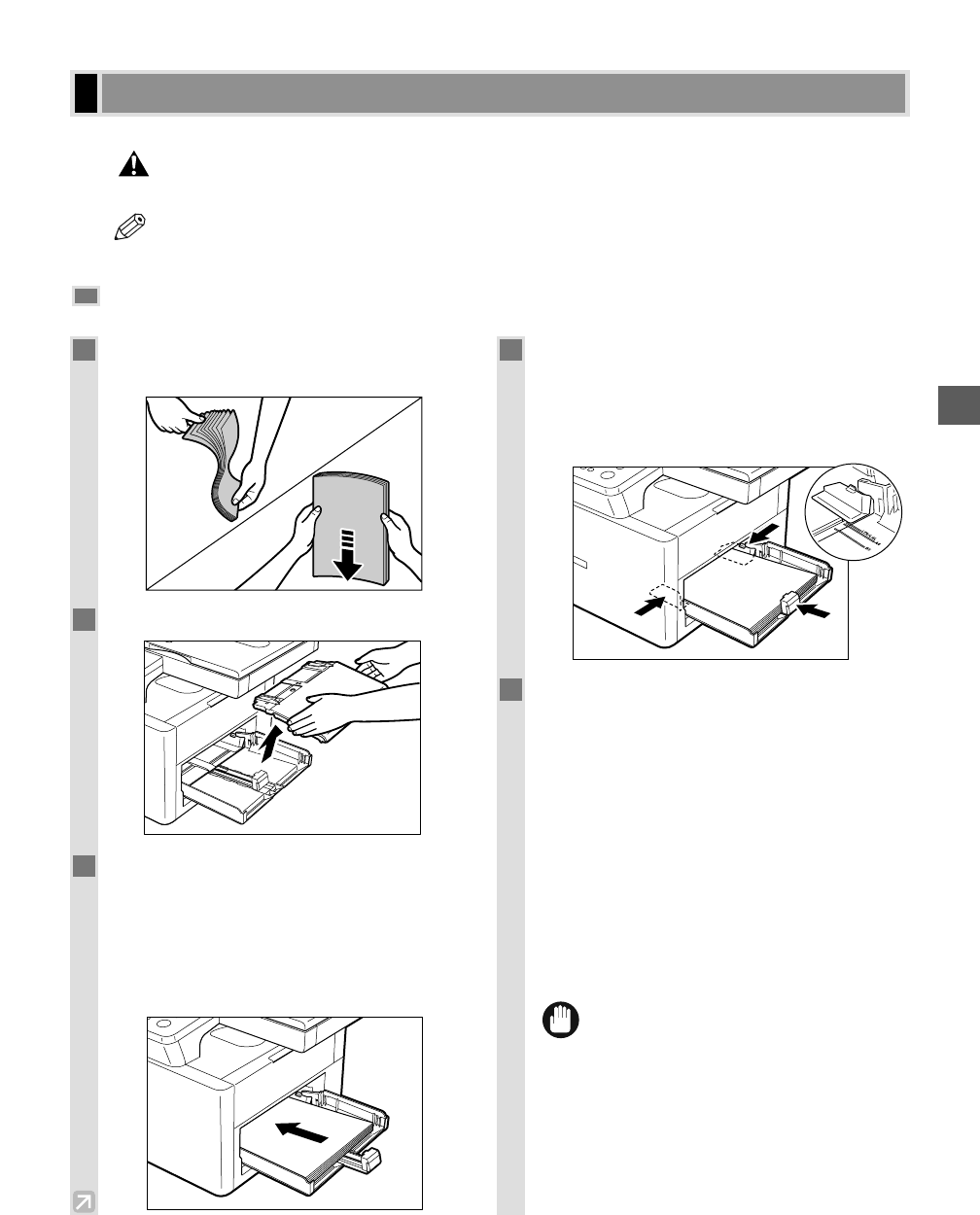
2-3
This section describes how to load paper in the cassette and in the multi-purpose tray.
• When loading paper, take care not to cut your hands on the edges of the paper.
• The paper in the multi-purpose tray is fed prior to the paper in the cassette.
• The cassette holds up to approximately 250 sheets of 17 to 20-lb bond (64 g/m
2
to 80g/m
2
).
Loading Paper in the Cassette
NOTE
CAUTION
Loading Paper
Paper Handling
2
1
Fan the paper stack first, then tap the edges
on a flat surface to even the stack.
2
Remove the multi-purpose tray.
3
Load the paper stack in the cassette.
• Insert the paper stack into the cassette as far as it
will go.
• When you insert paper with a logo on, position the
paper with the print side up (logo side) and load it
so that the top of the paper feeds first in the
cassette.
4
Adjust the slide guides to fit the size of the
paper stack.
• Adjust the slide guides so that there is no space
between the slide guides and the edge of the paper
stack.
5
When loading paper other than letter size,
specify the paper size.
Press Additional Functions, then
select:
PAPER SETTINGS
PAPER SIZE
Use 4 (–) or e (+) to select the appropriate paper
size (LTR, LGL, EXECUTIV, ENVELOPE,
FREESIZE, A4, B5 or A5).
To set the Additional Functions, see "Accessing
the Additional Functions". (→ p. 9-1)
• For details, refer to "Specifying the Paper Size and
the Type (Common for Cassette and Multi-purpose
Tray)". (→ p. 4-3)
• Do not load different kinds of paper at the
same time.
• Do not load extra paper when there is still
paper left in the cassette.
• If you load extra paper while making
copies, remove the loaded paper first.
Then put it together with the extra paper
and tap the edges. After that, reload it in
the cassette.
IMPORTANT