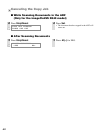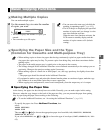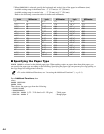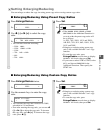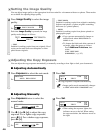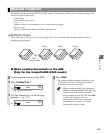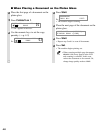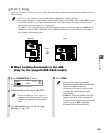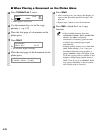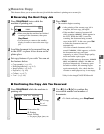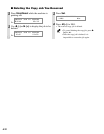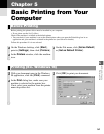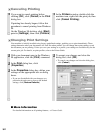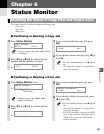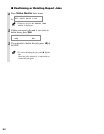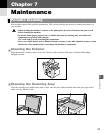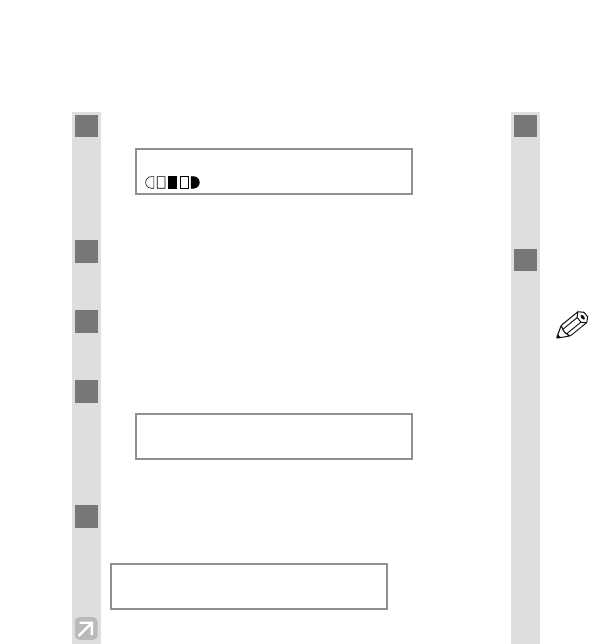
4-10
■ When Placing a Document on the Platen Glass
1
Press Collate/2 on 1 twice.
Ex:
• 2ON1 appears in the LCD.
2
Use the numeric keys to set the copy
quantity. (→ p. 4-3)
3
Place the first page of a document on the
platen glass.
4
Press Start.
Ex:
• The machine begins scanning.
5
Place the next page of the document on the
platen glass.
6
Press Start.
• After scanning every two sheets, the quantity of
copies of the document specified in step 2 will
print out.
• Repeat steps 5 and 6 to scan all documents.
7
Press Set to finish the 2 on 1 copy
function.
• If the available memory decreases,
SCANNING, PLEASE WAIT and MAKING
SPACE IN MEM are displayed
alternatively. If memory space becomes
available, the scanning begins again
automatically.
• If image quality mode is set to other than
TEXT when making a 2 on 1 copy of a
document which has many graphics or
photos, MEMORY FULL will appear in the
LCD and copying will be canceled. If this
happens, change image quality mode to
TEXT. Even if you do so, MEMORY FULL
may appear depending on the document,
and copying may be canceled.
NOTE
NEXT PAGE :[START]
FINISH SCAN :[SET]
SCANNING
COPY NO. 0015
2ON1 LTR
TEXT
01