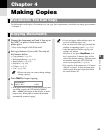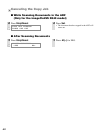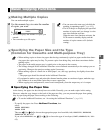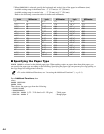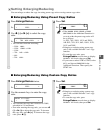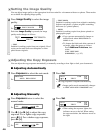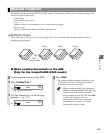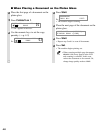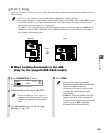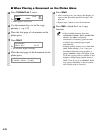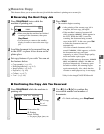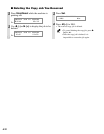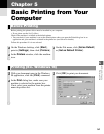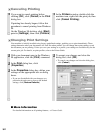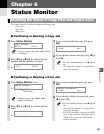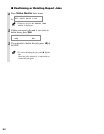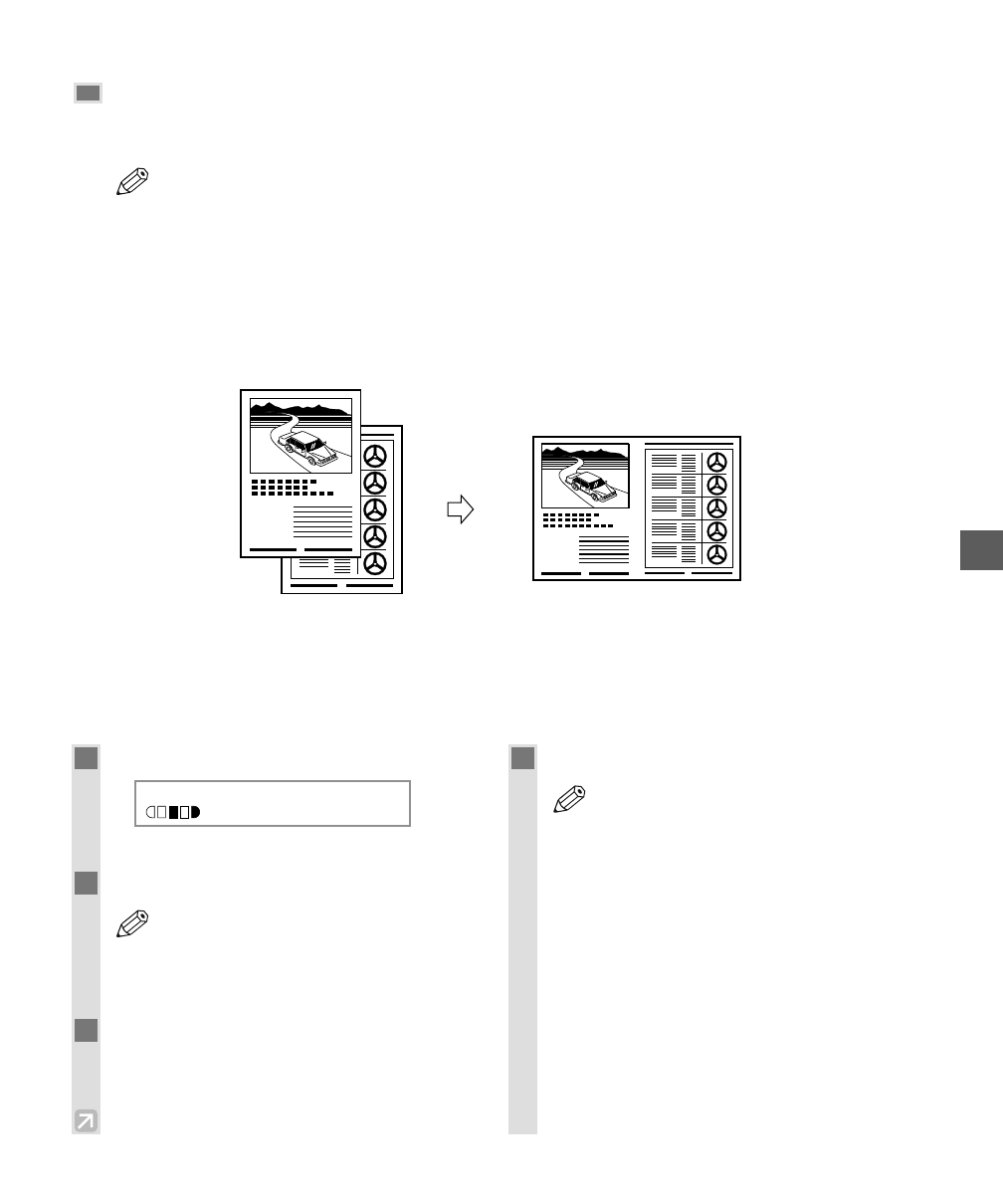
4-9
Making Copies
4
2 on 1 Copy
Use 2 on 1 to reduce 2 sheets to fit on one sheet. Two letter-size documents are automatically reduced to fit on a
letter-size page.
• The 2 on 1 copy function is not available with an enlarging or reducing function.
• If no letter-size paper is loaded in the cassette or multi-purpose tray, LOAD LTR SIZE PAPER appears
in the LCD and the 2 on 1 copy is canceled. In this case, load the letter-size paper in the cassette or
multi-purpose tray and set the 2 on 1 copy again.
• To make a 2 on 1 copy reducing two A4-size documents to fit on an A4-size page, set PAPER SIZE
GROUP to A or AB in COPY SETTINGS of the Additional Functions. Be sure to load A4-size paper in
the cassette or multi-purpose tray.
■ When Loading Documents in the ADF
(Only for the imageCLASS D340 model)
2
1
1
2
Originals Copy
2 on 1
NOTE
1
Press Collate/2 on 1 twice.
Ex:
• 2ON1 appears in the LCD.
2
Load documents face up in the ADF.
• If you are making a 2 on 1 copy of a
document with an odd number of pages,
add one more blank letter-size paper to
scan.
3
Use the numeric keys to set the copy
quantity. (→ p. 4-3)
4
Press Start.
• If the available memory decreases,
SCANNING, PLEASE WAIT and MAKING
SPACE IN MEM are displayed
alternatively. If memory space becomes
available, the scanning begins again
automatically.
• If MEMORY FULL and PRESS SET KEY
appear in the LCD while scanning, the
document being scanned stops in the ADF.
In this case, press Set to make the
document come out automatically.
NOTE
NOTE
2ON1 LTR
TEXT
01