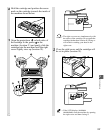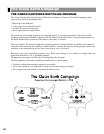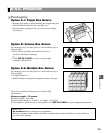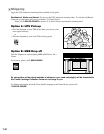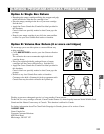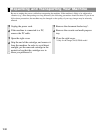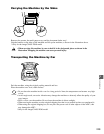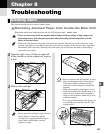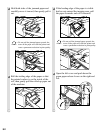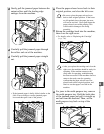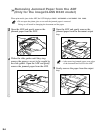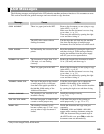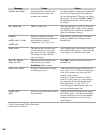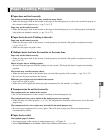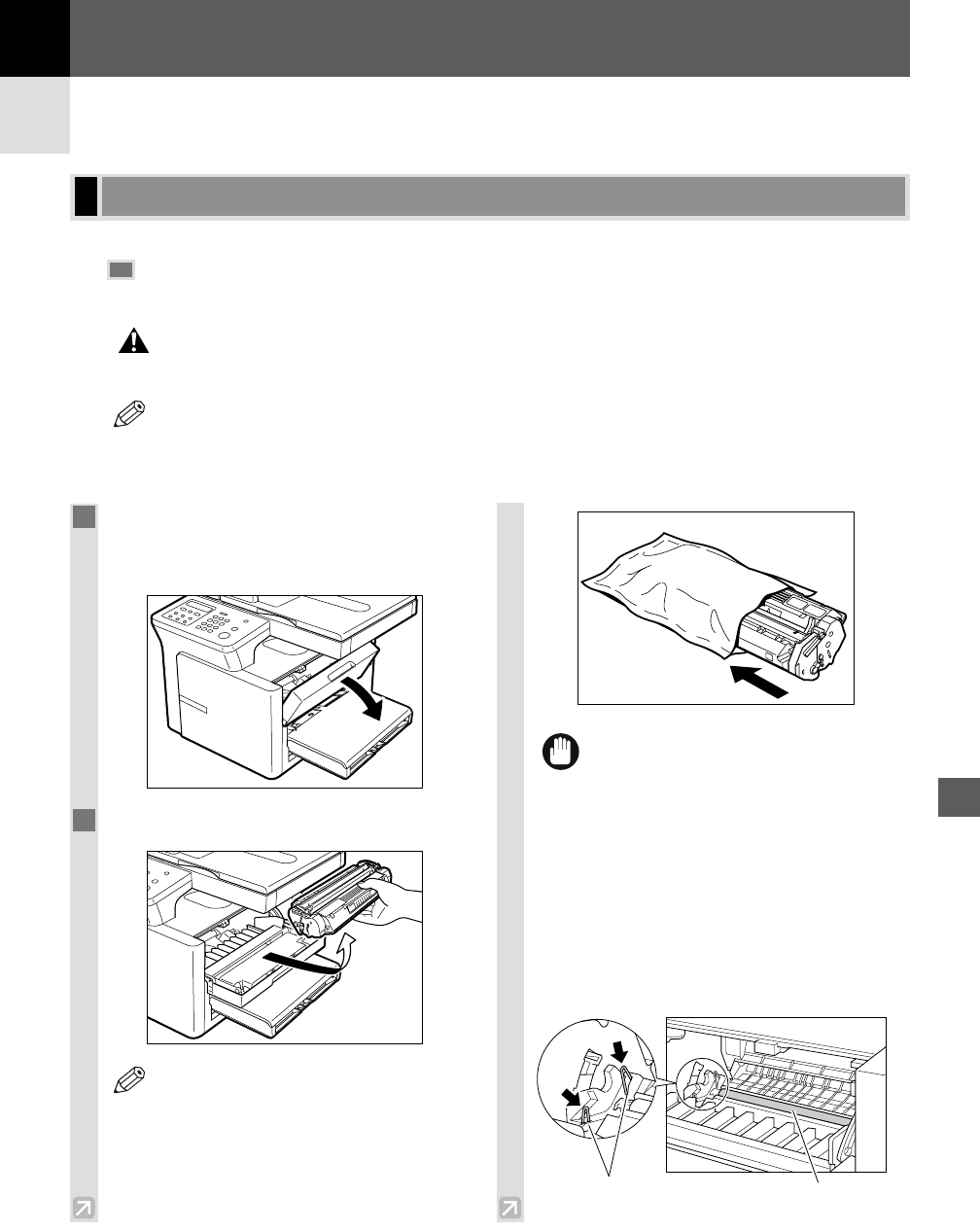
8
8-1
This section describes how to remove jammed paper.
Removing Jammed Paper from Inside the Main Unit
When print media jams inside the main unit, the LCD displays REC. PAPER JAM.
• There are some areas inside the machine and cartridge which are subject to high voltages and
high temperatures. Take adequate precaution when performing internal inspections to avoid
burns or electrical shock.
• When removing jammed copy paper from inside the machine, take care not to allow the toner on the
jammed copy paper to come into contact with your hands or clothing. If they become dirty, wash them
immediately with cold water. Washing with warm water will set the toner and make it impossible to
remove the toner stains.
NOTE
CAUTION
Clearing Jams
Troubleshooting
Troubleshooting
Chapter 8
1
Open the right cover. If there is paper left
in the cassette or on the output tray, remove
it first.
2
Remove the cartridge.
• Don't expose the cartridge to light for more
than 5 minutes. If necessary, put the
cartridge in its original protective bag or
wrap it with a thick cloth to prevent
exposure to light.
• Remove watches and any bracelets or rings
when touching the inside of the machine.
These items might be damaged if they
come into contact with parts of inside the
machine.
• When removing the jammed paper, do not
touch the transfer roller (shaded part) as its
surface is very delicate and susceptible to
finger oil and scratches, which may lead to
print deterioration.
• To avoid possible damage to the printer, do
not touch the pins near the left end of the
transfer roller.
Pins
Transfer Roller
IMPORTANT
NOTE