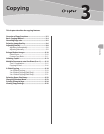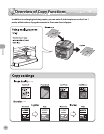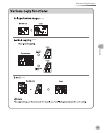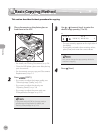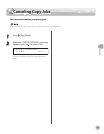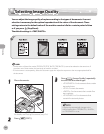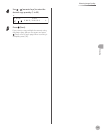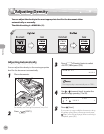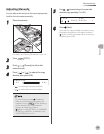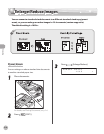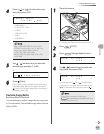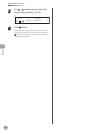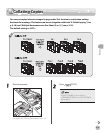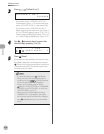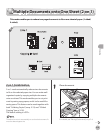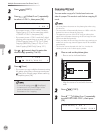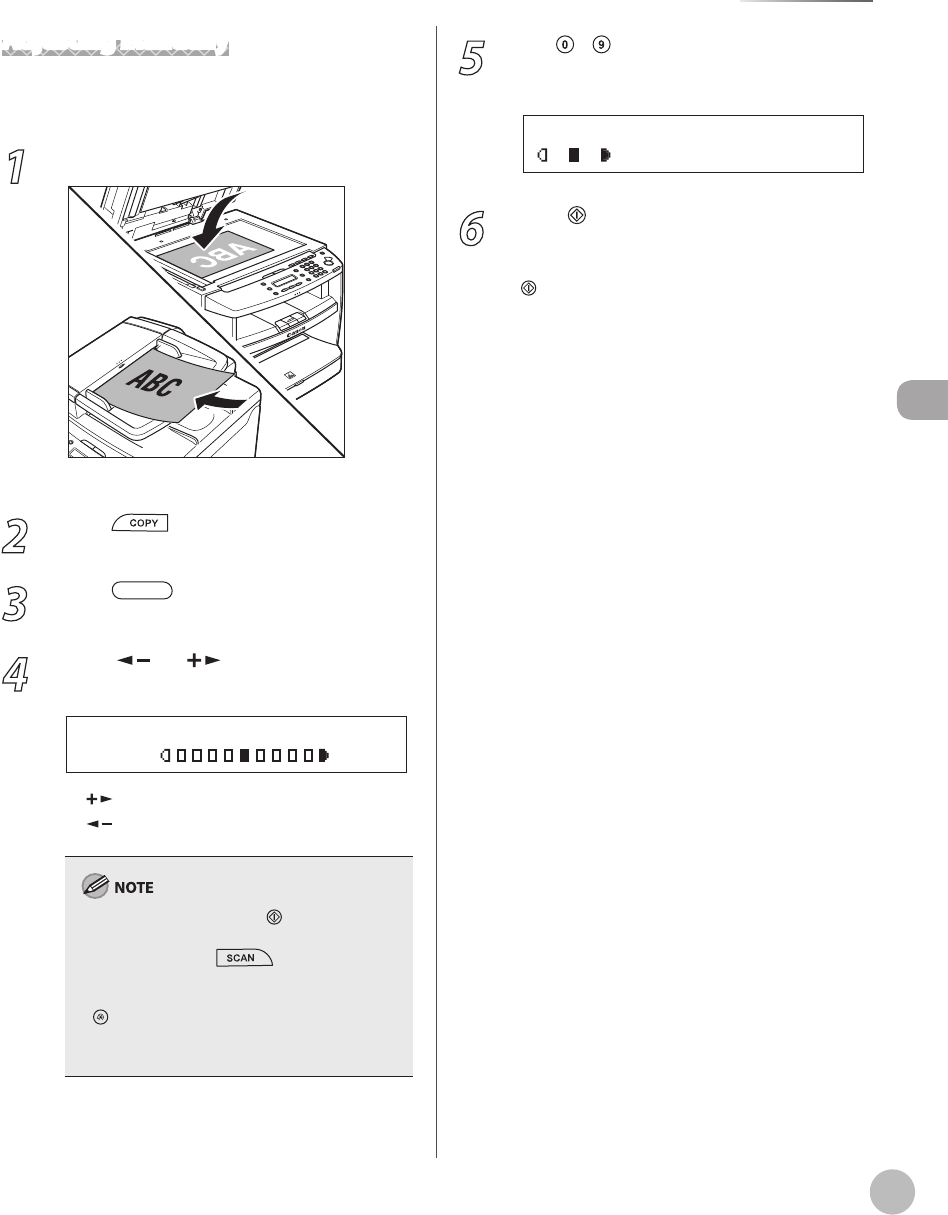
Copying
3-9
Adjusting Density
Adjusting Manually
You can adjust the density to the most appropriate
level for the document manually.
1
Place documents.
For details, see “Placing Documents,” on p. 2-4.
2
Press [COPY].
3
Press [Density] to select the
manual mode.
4
Press [ ] or [ ] to adjust the copy
density, then press [OK].
- L T D K +
D E N S I T Y
[ ]: to make light documents darker
[
]: to make dark documents lighter
To cancel all settings, press [Stop/Reset].
When you switch the mode by pressing the
mode keys such as [SCAN], all settings
will be canceled. If you want to keep the
settings, set the density as follows:
[Menu] → <COPY SETTINGS> → <STANDARD
SETTINGS> → <DENSITY> → <MANUAL> (See
“COPY SETTINGS,” on p. 10-3.)
–
–
–
–
5
Use
– [numeric keys] to enter the
desired copy quantity (1 to 99).
T E X T / P H O T O 1
1 0 0 % L T R
Ex.
6
Press
[Start].
If you want to copy multiple documents using
the platen glass, place a document and press
[Start] once for each page. When scanning is
complete, press [OK].