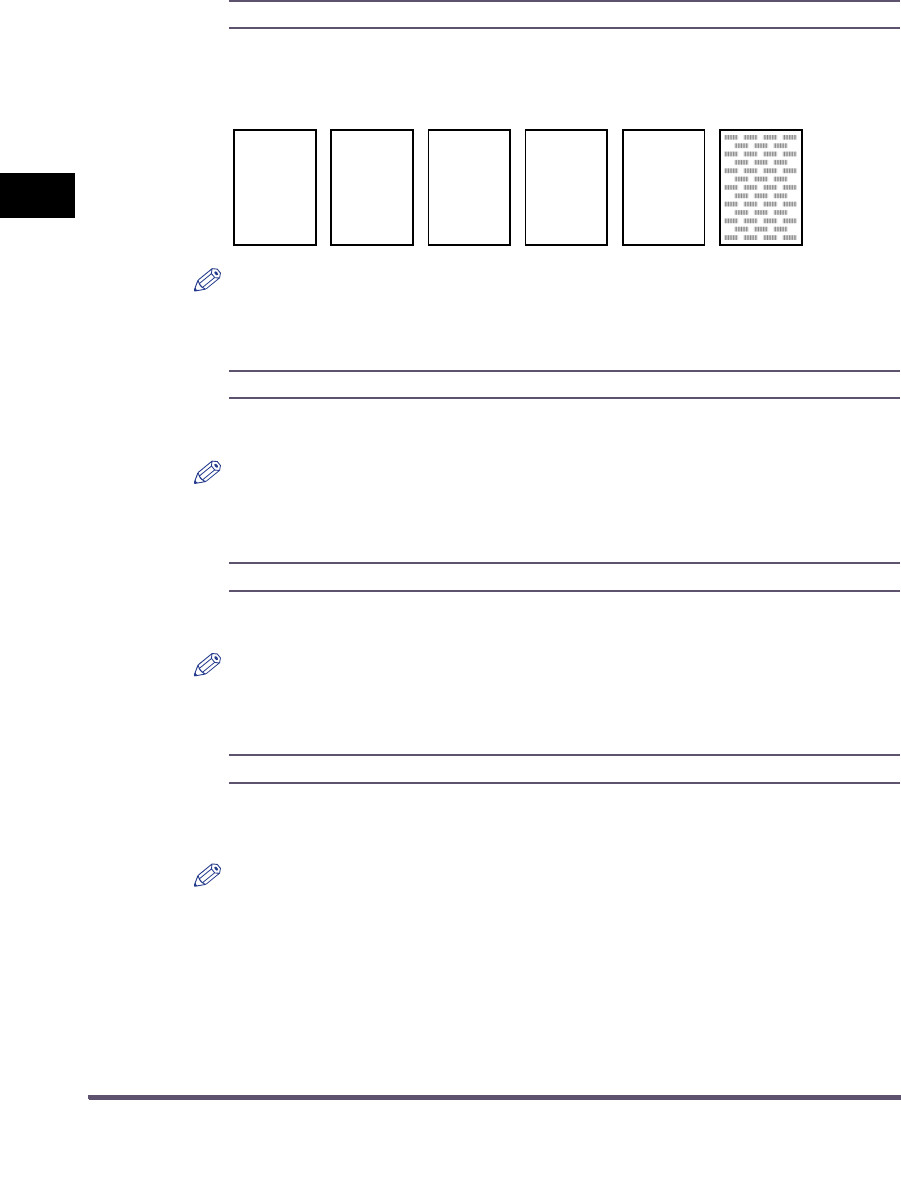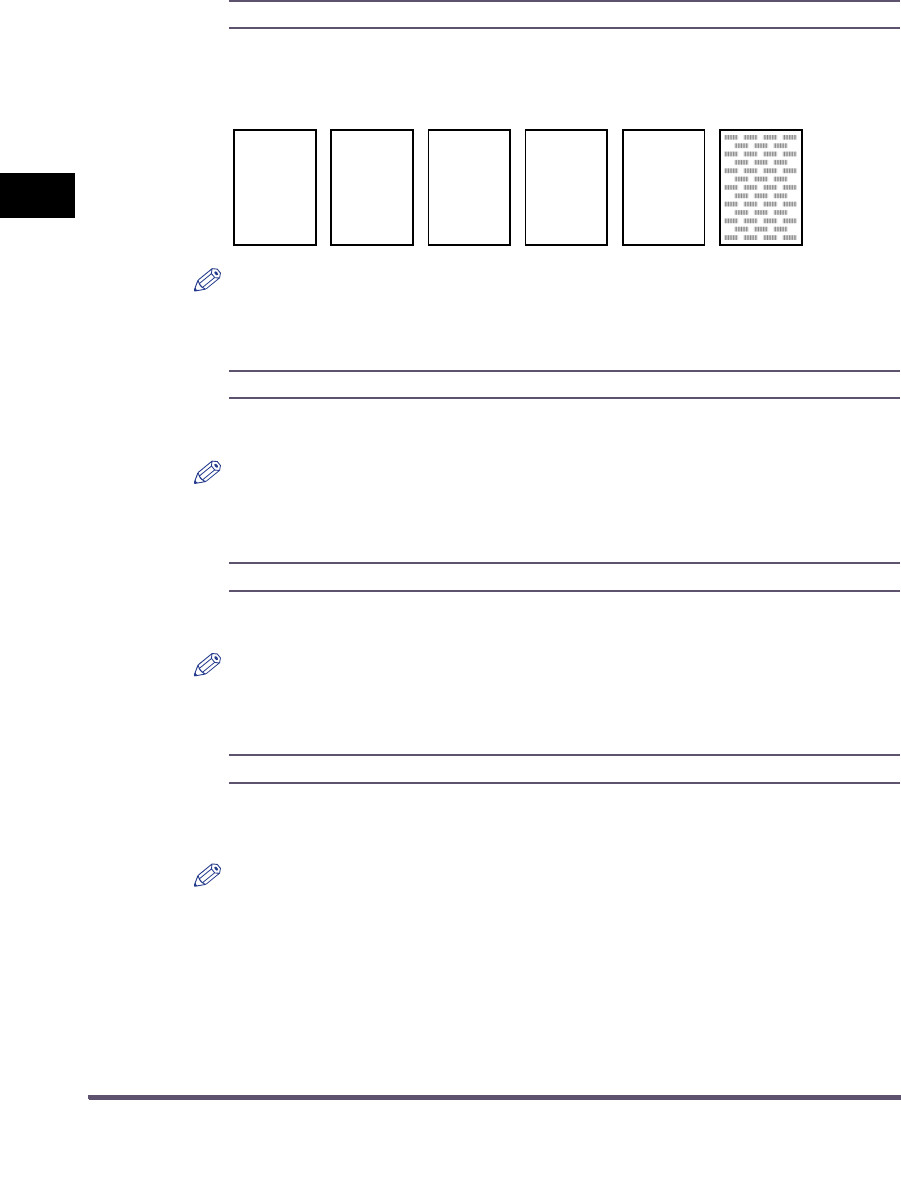
Settings Menu
2-24
2
Printer Settings Menu
■ Print Position
5 Locations
*
, Top Left, Bottom Left, Top Right, Bottom Right, and Full Surface
This setting enables you to specify the position of the copy numbers to be printed. You can
select to print numbers in all five positions, in each corner, or over the entire page. The default
is set to '5 Locations'.
NOTE
This function is not available for the iR3530/iR2230.
■ Starting Number
1 to 9999; 1
*
This setting enables you to specify the copy number to start numbering. The default is '1'
(printed as 00001), but you can specify up to '9999' (printed as 09999).
NOTE
This function is not available for the iR3530/iR2230.
■ Number Size
Small (12 point), Medium (24 point), and Large (36 point)
*
This setting enables you to select the size of copy number from [Small], [Medium], and [Large]
('12.0 pt.', '24.0 pt.', and '36.0 pt.'). The default is set to 'Large (36 point)'.
NOTE
This function is not available for the iR3530/iR2230.
■ Density
1 to 5; 3
*
This setting enables you to adjust the number density and has 5 levels you can adjust, with level
'3' (middle level) being the default setting. Selecting '1' makes the number lighter, and selecting
'5' makes it darker.
NOTE
This function is not available for the iR3530/iR2230.
00001 00001
00001
00001
00001
00001
00001
00001
00001
5 Locations Top Left Bottom Left Full SurfaceTop Right Bottom Right