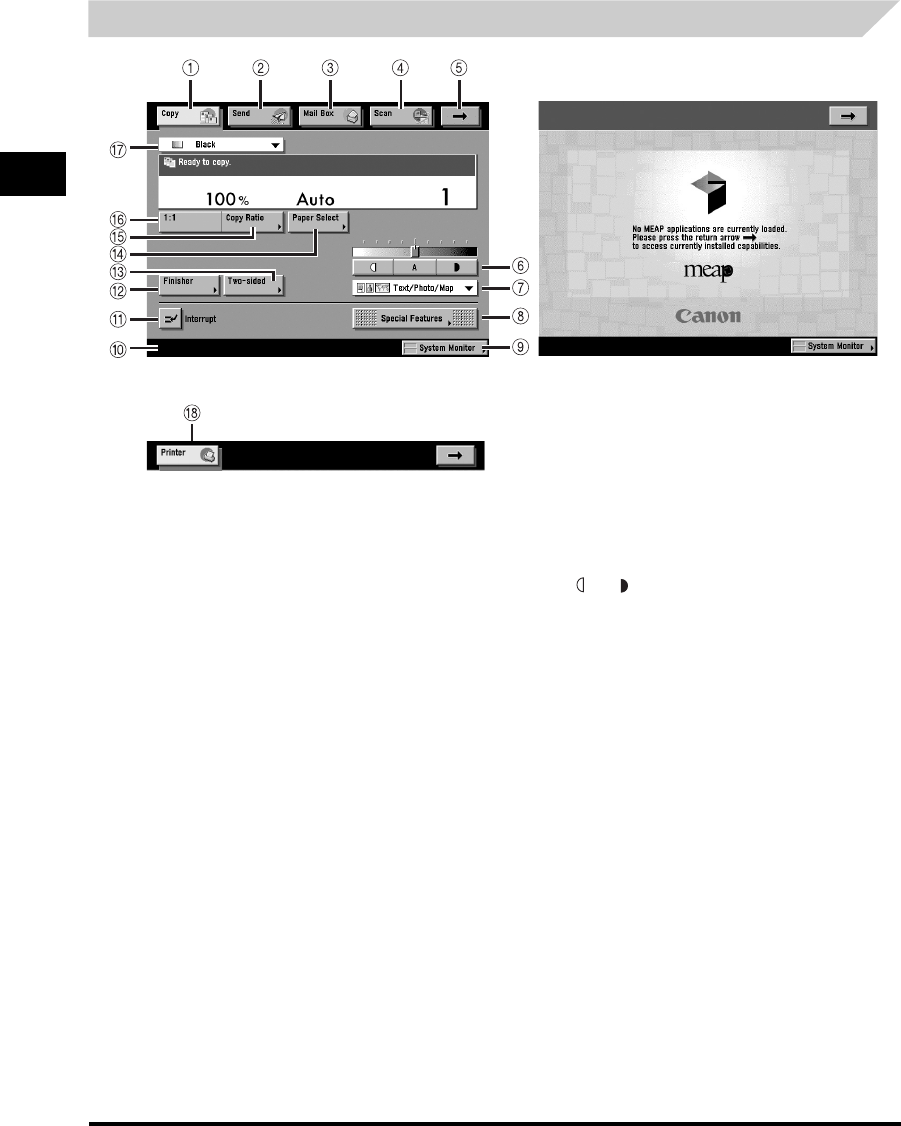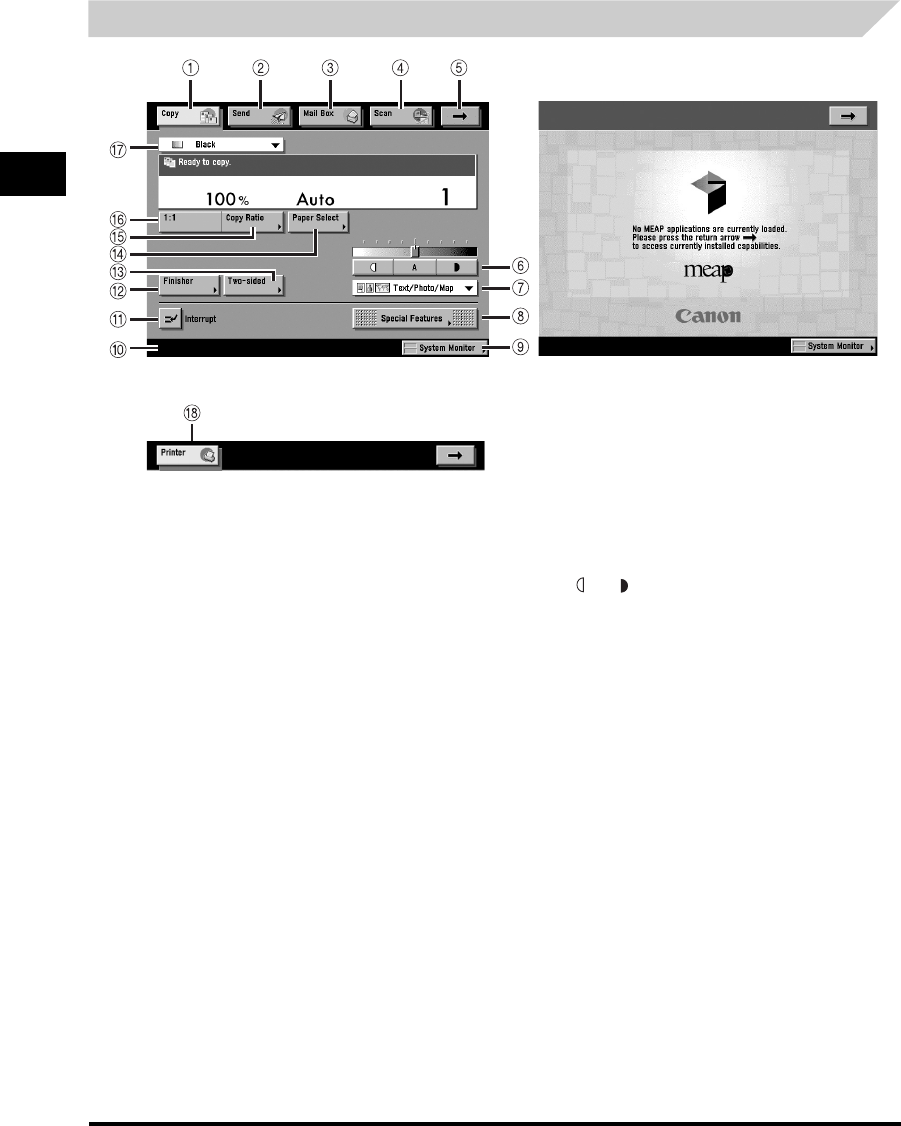
System Configuration and Parts
1-16
Before You Start Using This Machine
1
Touch Panel Display
a Copy
Press this key to access the machine's copy functions.
b Send
Press this key to access the machine's sending and
facsimile functions if the Color Universal Send Kit Send is
activated and the optional Super G3 FAX Board is installed.
For the iR 3170Ci/iR 2570Ci, this key is displayed as default.
c Mail Box
Press this key to access the machine's mailbox functions.
d Scan
Press this key to use the optional network scan function.
e ➞
Press this key to gain access to hidden function keys. The
function keys are displayed on two screens. You can also
customize the order of the function keys in Settings for
Function Order in Common Settings.
f Adjust Contrast
Press [ ] or [ ] to manually control the copy exposure.
Press [A] to select or cancel the automatic exposure control.
g Original Type Selection
Press to make copies according to the type of original
([Text], [Text/Photo], [Printed Image], or [Photo]).
h Special Features
Press to select a Special Features mode.
i System Monitor
Press to check the progress of a copy job, change the order
of printing, or cancel printing.
j Job/Print Status Display Area
The progress of jobs and copy operations, and the status of
devices and consumables are displayed here. Also,
depending on the login service you are using, the current
Department ID or user name can be displayed here.
MEAP Application Screen
Page 1 of the Basic
Features Screen (Group A)
Page 2 of the Basic Features Screen
(Group B)