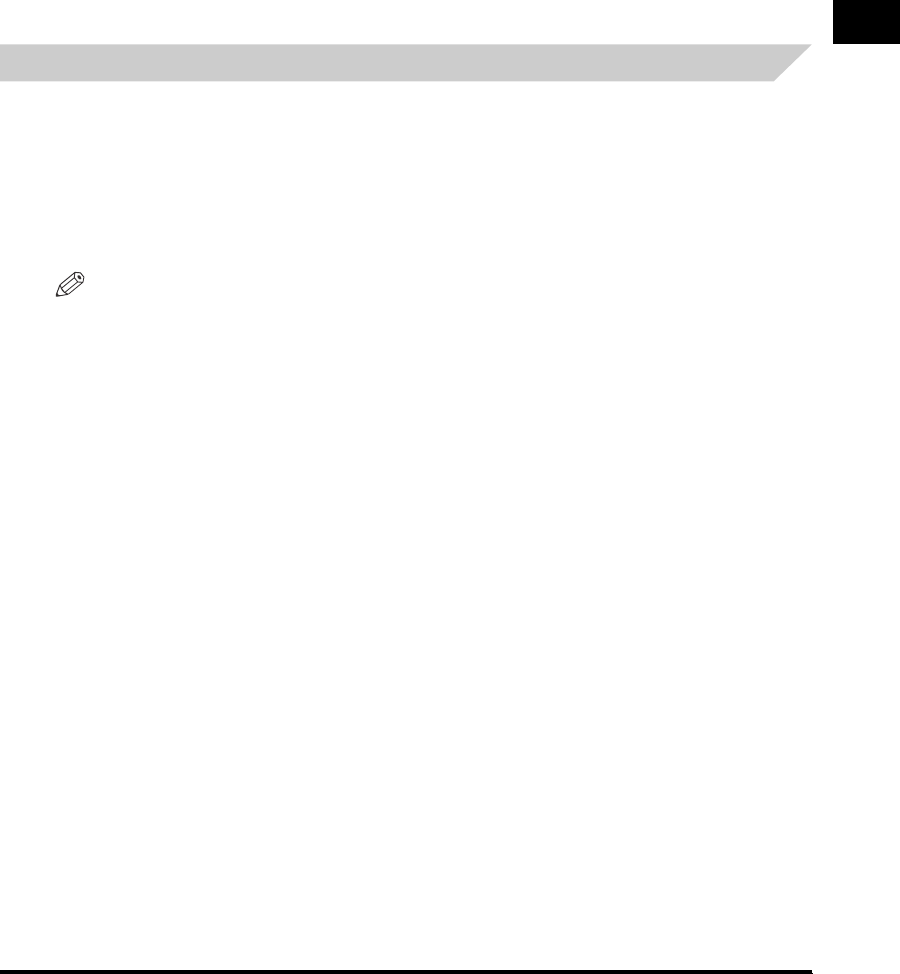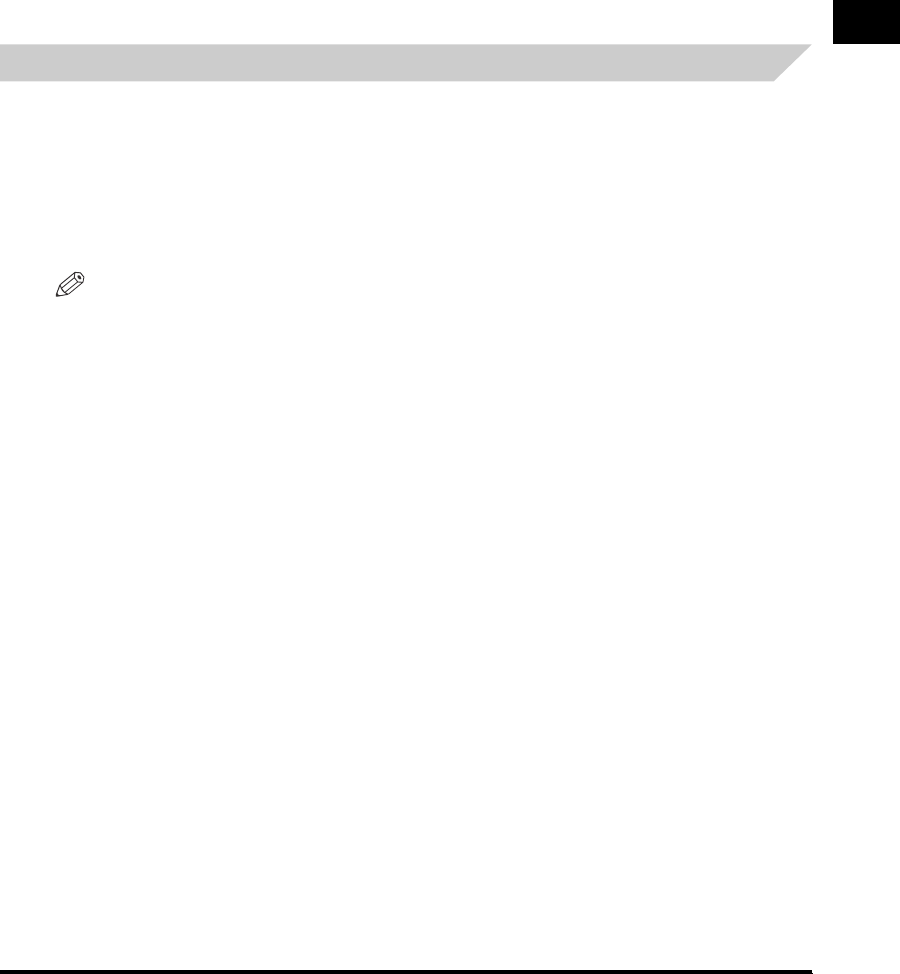
Things You Must Do Before Using This Machine
1-31
Before You Start Using This Machine
1
4
Enter the sender's name ➞ press [OK].
You can enter up to 24 characters for the sender's name.
To cancel registering the sender's name, press [cancel].
The selected mode is set.
5
Press [Done] repeatedly until the Basic Features screen appears.
Registering the Unit's Name
Your name or company's name must be registered as the unit's name (a department name is
optional).
When you send a document, the recipient's machine displays or prints your name or company's
name (and department's name, if applicable) as the sender's information on the recording
paper.
The number may also be displayed on the touch panel display of the receiving party's machine,
depending on their type of machine.
NOTE
•
If SDL is set as the login service:
- The e-mail address that you registered for SDL is displayed in the From field on the e-mail recipient's
machine, instead of the e-mail address that you registered in the Device Information settings for this
machine. (See "Sending an E-Mail Message," in the Sending and Facsimile Guide.)
- The e-mail address that you registered in the Device Information settings for this machine is displayed
in the From field, and the e-mail address that you registered for SDL is displayed in the Sender field on
the I-fax recipient's machine. (See "Sending an I-Fax," in the Sending and Facsimile Guide.)
•
If SSO is set as the login service:
- The e-mail address that you registered for Active Directory or NetSpot Accountant is displayed in the
From field on the e-mail recipient's machine, instead of the e-mail address that you registered in the
Device Information settings for this machine. (See "Sending an E-Mail Message," in the Sending and
Facsimile Guide.)
- The e-mail address that you registered in the Device Information settings for this machine is displayed
in the From field, and the e-mail address that you registered for Active Directory or NetSpot
Accountant is displayed in the Sender field on the I-fax recipient's machine. (See "Sending an I-Fax,"
in the Sending and Facsimile Guide.)