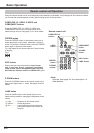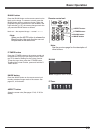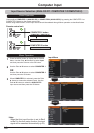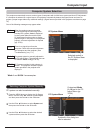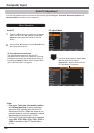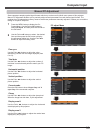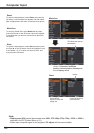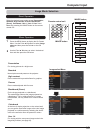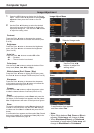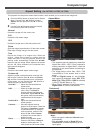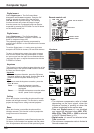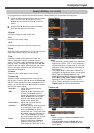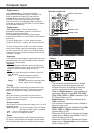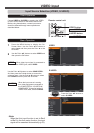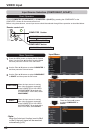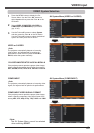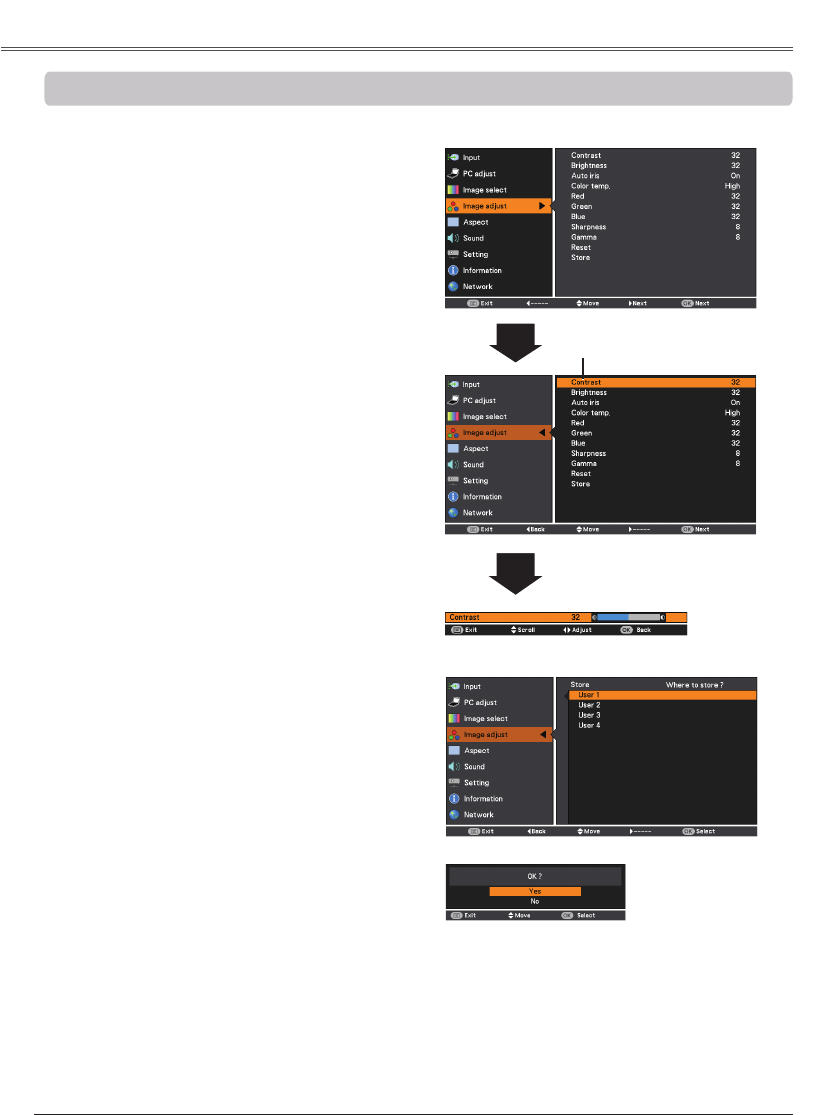
36
Reset
Press the MENU button to display the On-Screen
Menu. Use the Point ▲▼ buttons to select
and then press the Point ► or the OK
button.
1
2
Use the Point ▲▼ buttons to select the desired
item and then press the OK button to display the
adjustment dialog box. Use the Point ◄► buttons
to adjust the setting value.
• When White balance Red, or blue is
adjusted, will change to User.
• When or
is selected in Image select, will
change to or .
Press the Point ◄ button to decrease the contrast;
press the Point ►button to increase the contrast (from
0 to 63).
Press the Point ◄ button to decrease the brightness;
press the Point ►button to increase the brightness
(from 0 to 63).
Press the Point ◄ button to lighten R/G/B tone; press
the Point ► button to deepen R/G/B tone (from 0 to 63).
Use the Point ◄► buttons to select the desired Color
temp. level (, , Mid, or ).
Use the Point ◄► buttons to adjust the gamma value
to obtain a better balance of contrast (from 0 to 15).
Press the Point ◄ button to decrease the sharpness
of the image; press the Point ► button to increase the
sharpness of the image (from 0 to 15).
To reset the adjusted data, select Reset and press the
OK button. A confirmation box appears and then select
. All adjustments will return to their previous figures.
Use the Point ◄►
buttons to adjust the
setting value.
Selected Image mode
To store the adjusted data, select and press the
Point ► or the OK button. Use the Point ▲▼ buttons
to select one from User 1 to User 4 and press the OK
button.
A confirmation box appears and then select . Stored
data can be called up by selecting an in the
Image Mode Selection on page 35.
A confirmation box appears
and then select .
Press the Point ◄► buttons to select or On.
...... Disabled.
On ...... The iris function is activated.