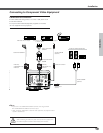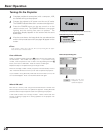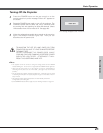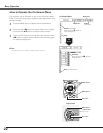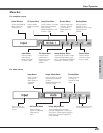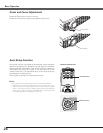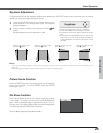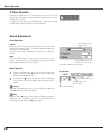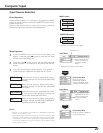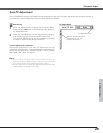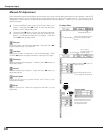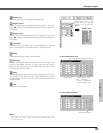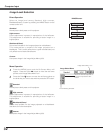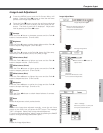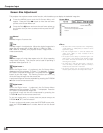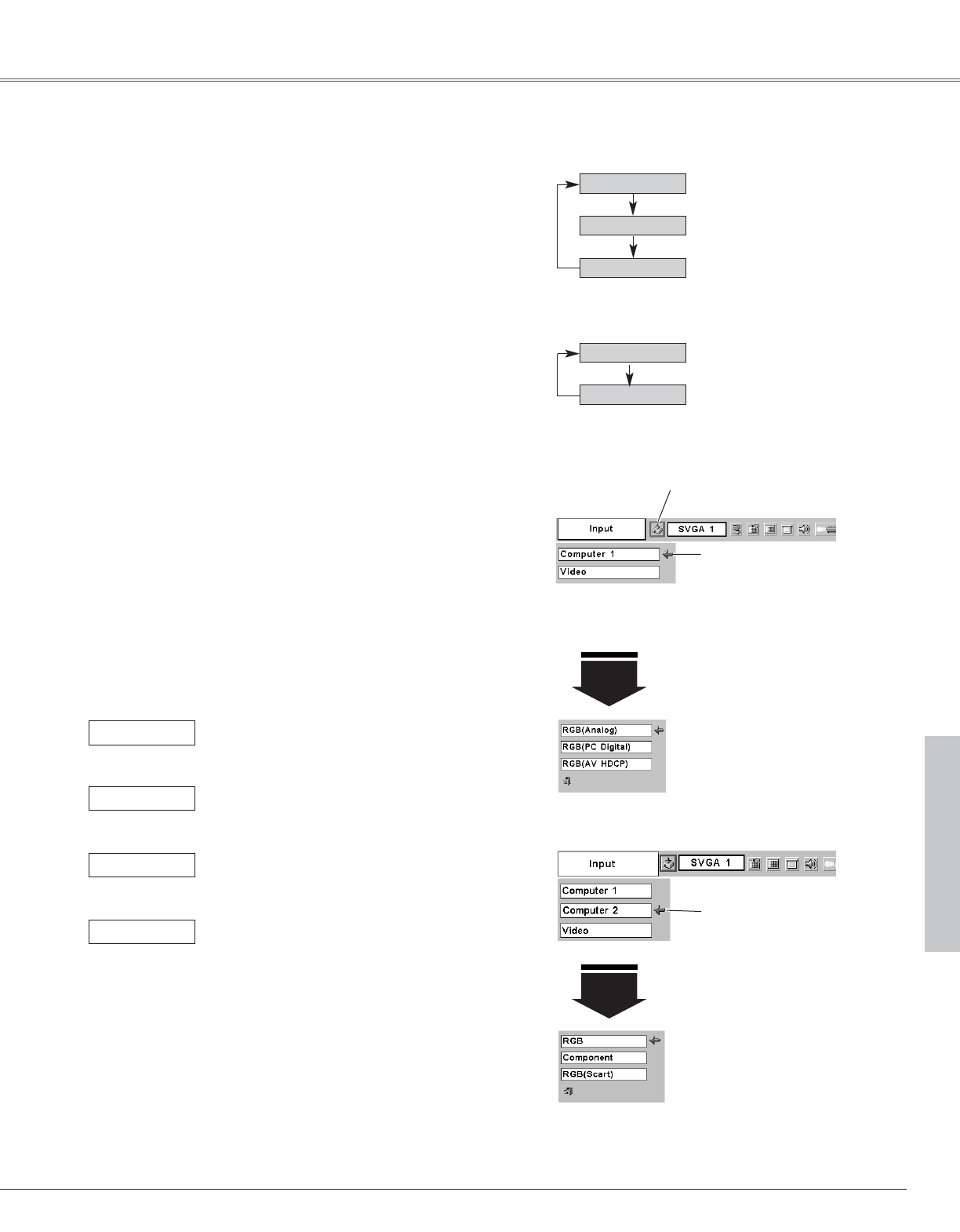
27
Choose either Computer 1 or Computer 2 by pressing the INPUT
button on the top control or press the COMPUTER button on the
remote control unit.
Before using these buttons, correct input source should be
selected through menu operation as described below.
Press the MENU button and the On-Screen Menu will
appear. Press the Point
7 8 button to move the red frame
pointer to the Input Menu icon.
1
Computer
1
Input Menu
Press the Point
dd
button to move the red arrow pointer to
either Computer 1 or Computer 2, and then press the SET
button.
2
After the Source Select Menu appears for Computer 1,
move the pointer to RGB and then press the SET button.
3
Input Menu
Computer 1
Video
Computer 2
COMPUTER button
Computer 1
Computer 2
When the input source is analog coming from a
computer through the DVI terminal, select RGB
(Analog).
RGB (Analog)
INPUT button
Input Source Selection
Direct Operation
Menu Operation
Computer Input
✔Note:
• Computer 2 is not displayed when the RGB IN-2/ COMPONENT IN/ RGB OUT
terminal is set as Monitor out. (p44)
• HDCP (High-bandwidth Digital Content Protection) is a system for protecting digital
entertainment content delivered by DVI (Digital Visual Interface) from being copied.
The specification of HDCP is decided and controlled by Digital Content Protection,
LLC. Should the specification be changed, this projector may not display the digital
content protected by HDCP.
Move the pointer (red
arrow) to Computer 1
and press the SET
button.
Input Menu icon
Move the pointer (red
arrow) to Computer 2
and press the SET
button.
✳ See Note on the bottom of this page.
✳
✳
Move the pointer to
RGB(Analog), RGB (PC
Digital), or RGB(AV HDCP)
and press the SET button.
Source Select Menu
Move the pointer to RGB and
press the SET button.
Source Select Menu
Computer
2
When the input source is digital coming from a
computer through the DVI terminal, select RGB
(PC Digital)
RGB (PC Digital)
When the input source is analog coming from a
computer through the RGB IN-2/ COMPONENT
IN/ RGB OUT terminal, select RGB.
RGB
When the input source compatible with HDCP
is coming from video equipment through the
DVI terminal, select RGB (AV HDCP).
RGB (AV HDCP)
✳ See Note on the bottom of this page.
Computer Input