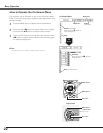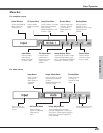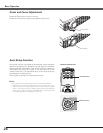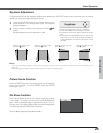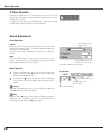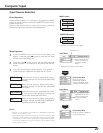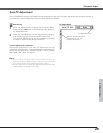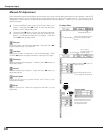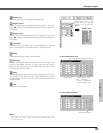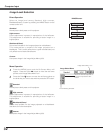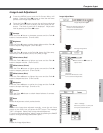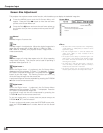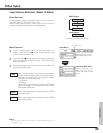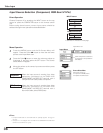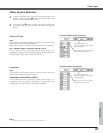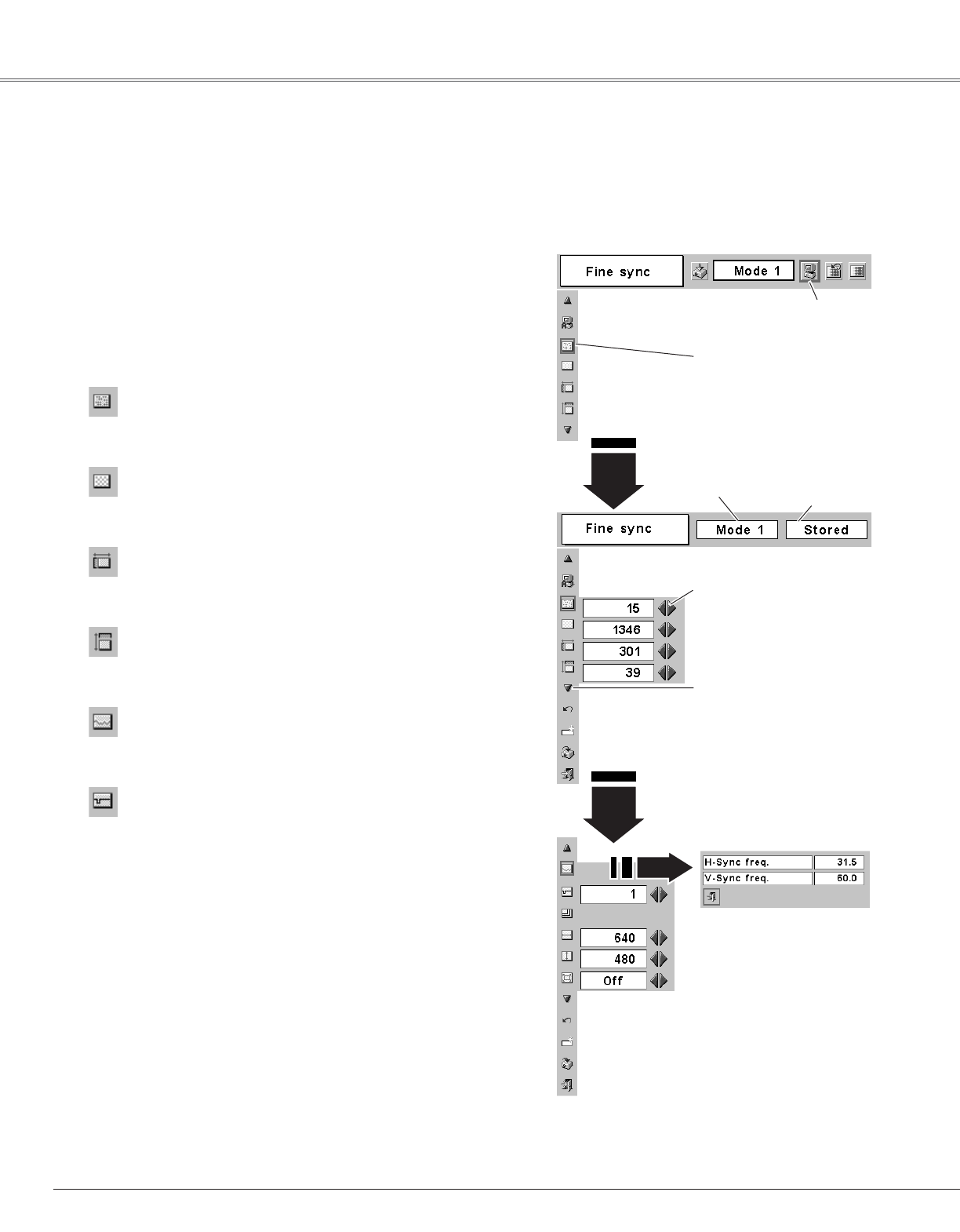
30
Computer Input
Press the MENU button and the On-Screen Menu will
appear. Press the Point
7 8 button to move the red frame
pointer to the PC Adjust Menu icon.
1
2
Press the Point
dd
button to move the red frame pointer to
the item that you want to adjust and then press the SET
button. An adjustment dialog box will appear. Press the
Point
7 8 button to adjust value.
Move the red frame pointer to
an item and press the SET
button.
PC Adjust Menu
PC Adjust Menu icon
Eliminates flicker from the image displayed. Press the Point 7 8
button to adjust value. (From 0 to 31)
Fine sync
Adjusts the number of total dots in one horizontal period. Press
the Point
7 8 button and adjust number to match your PC image.
Total dots
Adjusts horizontal picture position. Press the Point 7 8 button to
adjust the position.
Horizontal
Adjusts vertical picture position. Press the Point 7 8 button to
adjust the position.
Vertical
Press the SET button to show H-Freq. and V-Freq. of the
connected computer.
Current mode
Adjusts clamp level. When the image has dark bars, try this
adjustment.
Clamp
Press the SET button at this
icon to adjust the other items.
Press the Point 7 8 button to
adjust the value.
Shows status
(Stored / Free) of the
selected Mode.
Selected Mode
Press the SET button at the
Current mode icon to show
the information of the
connected computer.
Current mode
Manual PC Adjustment
Some computers employ special signal formats which may not be tuned by Multi-scan system of this projector. Manual PC
Adjustment enables you to precisely adjust several parameters to match those signal formats. The projector has 5
independent memory areas to memorize those parameters manually adjusted. It allows you to recall the setting for a
specific computer.