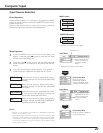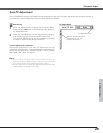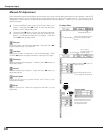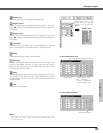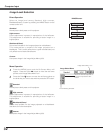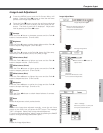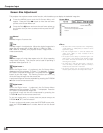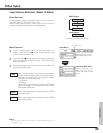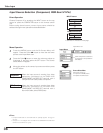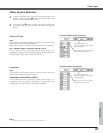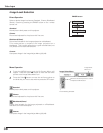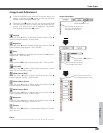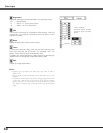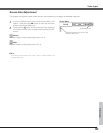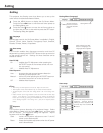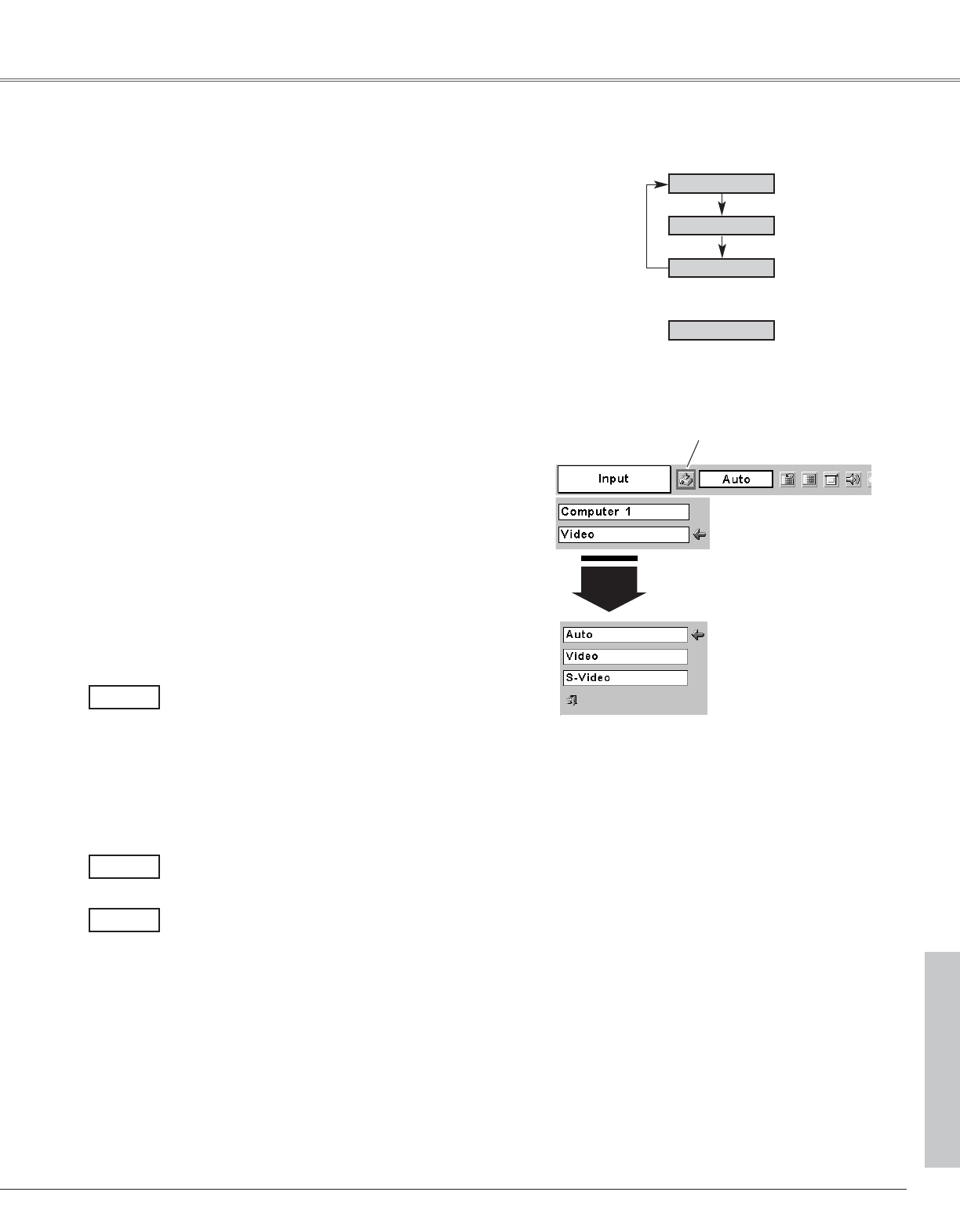
35
Choose Video by pressing the INPUT button on the top control or
the VIDEO button on the remote control unit.
Before using these buttons, correct input source should be
selected through menu operation as described below.
Press the MENU button and the On-Screen Menu will
appear. Press the Point
7 8 button to move the red frame
pointer to the Input Menu icon.
Press the Point
dd
button to move the red arrow pointer to
Video and then press the SET button. The Source Select
Menu will appear.
1
2
Move the pointer to Video
and press the SET button.
VIDEO
Move the pointer to the
source that you want to
select and press the SET
button.
Source Select Menu (VIDEO)
Input Menu
Move the pointer to the source that you want to select and
then press the SET button.
3
When selecting Auto, the projector automatically
detects incoming video signal, and adjusts itself to
optimize its performance. The projector selects
connection in the following order:
1st S-Video
2nd Video
The S-VIDEO jack has priority over the VIDEO jack
under the condition of connecting both the S-VIDEO
jack and the VIDEO jack.
Auto
When video input signal is connected to the VIDEO
jack, select Video.
Video
When video input signal is connected to the S-VIDEO
jack, select S-Video.
S-Video
INPUT button
Video
Computer 2
Computer 1
VIDEO button
Video
Input Source Selection (Video, S-Video)
Direct Operation
Menu Operation
✔Note:
When Monitor out is selected at the Terminal item in the Setting Menu, Computer 2 is
not displayed. (p44)
✳ See Note on the bottom of this page.
✳
Input Menu icon
Video Input
Video Input