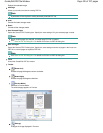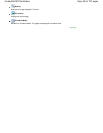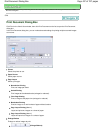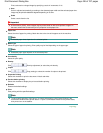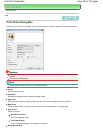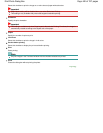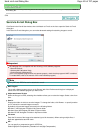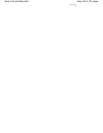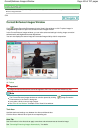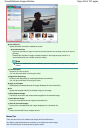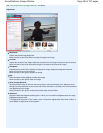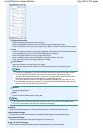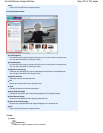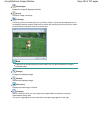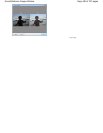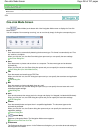Advanced Guide
>
Scanning
>
Scanning with the Bundled Application Software
> MP Navigator EX Screens
> Correct/
Enhance Images Window
S712
Correct/Enhance Images Window
Click (Image Correction/Enhancement) in the View & Use window or click Fix photo images in
Image Handling Buttons to open the Correct/Enhance Images window.
In the Correct/Enhance Images window, you can make advanced settings including image correction/
enhancement and brightness/contrast adjustment.
You can also display the source image and corrected image side by side for comparison.
(1)
Task Area
(2)
Toolbar
Important
Image correction/enhancement cannot be applied to PDF files or black and white binary files.
Note
The Correct/Enhance Images window can also be opened by clicking (Image Correction/
Enhancement) in the Zoom in dialog box.
It may take a while to correct large images.
See "
View & Use Window" for details on the View & Use window.
Task Area
Available tasks and settings vary between the Auto and Manual tabs.
Click the Auto or Manual tab to open the corresponding tab.
Auto Tab
Use the functions in the Auto tab to apply corrections and enhancements to the entire image.
See "
Correcting/Enhancing Images Automatically " for details.
Page 443 of 707 pagesCorrect/Enhance Images Window