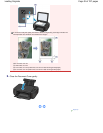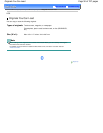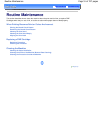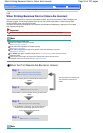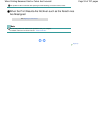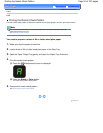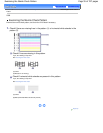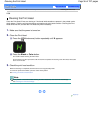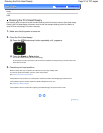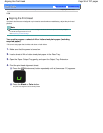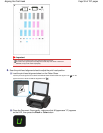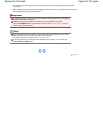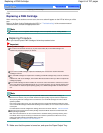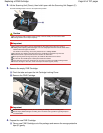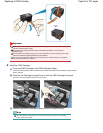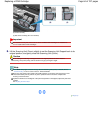Advanced Guide
Troubleshooting
Contents
>
Routine Maintenance
>
When Printing Becomes Faint or Colors Are Incorrect
> Cleaning the Print Head
Deeply
C097
Cleaning the Print Head Deeply
If print quality does not improve by the standard cleaning of the Print Head, clean the Print Head deeply.
Cleaning the Print Head deeply consumes more ink than the standard cleaning of the Print Head, so
clean the Print Head deeply only when necessary.
1.
Make sure that the power is turned on.
2.
Clean the Print Head deeply.
(1)
Press the
(Maintenance) button repeatedly until
y
appears.
(2)
Press the
Black
or
Color
button.
The machine starts cleaning the Print Head deeply.
Do not perform any other operations until the machine completes the deep cleaning of the Print Head. This
takes about 2 minutes.
3. Check the print head condition.
When the deep cleaning is completed, the LED returns to the copy standby mode.
To check the print head condition, print the nozzle check pattern.
See Printing the Nozzle Check Pattern.
If the problem is not resolved, turn off the power and clean the Print Head deeply again after 24 hours.
If the problem is still not resolved, replace the FINE Cartridge with a new one.
See
Replacing a FINE Cartridge
.
If the problem is still not resolved after replacing the FINE Cartridge, contact the service center.
Page top
Page 57 of 707 pagesCleaning the Print Head Deeply