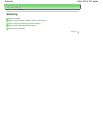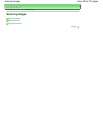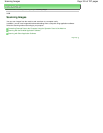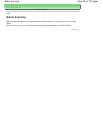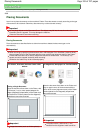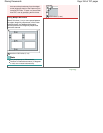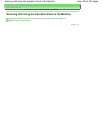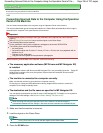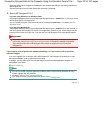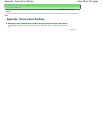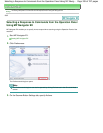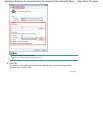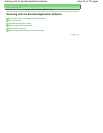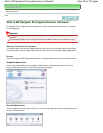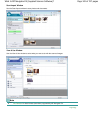Advanced Guide
>
Scanning
>
Scanning with Using the Operation Panel of the Machine > Forwarding Scanned Data to
the Computer Using the Operation Panel of the Machine
U051
Forwarding Scanned Data to the Computer Using the Operation
Panel of the Machine
You can forward scanned data to the computer using the Operation Panel of the machine.
The machine detects the type of the originals loaded on the Platen Glass automatically and the image is
forwarded to the computer in the optimized size and resolution.
Important
Load originals properly according to their type; otherwise, some originals may not be scanned
properly.
Refer to
Placing Documents
for how to load the original on the Platen Glass.
The following items can be scanned:
Photos, postcards, visiting cards, magazines, newspapers, documents, BD/DVD/CDs
The following items cannot be scanned properly.
A4 sized photos
Documents smaller than 5 inches x 7 inches (127 mm x 178 mm) such as a paperback with its
backbone cut off
Originals on thin white paper
Long and narrow originals such as panoramic photographs
Before forwarding scanned data to the computer, confirm the following:
The necessary application software (MP Drivers and MP Navigator EX)
is installed.
If the application software (MP Drivers and MP Navigator EX) is not yet installed, insert the
Setup CD-
ROM into the computer's disc drive, then perform Custom Install and select MP Drivers and MP
Navigator EX to install.
The machine is connected to a computer correctly.
Make sure that the machine is connected to the computer correctly.
Do not plug in or unplug the USB cable when scanning images with the machine, or when the
computer is in the sleep or standby mode.
The destination and the file name are specified in MP Navigator EX.
You can specify the destination and the file name in MP Navigator EX. For details on how to perform
settings or the initial settings, refer to
Scanner Button Settings Tab (Save to PC)
.
Note
When scanning with using the Operation Panel of the machine, the document type is
automatically detected and the settings in document size and resolution are automatically set.
1.
Make sure that the machine is turned on.
2.
Load the original on the Platen Glass.
Note
Refer to
Placing Documents
for how to load the original on the Platen Glass.
3.
Press the
SCAN
button.
Page 336 of 707 pagesForwarding Scanned Data to the Computer Using the Operation Panel of the ...