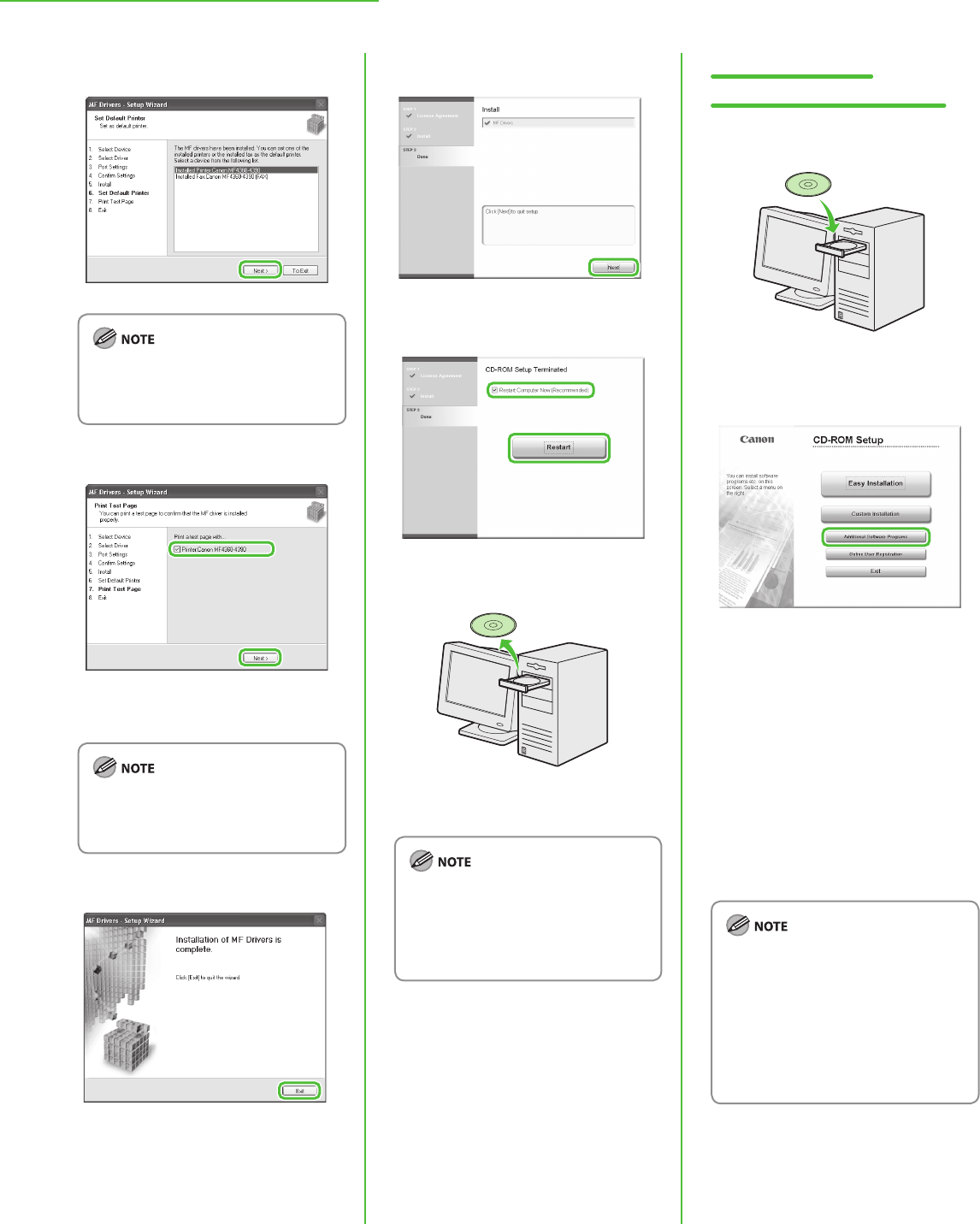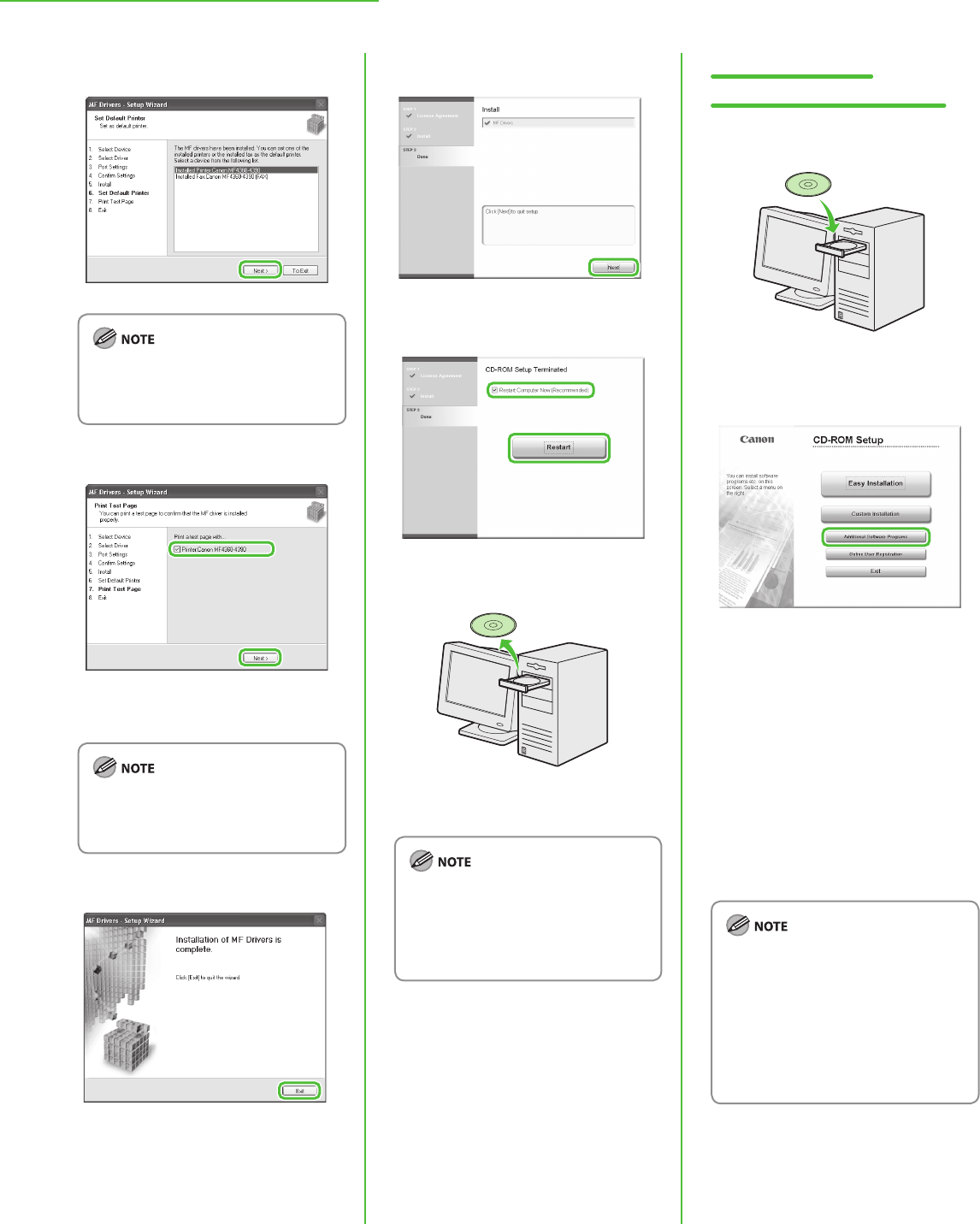
28
5 Set Up Computers and Software
13
The name of the machine displayed
on this screen varies depending on
the model of your machine.
14
A printer test page is printed out
from the machine.
The name of the machine displayed
on this screen varies depending on
the model of your machine.
15
16
17
18
Remove the User Software CD-ROM.
Installation is complete.
If you have several computers that
you want to connect to the machine
through a network, repeat the
procedure from step 1 for each
computer.
Color Network
ScanGear Installation
1
Insert the User Software CD-ROM.
2
If the CD-ROM Setup screen is not
displayed, click [start] on the
Windows task bar → [My Computer].
Windows Vista: click [Start] on the
Windows task bar → [Computer].
Windows 2000: double-click [My
Computer] on the Windows
desktop.
Right-click on the CD-ROM icon and
select [Open], then double-click
[MInst] ([MInst.exe]).
To install the Color Network ScanGear
on Windows Server 2008, click [Start]
on the Windows task bar →
[Computer] → right-click on the CD-
ROM icon and select [Open], →
[Color_Network_ScanGear] → [Driver]
→ double-click [SetUp] ([Setup.exe]),
then proceed to step 4.