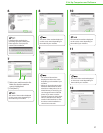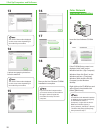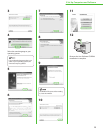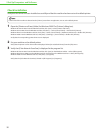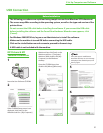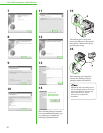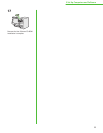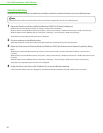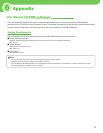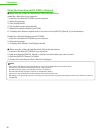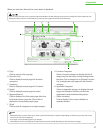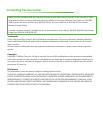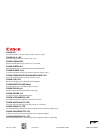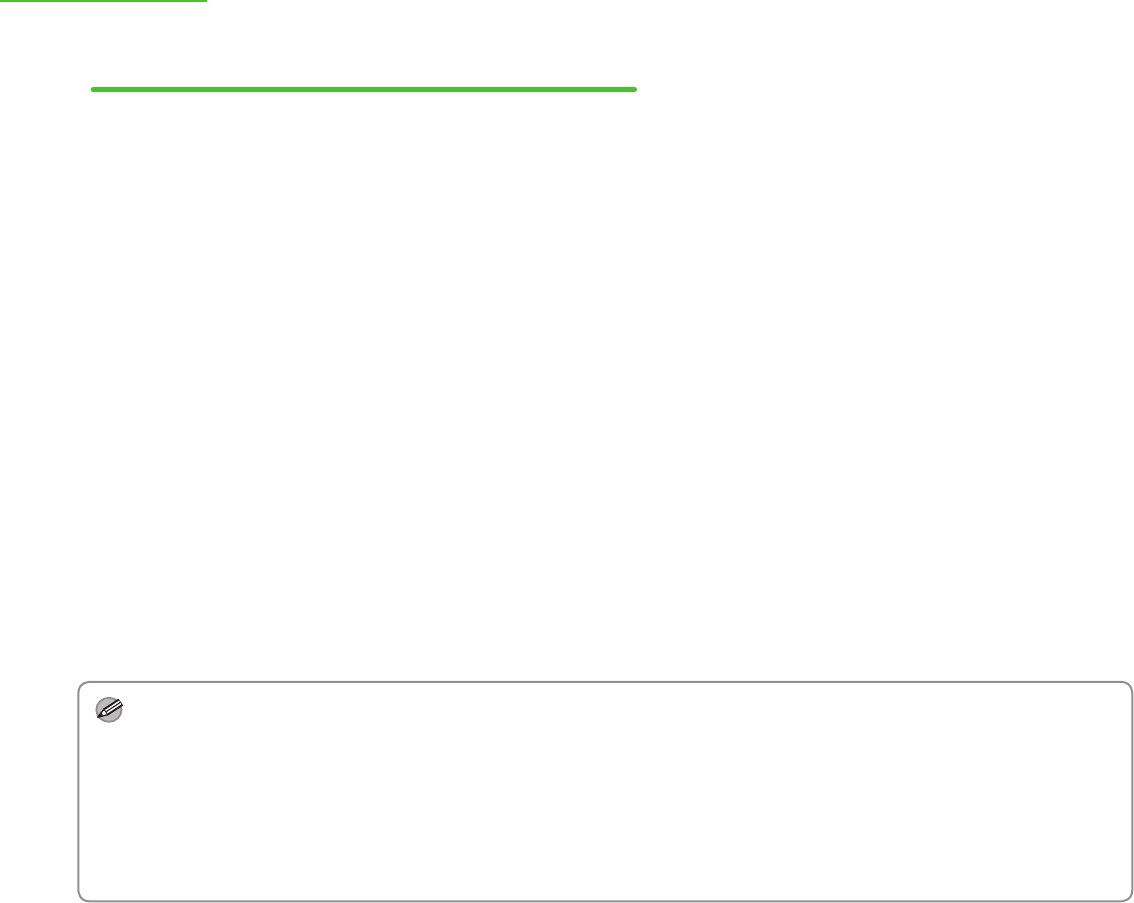
36
6 Appendix
Using the User Manual CD-ROM (e-Manual)
When using the e-Manual with Windows, follow the steps below.
Install the e-Manual on your computer.
1.
Insert the User Manual CD-ROM on your computer.
2. Select the language.
3. Click [Install] button.
4. The installation starts automatically.
5. When the installation nished, press [OK].
6. To display the e-Manual, double-click on the short cut icon [MF4370_Manual_us] on the desktop.
Display the e-Manual directly from the CD-ROM.
1.
Insert the User Manual CD-ROM on your computer.
2. Select the language.
3. To display the
e-Manual, click [Display manual].
When using the e-Manual with Macintosh, follow the steps below.
1.
Insert the User Manual CD-ROM in your computer.
2. Drag-and-drop the [MF4370_Manual_us] folder into the location you want to save it.
3. Open the [MF4370_Manual_us] folder.
4. Double click index.html, and the
e-Manual is displayed.
NOTE
If the menu is not displayed automatically after you insert the CD-ROM, follow the procedure below.
Windows XP: click [Start] on the Windows task bar → [My Computer].
Windows Vista: click [Start] on the Windows task bar → [Computer].
Windows 2000: double-click [My Computer] on the Windows desktop.
Right-click on the CD-ROM icon and select [Open], then double-click start.exe.
Depending on the operating system you are using, a security protection message may be displayed. In this case, allow the contents to
be displayed.
–
–
●
●