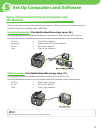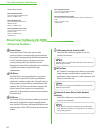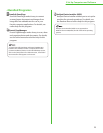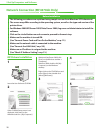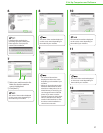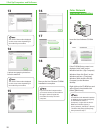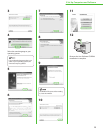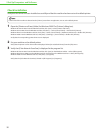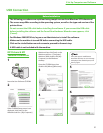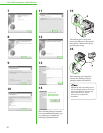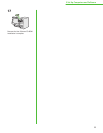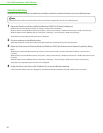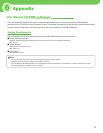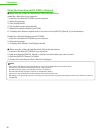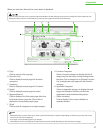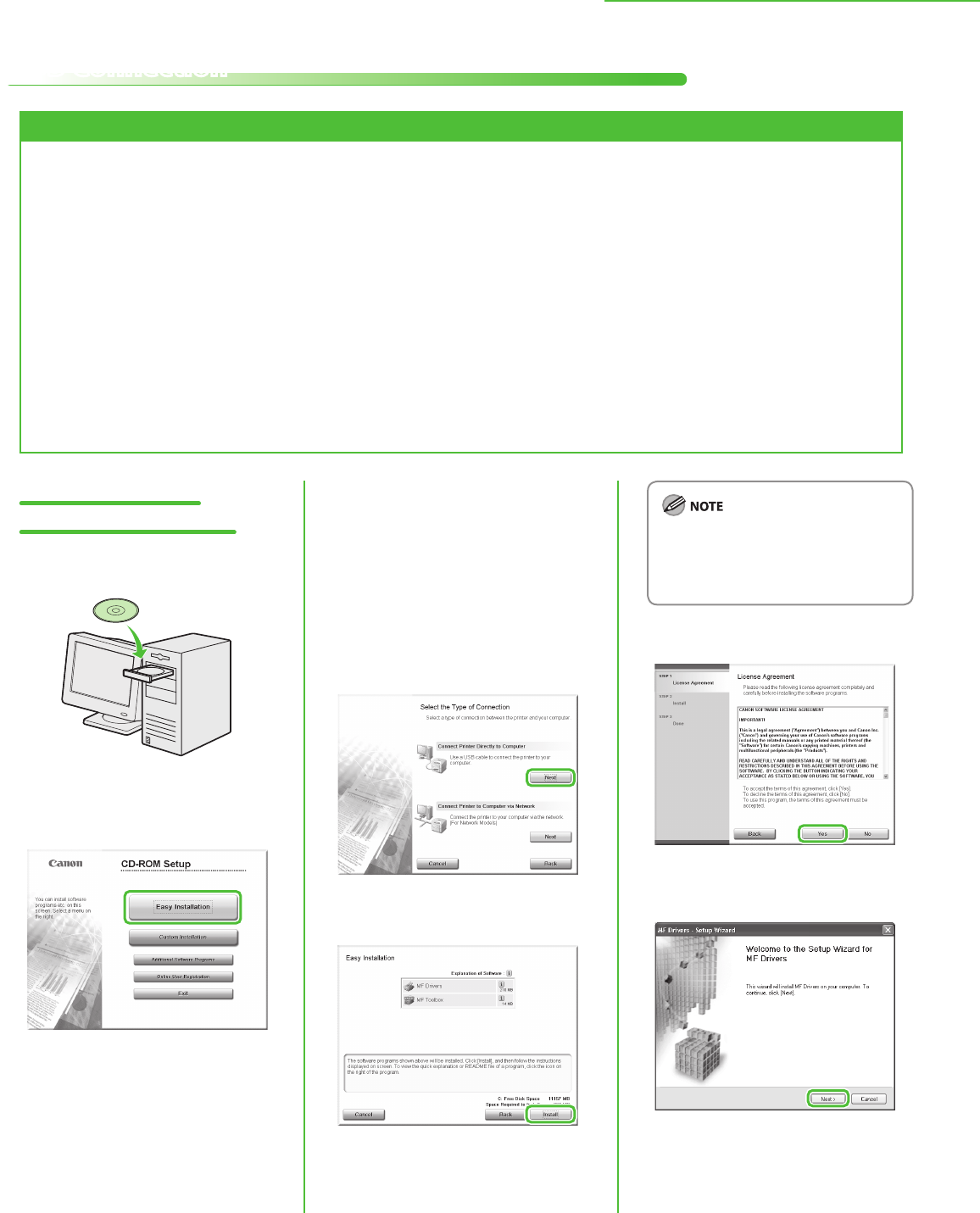
31
5 Set Up Computers and Software
USB Connection
Before Installation
The following procedures are explained using sample screens from Windows XP Professional.
The screen may dier according to the operating system, as well as the type and version of the
printer driver.
Do not connect the USB cable before installing the software. If you connect the USB cable
before installing the software and the Found New Hardware Wizard screen appears, click
[Cancel].
For Windows 2000/XP/Vista, log on as an Administrator to install the software.
Make sure the machine is turned ON before connecting the USB cable.
Click on the circled button on each screen to proceed to the next step.
A USB cable is not included with the machine.
•
•
•
•
•
•
•
MF Drivers & MF
Toolbox Installation
1
Insert the User Software CD-ROM.
2
If the CD-ROM Setup screen is not
displayed, click [start] on the
Windows task bar → [My Computer].
Windows Vista: click [Start] on the
Windows task bar → [Computer].
Windows 2000: double-click [My
Computer] on the Windows
desktop.
Open the CD-ROM icon, then
double-click [MInst] ([MInst.exe]).
3
4
If the disk space is insucient to
install the software, an error message
is displayed. Free the disk space, and
then try again.
5
6