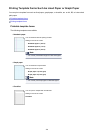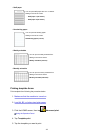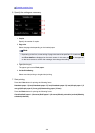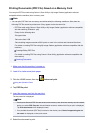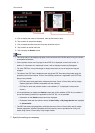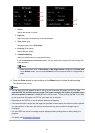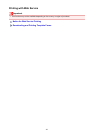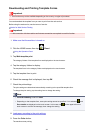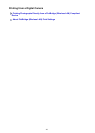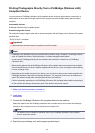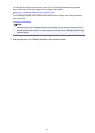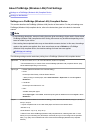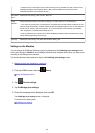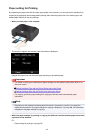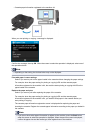Downloading and Printing Template Forms
Important
• This function may not be available depending on the country or region of purchase.
You can download the template form you want to print from the web service.
Before using the web service, see the terms of service.
Notice for Web Service Printing
Important
• LAN connection with the machine and internet connection are required to use this function.
1.
Make sure that the machine is turned on.
2.
Flick the HOME screen, then tap Cloud.
Using the Operation Panel
3.
Tap Web template print.
The category folders of the template form are displayed on the touch screen.
4.
Tap the category folders to display.
The template forms in the category folder are displayed on the touch screen.
5.
Tap the template form to print.
6.
Check the message that is displayed, then tap OK.
7.
Check the print settings.
The print settings are determined automatically according to the specified template form.
To change the print setting, tap the setting item to change the setting.
Note
•
2-sidedPrintSetting is set to 1-sided.
•
Depending on the template form, some print setting cannot be specified. If it is selected, and
Error details are displayed on the touch screen. In this case, tap on the upper left on the
touch screen to confirm the message, then change the setting.
8. Load paper according to the print settings.
9. Press the Color button.
The machine starts printing.
414