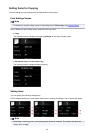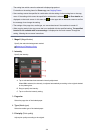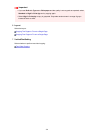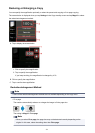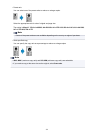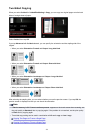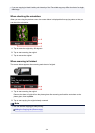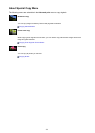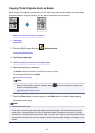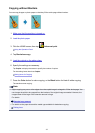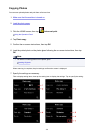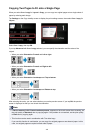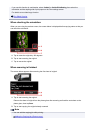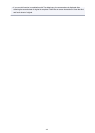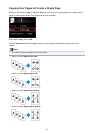Copying Thick Originals Such as Books
When copying thick originals such as books, you can make a copy without black margins around the image
and gutter shadows. Using this function, you can reduce unnecessary ink consumption.
1.
Make sure that the machine is turned on.
2.
Load paper.
3.
Flick the HOME screen, then tap Advanced print.
Using the Operation Panel
4.
Tap Frame erase copy.
5.
Load the original document on the platen glass.
6.
Specify the settings as necessary.
Tap Copies to display the screen to specify the number of copies.
For the setting items other than Copies:
Setting Items for Copying
Note
• When the Copy standby screen is displayed, tapping allows you to preview an image of the
printout on the preview screen.
Displaying the Preview Screen
7. Press the Color button for color copying, or the Black button for black & white copying.
The machine starts copying.
Note
• Close the document cover.
• There may be a narrow black margin that appears around the image. This function removes the dark
margins only. If a scanned book is too thin or when the machine is used near a window or in a bright
environment, a faint black frame may remain. Also, if the color of an original is dark, the machine cannot
distinguish the document color from the shadow and this may cause slight cropping or a shadow on the
crease.
436