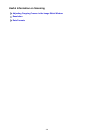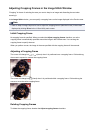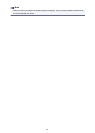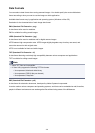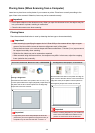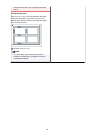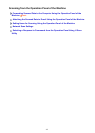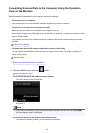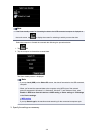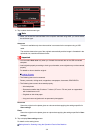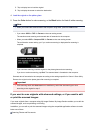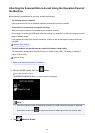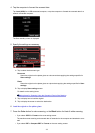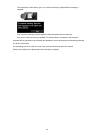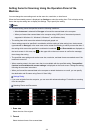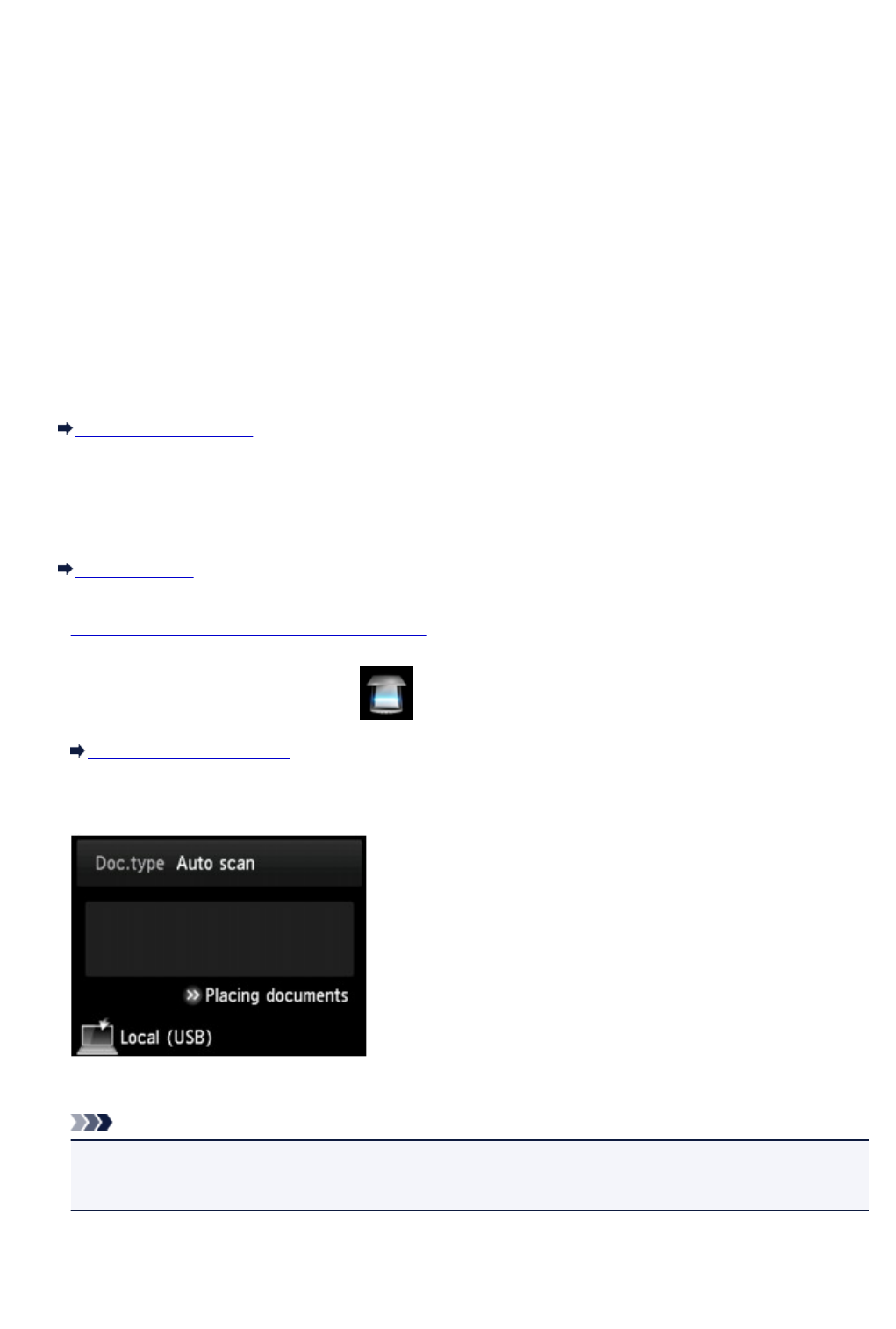
Forwarding Scanned Data to the Computer Using the Operation
Panel of the Machine
Before forwarding scanned data to the computer, confirm the following:
• The scanner driver is installed.
If the scanner driver is not yet installed, install the scanner driver from our website.
• The machine is connected to a computer correctly.
Make sure that the machine is connected to the computer correctly.
Do not plug in or unplug the USB cable while the machine is in operation, or when the computer is in the
sleep or standby mode.
If you perform scanning via a network connection, make sure that all the required settings have been
specified.
Network Scan Settings
• The destination and the file name are specified in Canon IJ Scan Utility.
You can specify the destination and the file name in Canon IJ Scan Utility. For details on settings of
Canon IJ Scan Utility:
Settings Dialog
1.
Make sure that the machine is turned on.
2.
Flick the HOME screen, then tap Scan.
Using the Operation Panel
If you forward the data to the USB-connected computer:
The Scan standby screen is displayed.
Go to step 3.
Note
•
If the screen for selecting to which you save the data is displayed, tap PC, then tap Local (USB).
The Scan standby screen is displayed.
If you forward the data to the network-connected computer:
The screen for selecting to which you save the data is displayed.
548