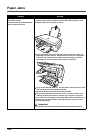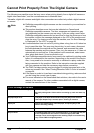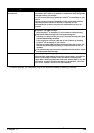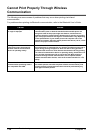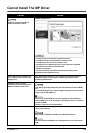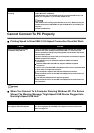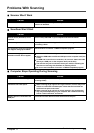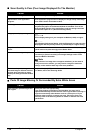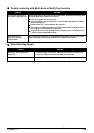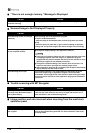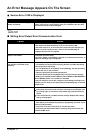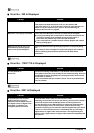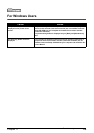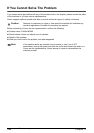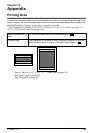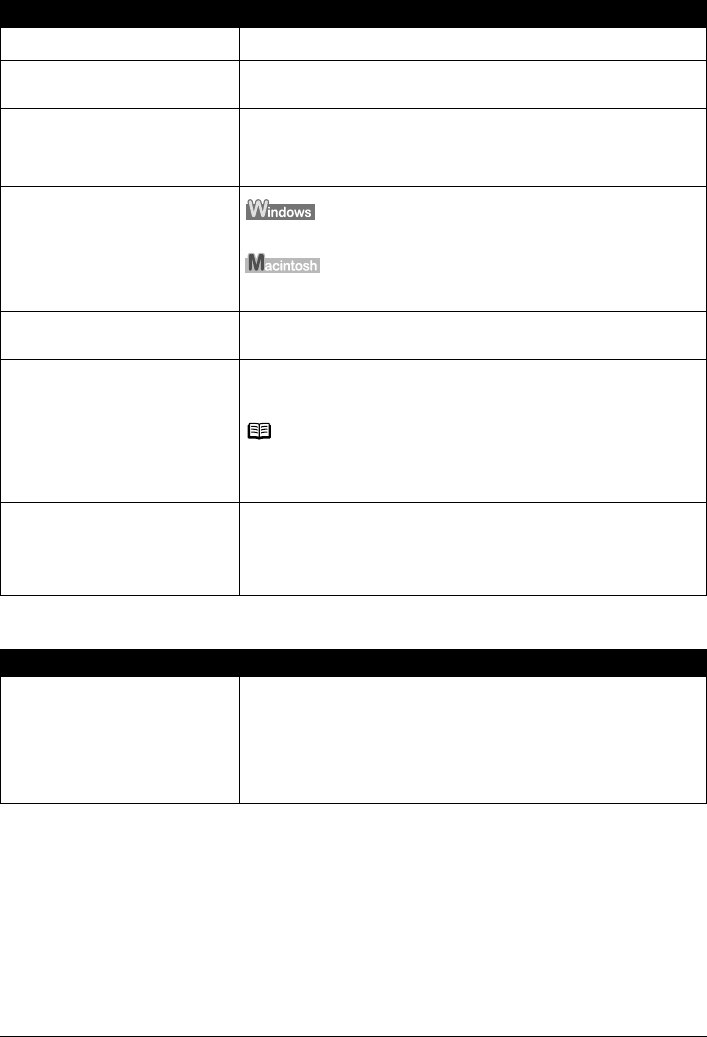
114 Chapter 11
Troubleshooting
Scan Quality Is Poor (Poor Image Displayed On The Monitor)
Parts Of Image Missing Or Surrounded By Extra White Areas
Cause Action
Incorrect scan settings. Rescan with adjusted settings. (See the Scanning Guide)
Specification of the application
program.
Some application programs do not display the image clearly if the image
is too small. Set the view mode to 100%.
Moiré appears. Select [Magazine (Color)] for Select Source in the Simple Mode or turn on
the [Descreen] option in the Advanced Mode of ScanGear. Turn off the
[Unsharp Mask] function if the moiré effect is still too strong even when
the Descreen option is on. (See the Scanning Guide)
Inappropriate display settings.
Set the display settings on your computer to Medium (16 bit) or higher.
In the [System Preferences] dialog, click the [Displays] icon and select the
[Display] tab. Set the [Colors] list box to [Thousands] or a higher setting.
Dirty Platen Glass or Document
Cover.
Clean the Platen Glass or the Document Cover of the machine, taking
special care not to press strongly on the Platen Glass.
The status of the original is poor. Scan with certain functions such as [Reduce Dust and Scratches], [Fading
Correction] or [Grain Correction] in the Image Settings section of the
Advanced Mode of ScanGear.
Note
If the printout of an image does not appear satisfactory or the same as
what you see on the monitor, you may need to change the machine's
settings, or the machine itself may have some problems.
The color of a preview image or a
scanned image is different from the
original when scanning an image
with a plain background like the blue
sky.
Set [Auto Tone] to [OFF] in ScanGear, and rescan.
For details, refer to the Scanning Guide.
Cause Action
Scan area was specified larger than
the original.
Specify the scan area appropriately.
If you click the Auto crop button of the ScanGear, the scan area is
adjusted automatically to match the size of the original. When scanning an
original surrounded by white borders such as a photo print, of if you
otherwise want to specify a custom scan area, specify the scan area
manually. Refer to the Scanning Guide for details on manual scan area
specification.