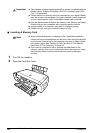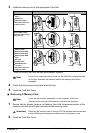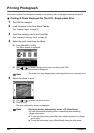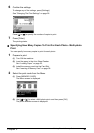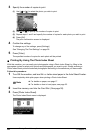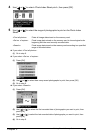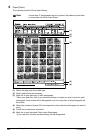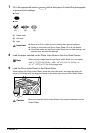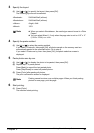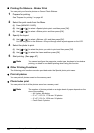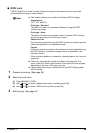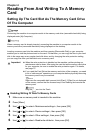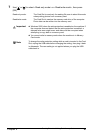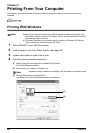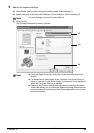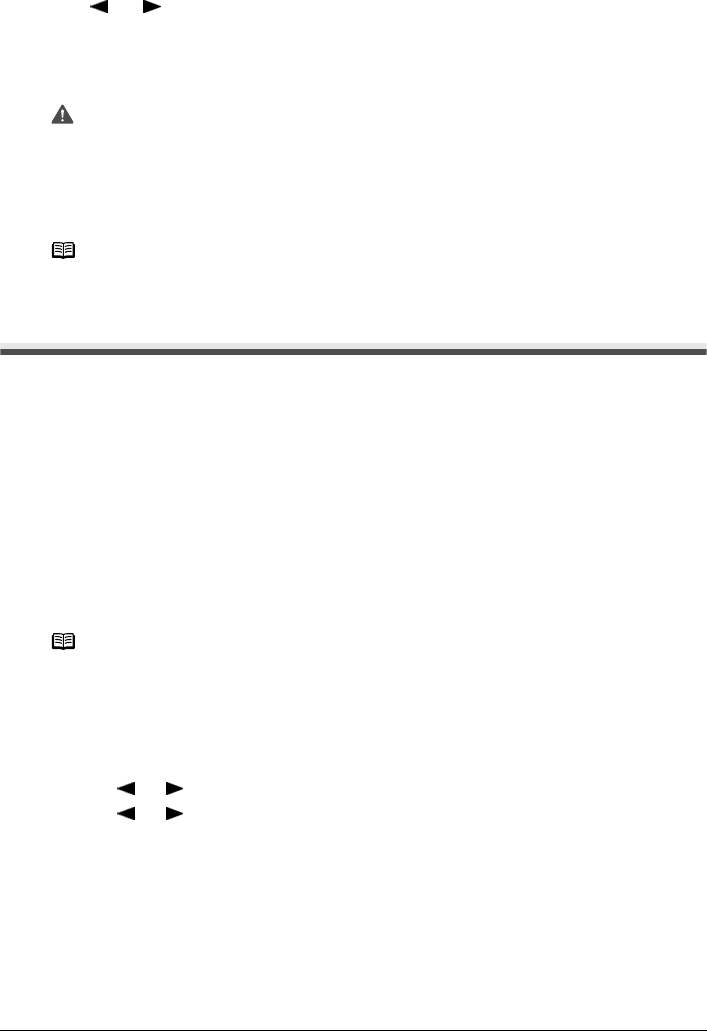
46 Chapter 3
Printing From A Memory Card
10 Press [Photo Index Sheet].
11 Use [ ] or [ ] to select <Scan sheet and print>, then press [OK].
12 Press [OK].
The machine starts printing the specified photos.
Other Useful Functions
The following functions are available when printing from a memory card:
z “Printing Several Photos On A Single Sheet Of Paper (Layout Print)” on page 46
z “Printing On Stickers - Sticker Print” on page 48
z “Other Printing Functions” on page 48
Printing Several Photos On A Single Sheet Of Paper (Layout Print)
You can print the specified photos in the specified layout.
1 Prepare for printing.
(1) Turn ON the machine and load a sheet of sticker paper in the Auto Sheet Feeder.
See “Loading Paper” on page 23.
(2) Insert the memory card into the Card Slot.
See “Inserting A Memory Card” on page 38.
2 Select the print menu.
(1) Press [MEMORY CARD].
(2) Use [ ] or [ ] to select <Special photo print>, then press [OK].
(3) Use [ ] or [ ] to select <Layout print>, then press [OK].
Important
z If the LCD displays <Failed to scan Photo Index Sheet>, press [OK]
and ensure that a circle is filled in for each setting item.
z If the filled circles on the Photo Index Sheet are not dark enough, the
machine may not read the settings.
z Do not remove the memory card while the machine is printing.
z If the Platen Glass is dirty, the machine may not read the settings.
Note
z To cancel printing, press [Stop/Reset].
z To continue to print photographs using the subsequent Photo Index
Sheets, repeat steps 7 to 12.
Note
Load one sheet at a time in the Auto Sheet Feeder.