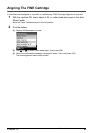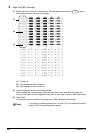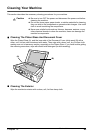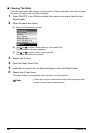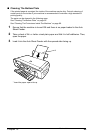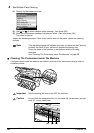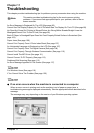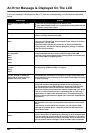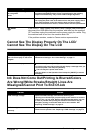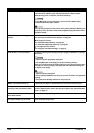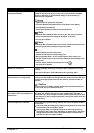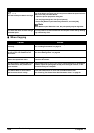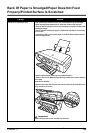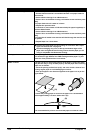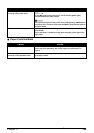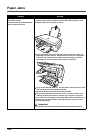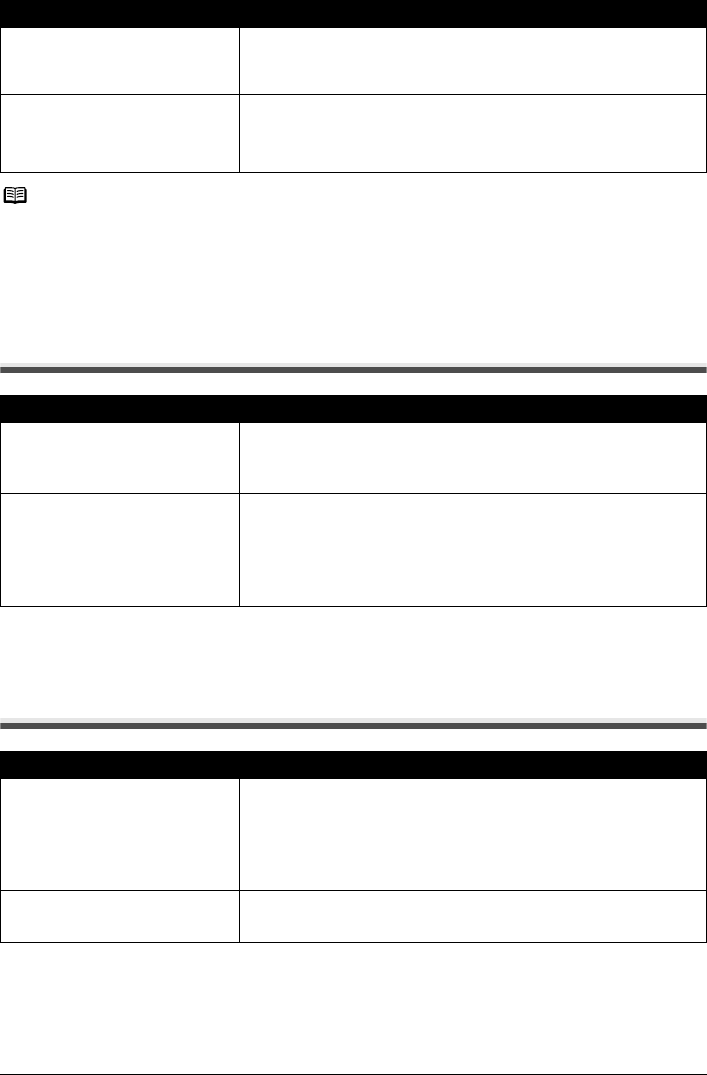
Chapter 11 99
Troubleshooting
Cannot See The Display Properly On The LCD/
Cannot See The Display On The LCD
Ink Does Not Come Out/Printing Is Blurred/Colors
Are Wrong/White Streaks/Straight Lines Are
Misaligned/Cannot Print To End Of Job
The following ink cartridge cannot
be recognized.
U140
The FINE Cartridge may not be the compatible with this machine. Install
the appropriate FINE Cartridge. If lines are misaligned or the resulting
output is not satisfactory, carry out the FINE Cartridge Alignment.
Printer error. An error requiring servicing might have occurred. Turn OFF the machine,
and unplug the power cord of the machine from the power supply. After a
while, plug the power cord of the machine back in and turn ON the
machine. If the same error occurs, contact a Canon service representative.
Note
If the ON/OFF Lamp (green) and Alarm Lamp (orange) flash alternately,
disconnect the USB cable from the machine, and then turn the machine
OFF and then unplug the machine from the power supply for a while. Plug
the machine back in and turn the machine back ON.
If the problem remains, contact a Canon service representative.
Cause Action
Cannot see the display properly on
the LCD./The display on the LCD is
illegible.
Adjust the contrast of the LCD in the <Adjust contrast> menu in the
<Maintenance/settings>. See “Other Settings” on page 73.
Cannot see the display on the LCD.
z You have not pressed [ON/OFF].
The machine will power ON and the LCD will display a message when you
connect the power cord and press [ON/OFF].
z The LCD may be in power saver mode.
Press any button on the Operation Panel except for [ON/OFF] to restore
the display.
Cause Action
FINE Cartridge is empty. Replace the FINE Cartridge, and close the Scanning Unit.
If printing is not finished yet, just press [OK] on the machine to continue
printing in the “no ink” state. Replace the FINE Cartridge with a new one
as soon as possible after printing has finished. The machine may be
damaged if printing is continued under the ink out condition. See
“Replacing A FINE Cartridge” on page 75.
FINE Cartridge is not installed
correctly.
Open the Scanning Unit and make sure that the correct FINE Cartridge is
inserted in each position. See “Replacing A FINE Cartridge” on page 75.
Message Action