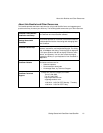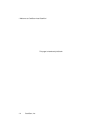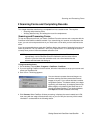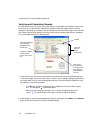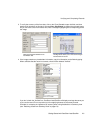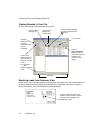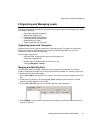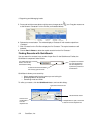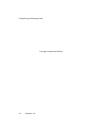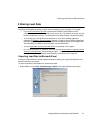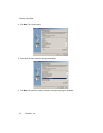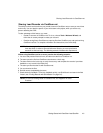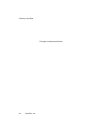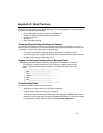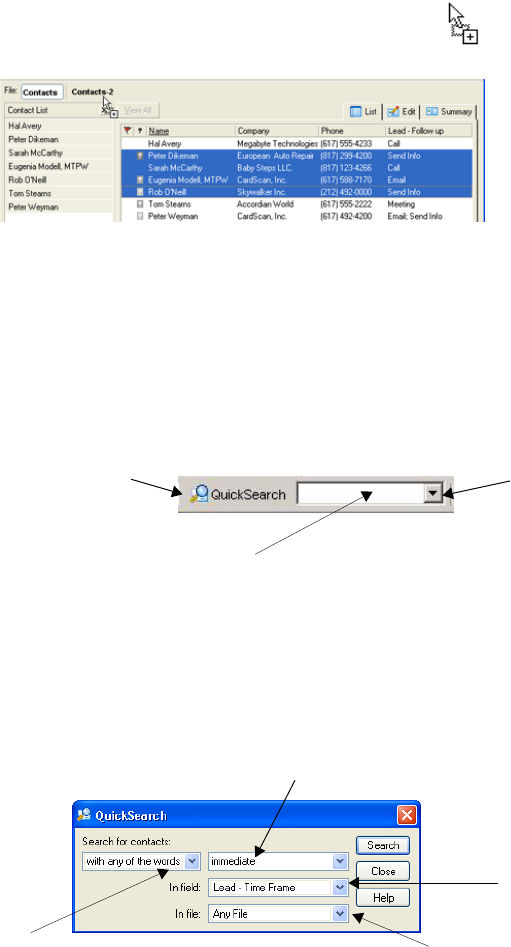
3 Organizing and Managing Leads
3-2 CardScan, Inc.
1
5. Press and hold the mouse button until the cursor changes to the icon. Drag the mouse over
to the filename “Contacts-2” on the File Bar (as illustrated below).
6. Release the mouse button. The window displays “Contacts-2” with records copied from
“Contacts.”
7. Click “Contacts” on the File Bar to display the file “Contacts.” The copied records are still
selected.
8. Choose Card→Delete to delete the copied records from the file “Contacts.”
Finding Records with QuickSearch
You can search for contacts in any number of open files. On the QuickAccess Toolbar, the
QuickSearch component looks like this:
QuickSearch allows you to search by:
• Simply typing words from the contact you are looking for
• Specifying fields to be searched
• Combining words and fields
To refine your search, click the QuickSearch button, and use this dialog:
For refined searches, click this
button, and use the
QuickSearch dialog.
To repeat a word search
you have done before,
use this dropdown list
of previously used word
combinations.
To search with words included in
the contact, type the words.
Choose field to search.
Choose word
combinations
from the
dropdown list.
Type search words in box.
If multiple files are open, choose file
to search from the dropdown list.