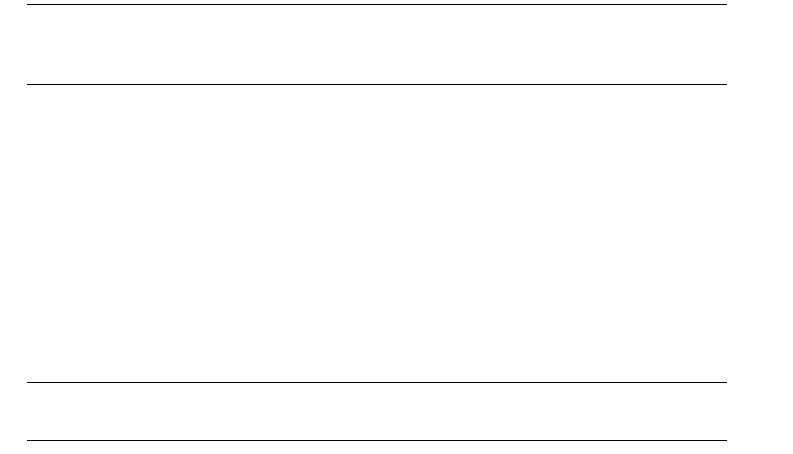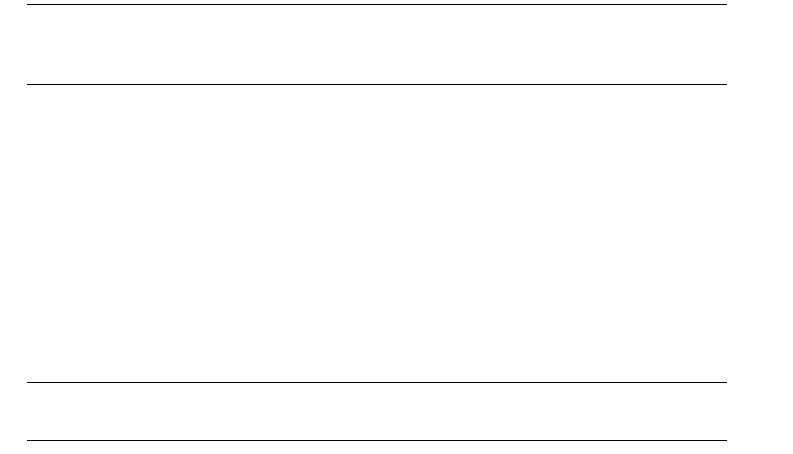
Sharing Lead Records via CardScan.net
Getting Started with CardScan Lead Qualifier 4-3
Sharing Lead Records via CardScan.net
The ability to share lead records via your private account on CardScan.net can save you much time
and money. You can apply the power of your entire team to the project, while you are the only
person attending the event.
To take advantage of this feature, you must:
• Create an account on CardScan.net. To do so, choose Tools→Welcome Wizard, and
follow the on-screen prompts to create your account.
• Practice saving files to CardScan.net, opening files from CardScan.net, and synchronizing
CardScan.net files. For complete information and instructions, see Online Help.
NOTE: When viewing the file directly on CardScan.net, you will not be able to see the
form data fields. In order to view and edit entire records, you must synchronize
and work on the local copy. The following scenario illustrates this requirement.
Before using CardScan.net for an event, practice the following scenario:
1. You scan and process filled-out forms, and then save the file to CardScan.net.
2. The team opens the file from CardScan.net and saves a local copy.
3. The team works on the local copy to verify the accuracy and complete the records. It provides
feedback on any record in the Notes field.
4. The team synchronizes the file with CardScan.net.
5. You synchronize the files.
6. Review records completed by the team.
7. Check Notes for feedback. To find any feedback quickly, use QuickSearch and search the field
“Notes” (see “Finding Records with QuickSearch” on page 3-2).
NOTE: For more on sharing leads via CardScan.net, see “Appendix A: Good
Practices.”