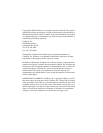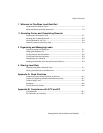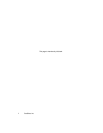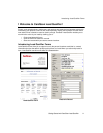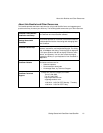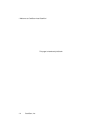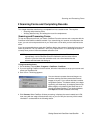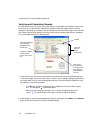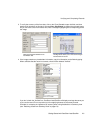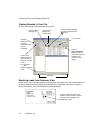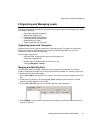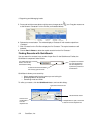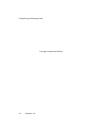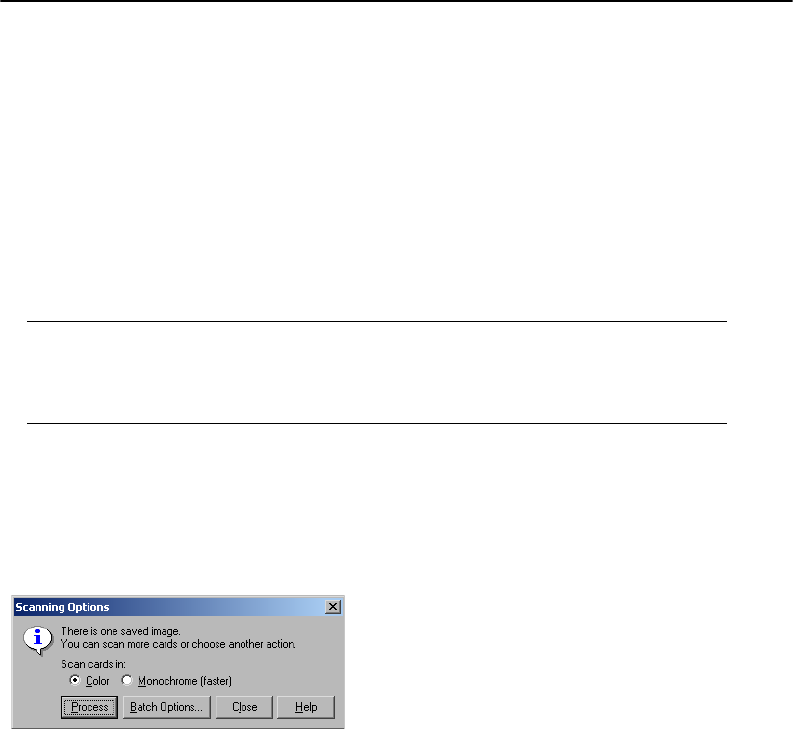
Scanning and Processing Forms
Getting Started with CardScan Lead Qualifier 2-1
2 Scanning Forms and Completing Records
This chapter describes transforming a completed form into a usable record. This requires:
• Scanning and processing forms
• Verifying data accuracy, and editing the record for completeness
Scanning and Processing Forms
To scan and process the forms, you need a CardScan Executive scanner and a computer with the
CardScan Lead Qualifier software installed. If you cannot bring your scanner and computer to the
event, you can scan and process forms in your hotel room or even after you have returned to the
office.
If you have scanned business cards with CardScan before, the process of scanning forms may not
seem any different. The only difference—and a very important one—is in calibrating the scanner
correctly when you don’t have the standard calibration card.
NOTE: Your scanner’s accuracy depends on appropriate calibration. To calibrate
appropriately, use the CardScan Executive calibration card that came with the
scanner. If you don’t have this calibration card, use a form inserted into the
scanner with the blank side facing up.
To begin scanning forms:
1. On the desktop, choose Start→Programs→CardScan→CardScan.
2. If you are opening CardScan for the first time, follow the instructions to set up your scanner and
create your CardScan file.
3. Scan a form. This dialog appears:
4. Click Process. When CardScan finishes processing, it displays the record created last in Edit
view, along with the image of the business card, so you can verify the accuracy of the contact
information—as described in the following section.
You can choose to process the saved image or to
continue scanning and then process the scanned
images all at once. If you choose the latter, consider
using Batch Options. This feature allows you to begin
organizing your leads early, by assigning them to the
same category or by attaching the same note to all
records processed together. If you need assistance,
click Help and use the CardScan online help.