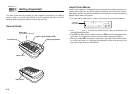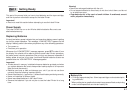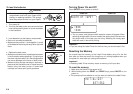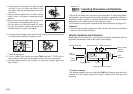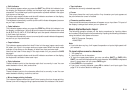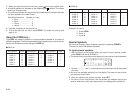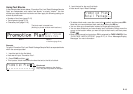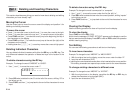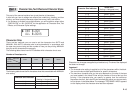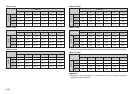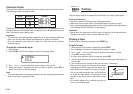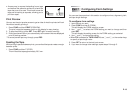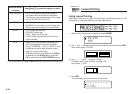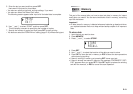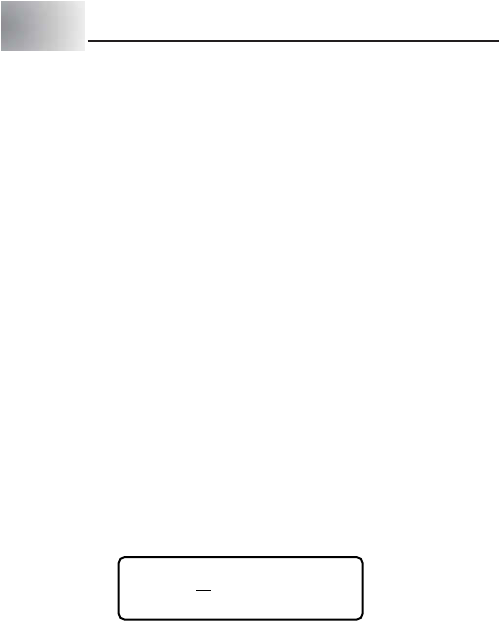
E-14
To delete characters using the DEL key
Example: To change the word “commmputer” to “computer”.
1. Use c and v to move the cursor under the first (far left) “m”.
2. Press DEL twice to delete the two m’s at the cursor’s position, shifting “mputer”
to the left as you do.
3. Press FUNC and then v to jump back to the end of the characters for more
input.
Clearing the Display
Use the following procedure to clear all input text from the display.
To clear the display
Press FUNC and then DEL (CLS).
At this time the message “CLEAR? SET/ESC” appears on the display to confirm
that you want to clear the display. Press SET to clear or ESC to abort the operation
without clearing anything.
Text Editing
You can use the following procedures to edit text on the display.
To insert new characters
Example: To change the text “ABCDEF” to “ABCXYZDEF”.
1. With the original text on the display, move the cursor under the letter “D”.
2. Input the new characters (XYZ).
• Inputting the new characters causes them to be inserted at the cursor position.
The existing characters are opened up to make room for the new characters.
To change existing characters to different ones
Example: To change the text “ABCDEF” to “XYZDEF”.
1. With the original text on the display, use either the BS key or DEL key to
delete the characters to be changed (ABC).
2. Input the new characters (XYZ).
Part 4 Deleting and Inserting Characters
This section describes everything you need to know about deleting and editing
characters you have already input.
Moving the Cursor
Use the cursor keys to move the cursor around the display and position it for
deleting and editing characters.
To move the cursor
• Press c to move the cursor to the left, and v to move the cursor to the right.
• Press x to move the cursor to the up, and z to move the cursor to the down.
• Press FUNC and then c to make the cursor jump to the beginning (far left) of
the characters on the display.
• Press FUNC and then v to make the cursor jump to the end (far right) of the
characters on the display.
• Holding down the c, v, x or z cursor key moves the cursor at high speed.
Deleting Individual Characters
You can delete individual characters with either the BS key or the DEL key. The
only difference between the operation of these two keys is the location of the
cursor.
To delete characters using the BS key
Example: To change the word “CASSSIO” to “CASIO”.
1. Use c and v to move the cursor under “I”.
CAS SSIO
•••••••••
2. Press BS twice to delete the two S’s to the left of the cursor, shifting “IO” to
the left as you do.
3. Press FUNC and then v to jump back to the end of the characters for more
input.