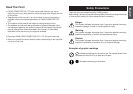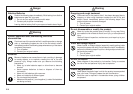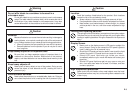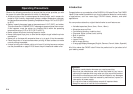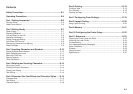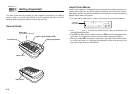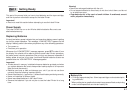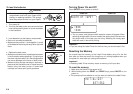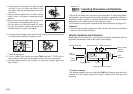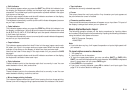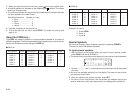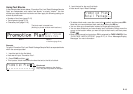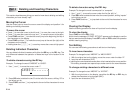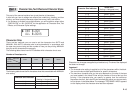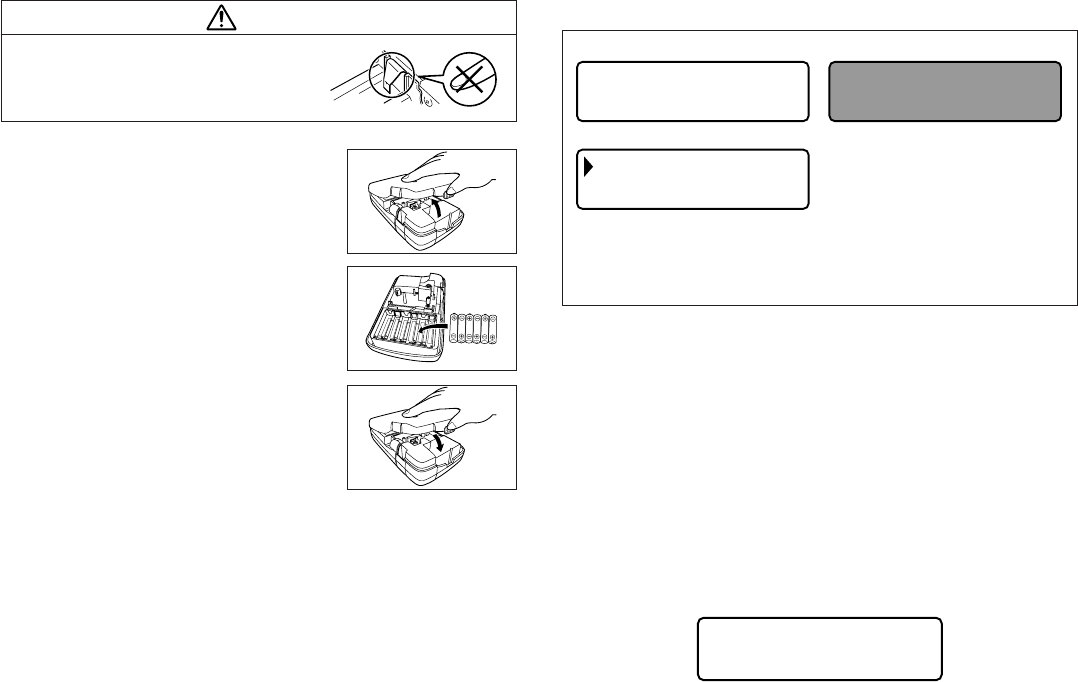
E-8
To load the batteries
Caution
• Do not touch the springs inside the battery
compartment cover with your fingers while
loading or replacing batteries. The springs
have sharp areas and can cut your fingers.
1. Turn power off.
2. Turn over the label printer and remove the back
cover while pressing down on its lock as shown
in the illustration.
3. Load batteries into the battery compartment.
• Be sure to use alkaline batteries.
• Make sure the positive (+) and negative (–) ends
of the batteries are facing correctly when you load
them.
4. Replace the back cover.
• Make sure the back cover is positioned as shown
in the illustration when replacing it. Trying to force
the cover into place while it is in the wrong position
can cause damage to the cover or label printer.
• Make sure that the tape cartridge is securely in
place and that the back cover is closed securely
before using the label printer. A loose tape
cartridge can cause print quality problems.
Turning Power On and Off
Press ON/OFF to turn power on and off.
• Turn on power, and the tape width selection screen will appear. When
selecting the tape width, be sure to select the setting that is the same as
the actual width of the tape you are using. Selecting the wrong tape
width will result in abnormal printing.
Important!
• If you are using the Label Printer for the first time, you should reset it first.
Resetting the Memory
You should reset the memory of the Label Printer before using it for the first
time, after you have not used it for a long time, or if nothing happens when you
turn power on, even after you change the batteries.
Important!
• Resetting Label Printer memory clears its memory of all input data.
To reset the memory
1. Make sure that Label Printer power is off.
2. While holding down the PRINT and SPACE keys, press ON/OFF to turn
power on.
• This prompt confirms whether or not you want to initialize the Label Printer.
INI ITA
S
L
E
I
T
Z
/
E
E
?
SC
Power On Power Off
➔
WID HTOFTAPE?
1mm8
mm2
1