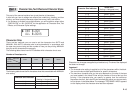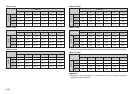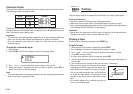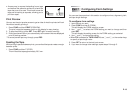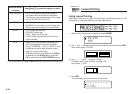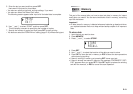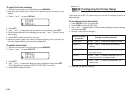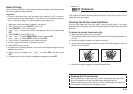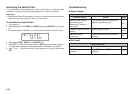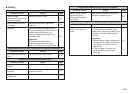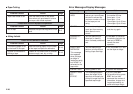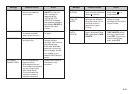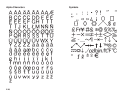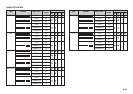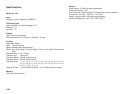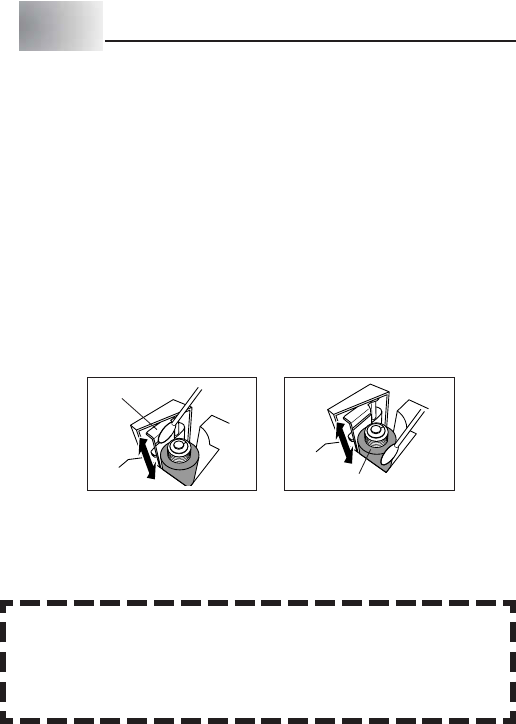
E-23
Demo Printing
Demo printing uses built-in data to demonstrate the type of tape label printing
that can be performed by the printer.
Important!
• If there is label data from your last label layout session is still in memory,
performing a demo print will delete it. If you think you will need the data later,
save it in memory (page E-21) before performing a demo print.
1. Make sure a tape cartridge is loaded in the printer.
2. If the printer is on, press ON/OFF to turn it off.
3. Press ON/OFF to turn on the printer.
4. Use z and x to select the width of the tape you will use and then press
SET.
5. Press FUNC and then 6 (SET UP).
6. Use x and z to select DEMO PRINT, and then press SET.
7. Use x and z to select PRINT, and then press SET.
8. Confirm that 1 is specified for the number of copies.
• You can change the number of copies if you want.
9. Press SET to start printing.
• The demo print contents depend on the width of the tape cartridge currently
loaded in the printer.
10
. After printing is complete, use x and z to select EXIT, and then press
SET.
11
. In response to the confirmation message that appears, press SET.
Part 11 Reference
This section contains information about the Label Printer that you can use as
reference when you need it.
Cleaning the Printer Head and Roller
A dirty printer head and roller can result in poor printing quality. If you have
problems with print quality, use the following procedure to clean the printer head
and roller.
To clean the printer head and roller
1. Make sure the Label Printer is turned off.
2. Turn over the Label Printer, and open the back cover while pressing down on
its lock.
• If a tape cartridge is loaded in the printer, remove it.
3. Use a cotton swab dipped in alcohol to clean the printer head and roller as
shown in the illustration.
4. Replace the tape cartridge and close the back cover.
Roller
Printer head
Cleaning the Printer Exterior
Wipe the exterior of the printer with a cloth moistened with plain water.
Wring all excess liquid from the cloth before wiping the printer.
Never use benzene, alcohol, thinner, or other volatile agents to clean the
printer exterior. Doing so can damage the case.