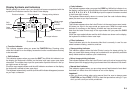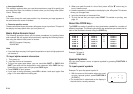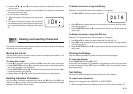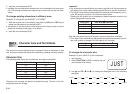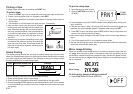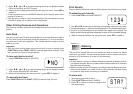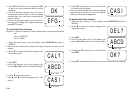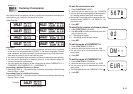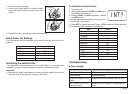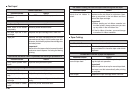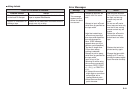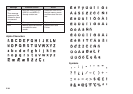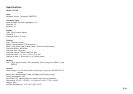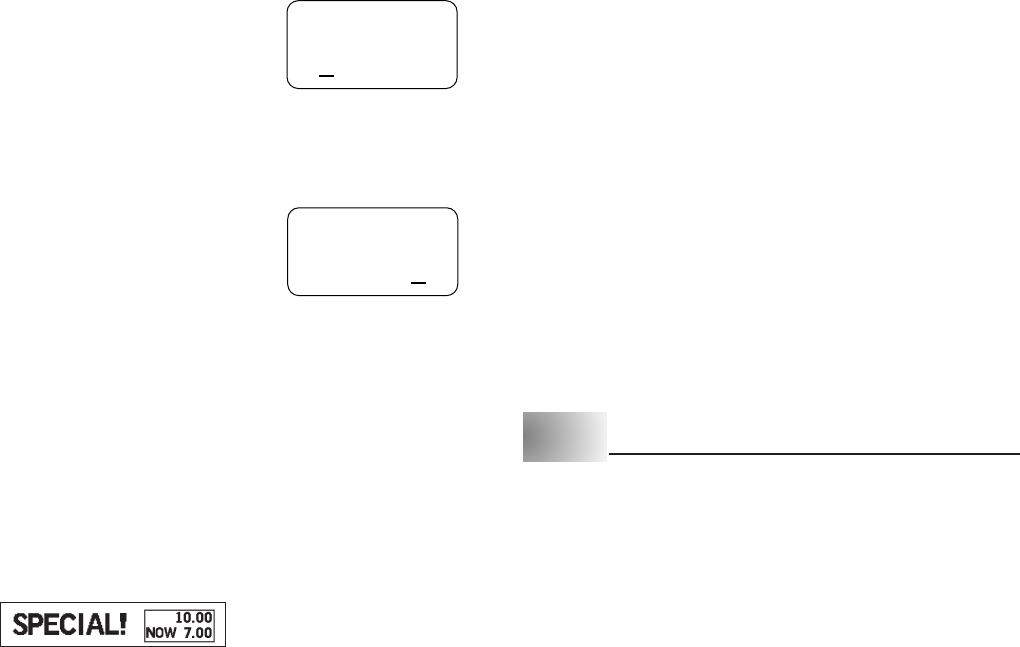
E-18
To select a label format
1. Press FUNCTION B (FORMAT).
2. Use H and J to select the number of the for-
mat you want to use.
• There are eight formats (1 through 8: page 17),
though only four numbers are displayed at one
time. Use H and J to scroll the available dis-
play numbers left and right.
3. Press SET.
To perform a conversion and print a label
1. Input the text you want to include in the label.
• In this example, we will use the text “SALE!”.
2. Press FUNCTION M (PRINT A → B).
3. Input the value you want to convert from.
(ex. 10.00)
• You can input up to eight digits plus decimal point,
or a leading decimal point plus seven digits.
• If you want zeros included to the right of the deci-
mal point, you must input them as well. Inputting
“123.” prints “123” only. To print “123.00” you must
input all five digits and the decimal point.
4. Press SET.
• Pressing SET performs the conversion, inserts it into the format you selected,
and prints the label.
• You can repeat the above procedure with the current RATE, ROUND, CUR-
RENCY A, CURRENCY B, and FORMAT settings as many times as you want.
Printing a Bargain Label
The following example shows how you can print a discount label that calculates
a mark down rather than a currency conversion.
Label for 30% discount
To perform the calculation and print the label
CURRENCY A NOW
CURRENCY B (Blank)
RATE 0.7 (–30%)
ROUND 2 (Round to two decimal places)
FORMAT 1
PRINT PRINT B → A
1. Press FUNCTION Z (RATE), input the value that the original price should be
multiplied by in order to produce the discounted price, and then press SET.
• In our example, we want to produce a 30% (.30) discount, so we specify a
multiplier of .70.
2. Press FUNCTION X (ROUND), use H and J to select the rounding, and
then press SET.
3. Press FUNCTION C (CURR A), input the name of currency (“NOW” in this
example), and then press SET.
4. Press FUNCTION V (CURR B), make sure it is blank (nothing is input), and
then press SET.
5. Press FUNCTION B (FORMAT), select the format, and then press SET.
6. Input the text you want to use (“SPECIAL!” in this example).
7. Press FUNCTION and then
,
(PRINT B → A), input the original price (10.00
in this example), and then press SET.
Part 9 Reference
This section contains information about the Label Printer that you can use as
reference when you need it.
Cleaning the Printer Head and Roller
A dirty printer head and roller can result in poor printing quality. If you have
problems with print quality, use the following procedure to clean the printer head
and roller.
To clean the printer head and roller
1. Make sure the Label Printer is turned off.
2. Turn over the Label Printer, and open the back cover while pressing down
on its lock.
00
•
.
1234