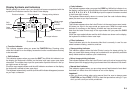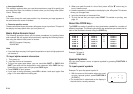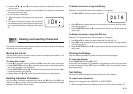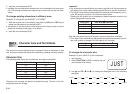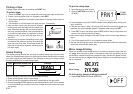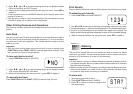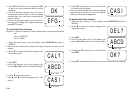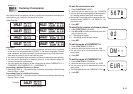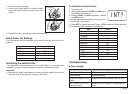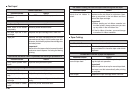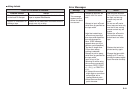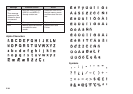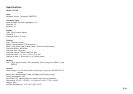E-20
••
••
•
Tape Cutting
Back cover is not closed
completely.
No more tape left in the
cartridge.
Tape jam
Securely close the back cover.
Replace the tape cartridge with a new one.
Remove the tape cartridge and pull out the
jammed tape by hand. Cut off excess tape with
scissors, and carefully replace the cartridge into
the label printer.
Important!
Never allow the tape outlet to become blocked
and never touch tape as it is being fed during
printing.
Tape comes out when PRINT is pressed, but nothing is printed on it.
Possible Cause Action
Only blank spaces were
input.
Input the text you want to print.
Tape does not come out when PRINT is pressed.
Possible Causes Action
Printing is blurred, blotched, broken, etc.
Possible Causes Action
Improper print density set-
ting
Improper loading of the
cartridge
Dirty print head or rubber
roller
Adjust the print density setting.
Remove the tape cartridge and reload it cor-
rectly.
Clean the printer head and roller.
Remove the ink ribbon cassette and check to
make sure the ink ribbon is not broken. Next,
take up any slack in the ink ribbon and then
reload the tape cartridge.
Important!
• Before loading an ink ribbon cassette into
the label printer, always make sure you take
up any slack in the ink ribbon first.
• If the ink ribbon is broken, you must change
to another ink ribbon cassette.
Cannot cut tape.
Possible Cause Action
Tape cutter blade is dull. Take the label printer to the dealer from whom
you purchased it to have the tape cutter blade
replaced.
Printed text is cut off by tape cut operation.
Possible Causes Action
The printer is set up for
manual tape feed.
Out of tape
Be sure to press the FEED key before perform-
ing the tape cut operation.
Important!
When the printer is set up for manual tape feed,
the tape is not fed automatically after printing
is complete.
Replace the tape cartridge with a new one.
Ink ribbon cassette loaded
while the ink ribbon is
slack.
Ink ribbon is being fed from the tape outlet along with the tape.
Possible Cause Action
••
••
•
Text Input
Cannot input text.
Possible Cause Action
FUNC key has been
pressed.
Press ESC to clear FUNC key operation.