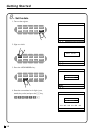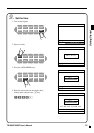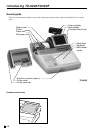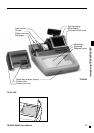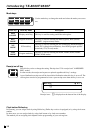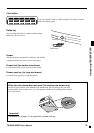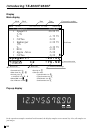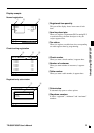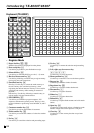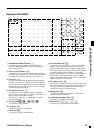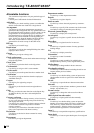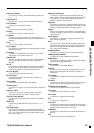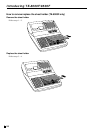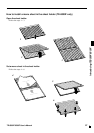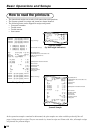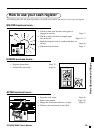Introducing TE-8000F/8500F
22
E
Keyboard (TE-8000F)
C
789
456
123
000•
RECEIPT
JOURNAL
FEED FEED
918273645546372819099108
817263544536271808998107
716253443526170798897106
615243342516069788796105
514233241505968778695104
413223140495867768594103
312213039485766758493102
211202938475665748392101
110192837465564738291100
RC PD
%
–
– ←
RF
NEW/OLD
CHK
CR
NB
SUBTOTAL
CHK/
TEND
CA
AMT
TEND
RECEIPT
MENU
SHIFT
OPEN NO
YES
VOID
#
NS
X
CANCEL
ESC/
SKIP
PAGE
UP
PAGE
DOWN
HOME
↑
→
↓
2
1
3
G
I
N
4
H 9
5
A C
6
A B
A
A
F
O P
RQ
S
T
U
0 DE
KJ ML
• Register Mode
1 Paper feed key f, j
Hold this key down to feed paper from the printer.
2 Post receipt key ;
Use this key to produce a post-finalization receipt.
3 Menu shift key @
Use this key to shift Flat-PLU key to n-th (1 ~ 8) menu.
4 Received on account key r
Use this key following a numeric entry to register money
received for non-sale transactions.
5 Euro/Paid out key P
Euro key: Use this key to convert the main currency to
the sub currency (the euro/the local money), when
registering the subtotal amount. This key is also used for
specifying sub currency while entering an amount of
payment.
Paid out key: Use this key following a numeric entry to
register money paid out from the drawer.
6 ESC/SKIP key \
Use this key to terminate a program sequence, X/Z
sequence, and return the primary status. This key is also
used to terminate a report being issued in PGM, X, and Z
mode.
7 Customer number key [
Use this key to register the number of customers.
8 Table transfer key ]
Use this key to transfer the contents of a check to another
check.
9 No key _
Use this key to cancel the selection and proceeding steps.
0 Yes key `
Use this key to consent the selection and proceeding
steps.
A Left, right, up, down arrow key
y, u, ?, >
Use these keys to move the cursor.
B Home position key z
Use this key to return the cursor to the home position.
C Page up key g
Use this key to turn the window forwards.
D Page down key w
Use this key to turn the window backwards.
E Discount key p
Use this key to register discounts.
F Minus key m
Use this key to register subtraction.
G Refund key R
Use this key to input refund amounts and void certain
entries.
H Open key O
Use this key to temporarily release a limitation on the
number of digits that can be input for a unit price.
I Clear key C
Use this key to clear an entry that has not yet been
registered.