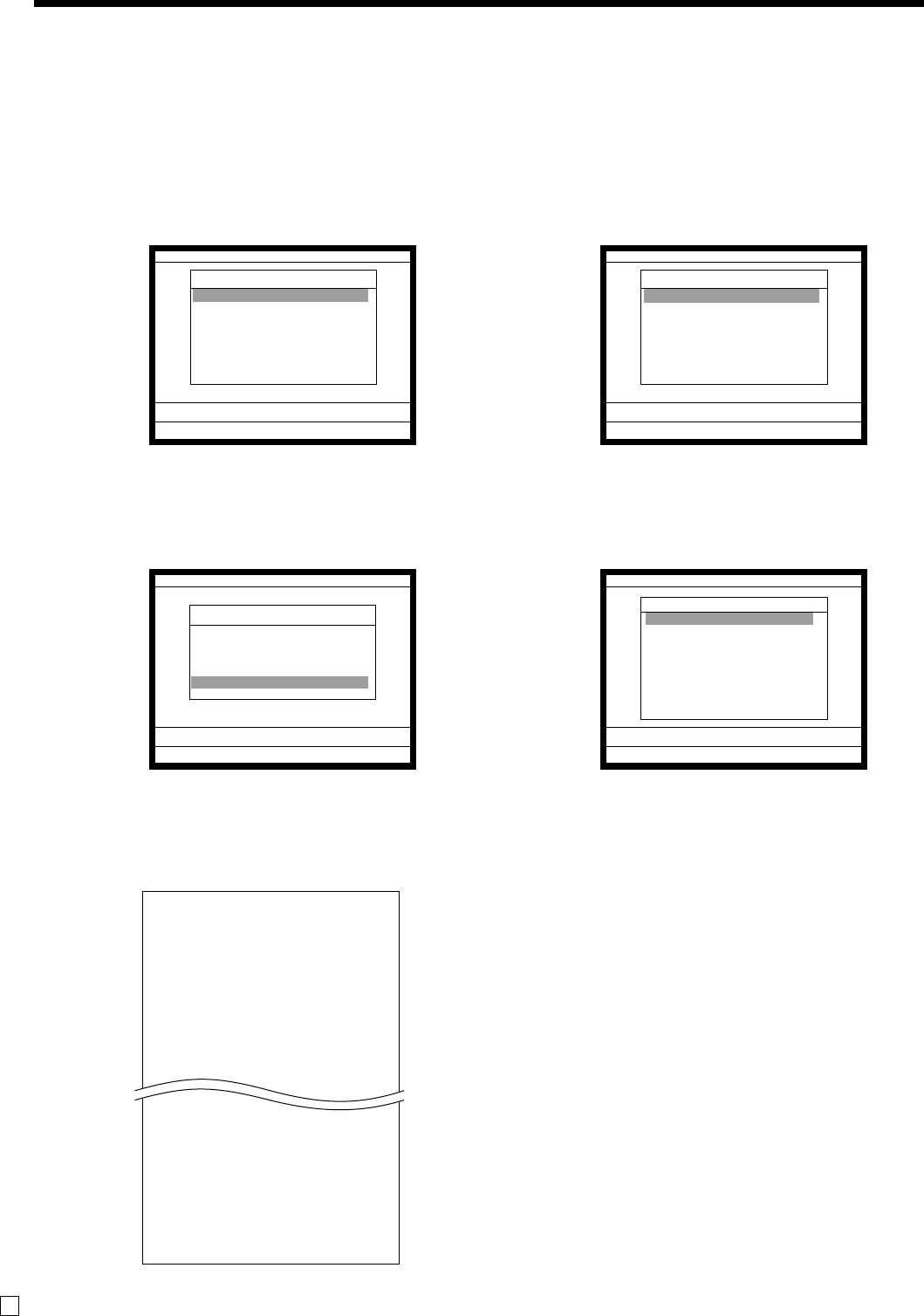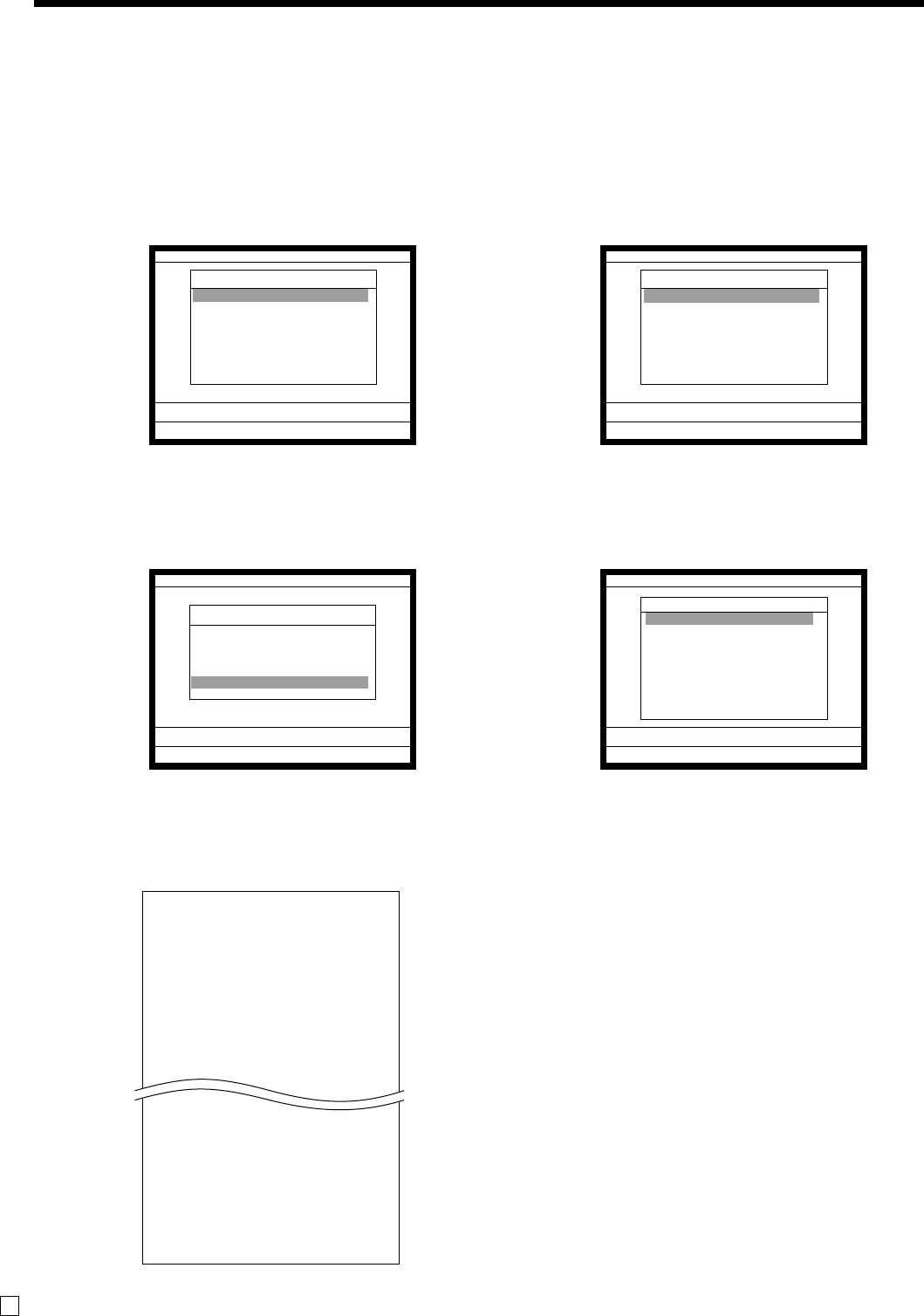
Advanced Operations
88
E
To print the individual key (department, subdepartment, PLU/flat-PLU,
function) read report
This report shows sales for specific keys.
Procedure
Step 1. Press <X/Z MODE> to turn “X/Z Report”.
Step 2. Select “1.Daily X” and press `.
Step 1. screen Step 2. screen
Step 3. Select “5.Others” and press `.
Step 4. Select “1.Individual keys” and press `.
Step 3. screen Step 4. screen
Step 5. Select keys you want to read. (The display shows totalizer/counter of the key.)
Step 6. After you finish to select keys, press
\ to terminate this procedure – a report is issued.
Report
X/Z
C
01 10-10-02 12:34 000123
X/Z Report
1.Daily X
2.Periodic(1) X
3.Periodic(2) X
4.Daily Z
5.Periodic(1) Z
6.Periodic(2) Z
7.Time & Attendance
0.00
X/Z Report
Daily X
1.Batch
2.Cashier/Clerk
3.Open Check
4.E-Journal
5.Others
0.00
Daily X
Others
1.Individual Key
2.Flash
3.Fixed Totalizer
4.Free Function
5.PLU
6.PLU Stock
7.Sub Department
8.Department ´
0.00
X/Z
C
01 10-10-02 12:34 000123
X/Z Report
1.Daily X
2.Periodic(1) X
3.Periodic(2) X
4.Daily Z
5.Periodic(1) Z
6.Periodic(2) Z
7.Time & Attendance
0.00
X
0000095
PLU0001 17
•17.00
DISCOUNT •2.50
#000001 0.53%
DEPT01 38
•257.53
8.13%
DISCOUNT •5.80
CASH No 11
•128.03
%- No 2
•10.29
-----------------------------
TL 88.618
•516.10
DISCOUNT •9.50
10.83%
— Read symbol
— Report code
— PLU name/No. of items
— Amount
— Discount amount
— PLU code/Sales ratio
— Department name/No. of items
— Amount
— Sales ratio
— Discount amount
— Key descriptor/Key count
— Key total
— Total No. of items
— Total amount
— Discount amount total
— Sales ratio