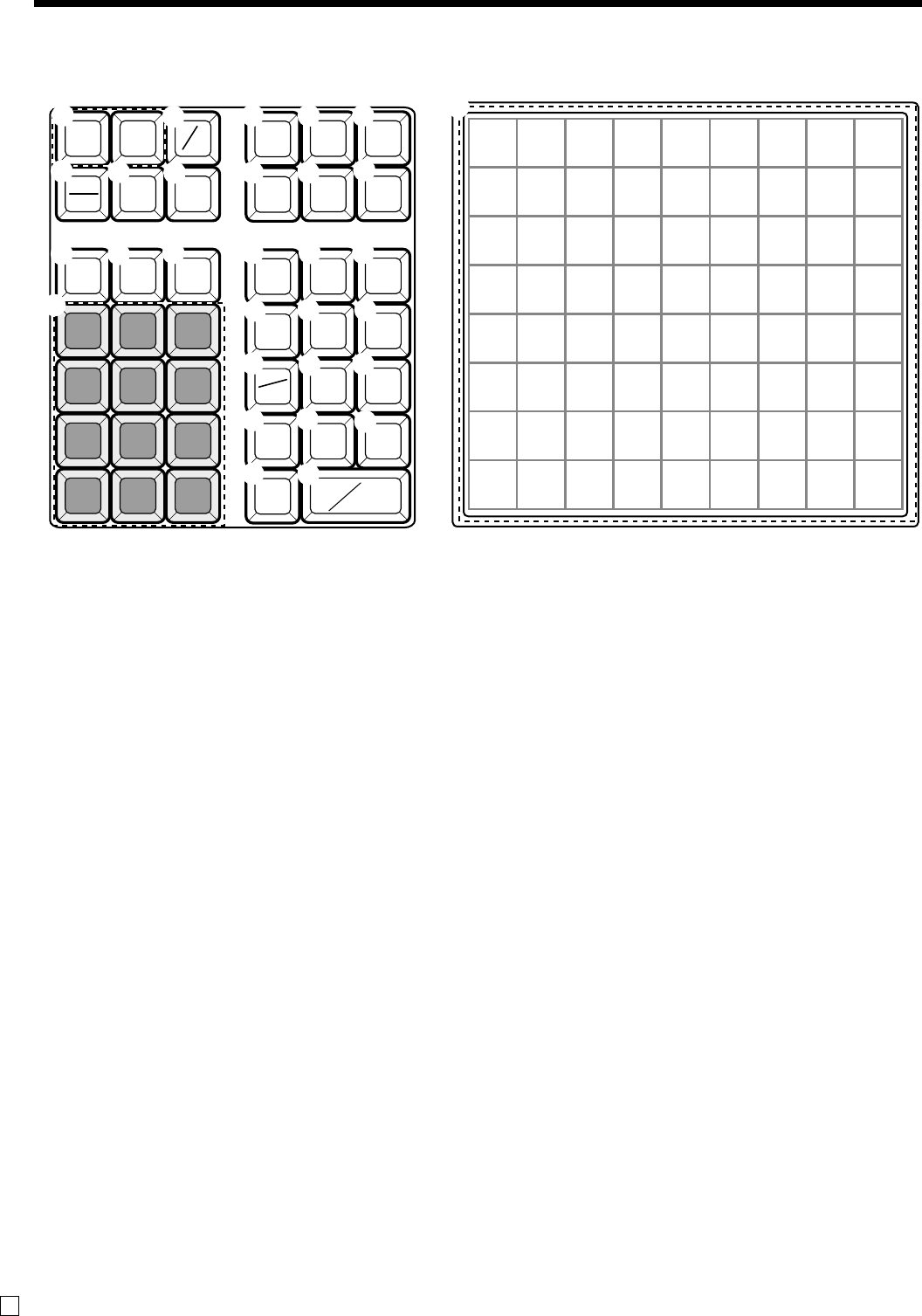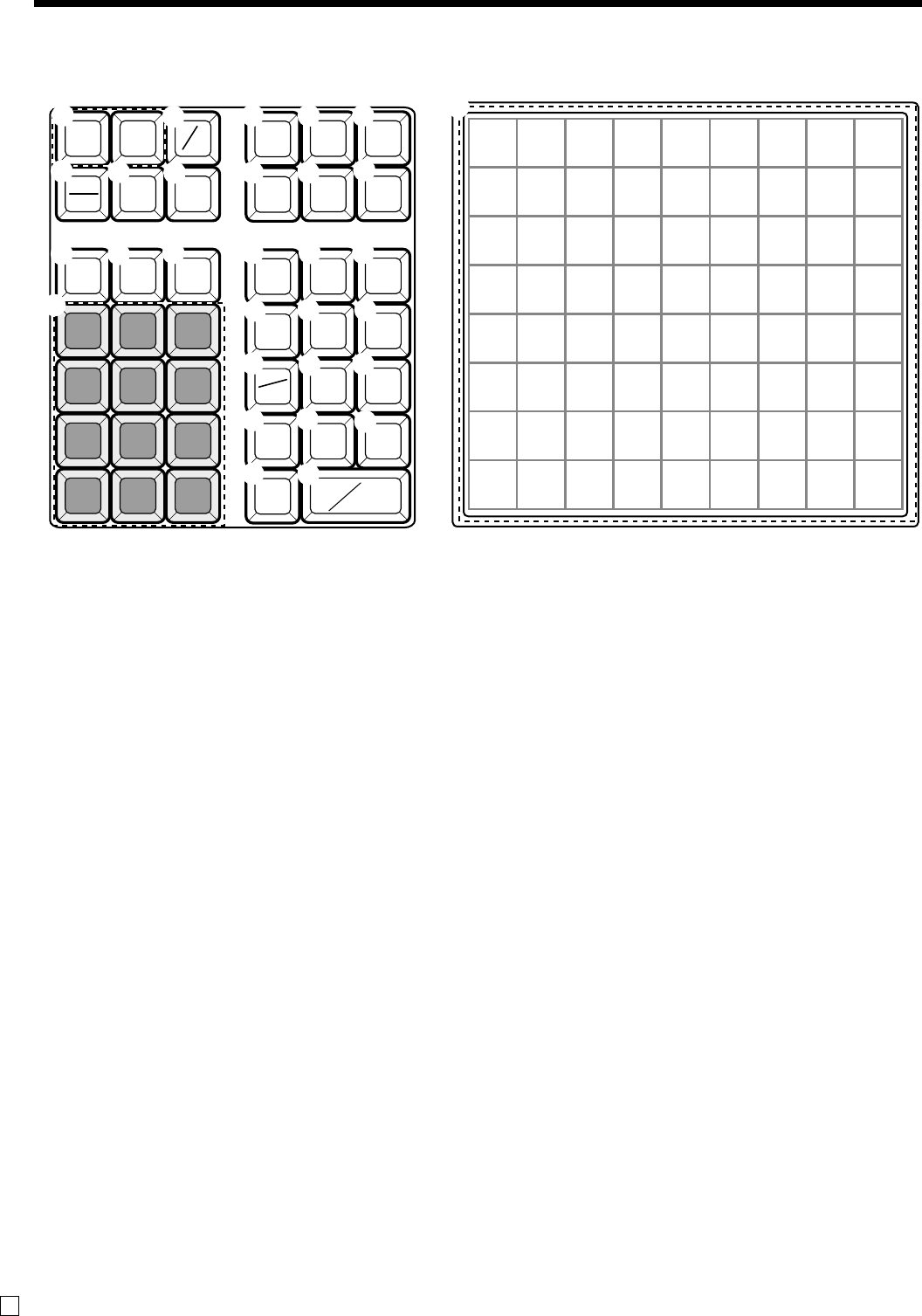
24
Introducing the Register
E
81624324048566472
71523313947556371
61422303846546270
51321293745536169
41220283644526068
31119273543515967
21018263442505866
1 9 17 25 33 41 49 57 65
789
456
123
000
.
ERR.CORR
CANCEL
RF
—
C
%
–
HELP
TAX
PGM
SUB
TOTAL
MENU
SHIFT
CLK #
SIGN
OFF
GUEST/
POST
RECEIPT
RECEIPT
ON/OFF
RC PD
NEW
OLD
NB
CHK
CA
AMT
TEND
PRICE
T/S1 T/S 2
PLU/
S DEPT
DATE
TIME
X/FOR
MD/ST
JOURNAL
FEED
RECEIPT
FEED
NS
#
1
H
I
J
K
P
R
3
2
N
L
7
8
09
A BT
D
C
E
F
G
O
Q
4
5
6
S
M
Keyboard
1 Paper feed key f, j
Hold this key down to feed paper from the printer.
2 Ten key pad 0, 1, ~ 9, -, ^
Use these keys to input numbers.
3 Clear key C
Use this key to clear an entry that has not yet been
registered.
4 Cash amount tendered key a
Use this key to register a cash sale.
5 Check key k
Use this key to register a check tender.
6 Subtotal key s
Use this key to display and print the current subtotal
(includes add-on tax) amount.
7 Help key /
Use this key to look up the procedures to set date/time,
tax table etc.
8 Tax program key ~
Use this key to set the tax status and tax table.
9 Clerk number key o
Use this key to sign clerk on and off the register.
0 Sign off key Å
Use this key to sign clerk off the register.
A Received on account key r
Use this key following a numeric entry to register money
received for non-sale transactions.
B Paid out key P
Use this key following a numeric entry to register money
paid out from the drawer.
C Reduction (minus) key m
Use this key to input values for reduction.
D Discount key p
Use this key to register discounts.
E Receipt on/off key Q
Use this key twice to change the status “receipt issue” or
“no receipt.”
F Price key :
Use this key to register unit prices for subdepartment.
G PLU/Subdepartment key *
Use this key to input PLU (subdepartment) numbers.
H Refund key R
Use this key to input refund amounts and void certain
entries.
I Multiplication/For/Date/Time key x
Use this key to input a quantity for a multiplication and
registration of split sales of packaged items. Between
transactions, this key displays the current time and date.
J Error correct / Cancel key e
Use this key to correct registration errors and to cancel
registration of entire transactions.
K Guest / Post receipt key g
Use this key to produce a guest or post-finalization
receipt.