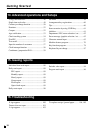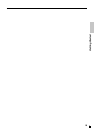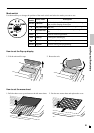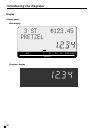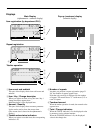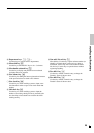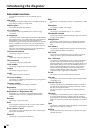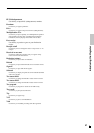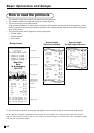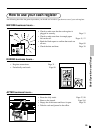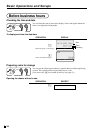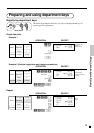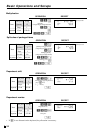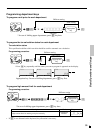26
Introducing the Register
E
Allocatable functions
You can tailor a keyboard to suit your particular type of
business.
Add check
Use this key in a check tracking system to combine the details of
more than one check into a single check.
Addition (plus)
Use this key for registering surcharge.
Age verification
Use this key to enter tge birthdate of the customer for age
verification.
Arrangement
Use this key to activate an arrangement program programmed in
the arrangement file. Any operation that can be performed from
the keyboard, as well as mode, can be programmed in an
arrangement program, and can be performed merely by pressing
this key. In addition, one numeric entry can be included in an
arrangement program. In this case, input the number and press
this key.
The mode control function of this key can be programmed for
all modes except for the OFF and PGM mode.
Cash amount tendered
Use this key to register a cash sale.
Charge
Use this key to register a charge sale.
Check tendered
Use this key to register a check tender.
Clerk number
Use this key to sign clerk on and off the register.
Coupon
Use this key to register coupons.
Credit
Use this key to register a credit sale.
Currency exchange
Use this key for calculating subtotal amounts or paying amount
due in foreign currency.
Customer number
Use this key to register the number of customers.
Department
Use these keys to register items to departments.
Department no. / Department shift
Department no.: Use this key to input department numbers.
Department shift: Use this key to shift the department key
number.
Discount
Use this key to register discounts.
Enter
In an arrangement program, this key is used to insert numbers
entered before registering the arrangement.
Error correct / Cancel
Use this key to correct registration errors and to cancel registra-
tion of entire transactions.
Flat-PLU
Use this key to register items to flat-PLUs.
Help
Use this key to look up the procedures to set date/time, tax table
etc.
Manual tax
Use this key to register a tax amount.
Menu shift
Use this key to shift flat PLU keys to 1st ~ 3rd menu.
Merchandise subtotal
Use this key to obtain subtotal excluding the add-on tax amount
and the previous balance.
Multiplication
Use this key to input a quantity for a multiplication operation.
Between transactions, this key displays the current time and
date.
New balance
Use this key for adding the latest registered total amount to the
previous balance to obtain a new balance.
New check
Use this key in a check tracking system to input a new check
number in order to open a new check under that number.
New / Old check
Use this key in a check tracking system to input check numbers
in order to open new checks and to reopen existing checks.
When the clerk inputs a check number, the register checks to see
if that number already exists in the check tracking memory. If
there is no matching number in the memory, a new check is
opened under the input number. If the check number input
matches a number already stored in the memory, that check is
reopened for further registration or finalization.
No sale
Use this key to open the drawer between transaction.
Non-add
Use this key to print reference numbers (personal check number,
card number, etc.)
Non-add / No sale
Non-add: Use this key to print reference number (to identify a
personal check, credit card, etc.) during a transaction, use this
key after some numerical entries.
No sale: Use this key to open the drawer without registering
anything.
Old check
Use this key in a check tracking system to input the number of
an existing check (previously created by the New check key)
whose details are stored in the check tracking memory. Existing
checks are reopened to perform further registration or to finalize
them.
Open
Use this key to temporarily release a limitation on the number of
digits that can be input for a unit price.
Paid out
Use this key following a numeric entry to register money paid
out from the drawer.