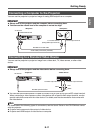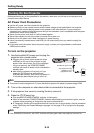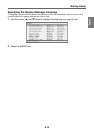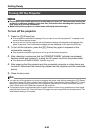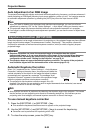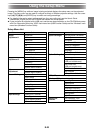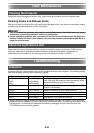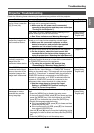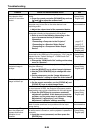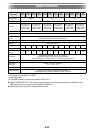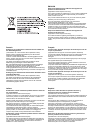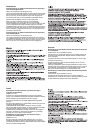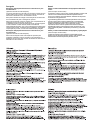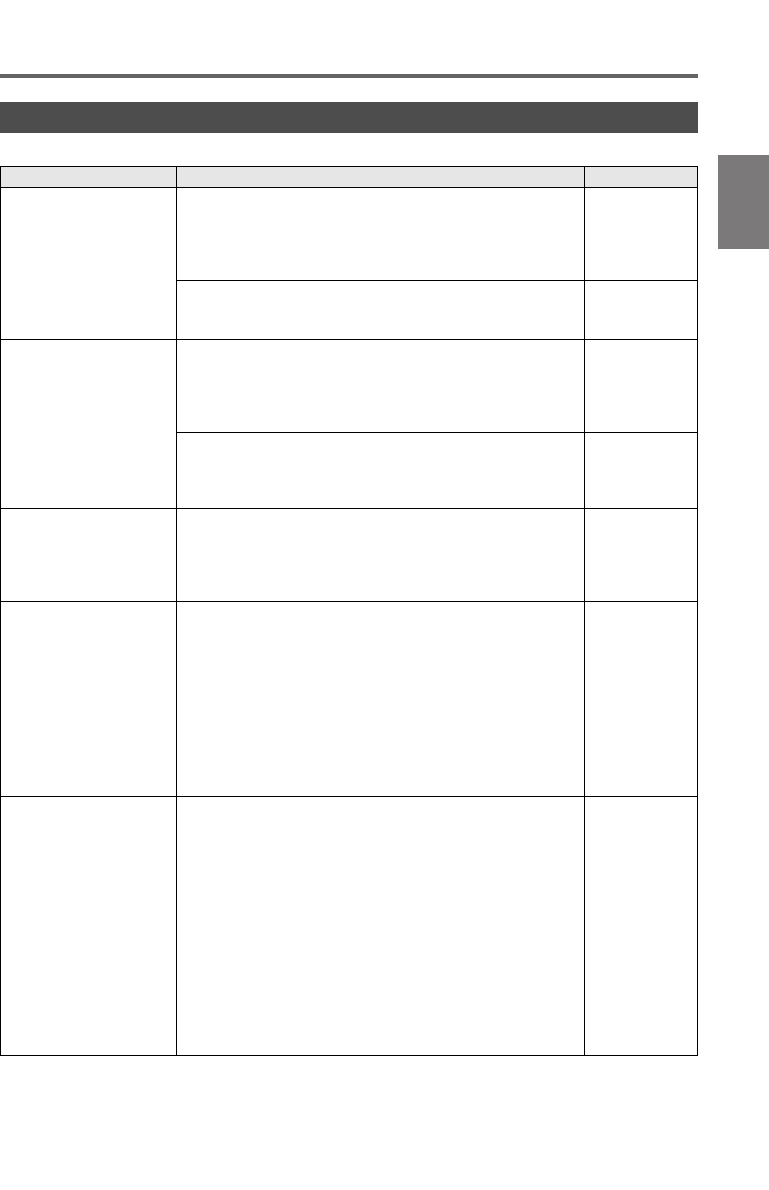
E-25
Troubleshooting
English
Check the following items whenever you experience any problem with the projector.
Projector Troubleshooting
Problem Cause and Recommended Action See
The projector does not
turn on when I press the
[P] (Power) key.
If the POWER/STANDBY indicator is not lit, the AC power
cord may not be connected correctly.
➔ Make sure the AC power cord is connected
correctly to the projector and the power outlet (see
“Turning On the Projector”).
page E-18
If the TEMP or LIGHT indicator remains flashing or lit, it
means some type of error has occurred.
➔ See “Error Indicators and Warning Messages”.
User’s Guide
(UsersGuide_
English.pdf)
The projector does not
project any image from
the connected device.
The connected computer or video device may not be
turned on, or it may not be outputting a video signal.
➔ Make sure the connected computer or video
device is turned on, and perform the required
operation on it to output a video signal.
—
The correct input source is not selected on the projector.
➔ On the projector, select the input source that
corresponds to the device whose image you are
trying to project (see “Selecting the Input Source”).
page E-21
The projector does not
correctly project the
image from the
connected video device.
Images may not project correctly when you have the
component output terminal of a video device connected to
the COMPUTER terminal of the projector.
➔ Try using the projector’s AV terminal (see
“Connecting to a Standard Video Device”).
page E-17
When RGB/Component
is selected as the input
source, the color of the
projected image or the
image itself is abnormal.
The wrong option (“Component” or “RGB”) may be
selected for the “Input Settings COMPUTER Terminal”
setting on the setup menu. The image will not be projected
correctly if “Component” is selected while the projector’s
COMPUTER terminal is connected to the RGB output
terminal of a computer, or if “RGB” is selected while the
projector’s COMPUTER terminal is connected to the
component video output terminal of a video device.
➔ Use the setup menu to change the “Input
Settings COMPUTER Terminal” setting to
“Auto” to correct the problem.
User’s Guide
(UsersGuide_
English.pdf)
I can’t understand
messages or menus
because they are the
wrong language.
Perform the following operation to select the language you
want.
1. Press the [MENU] key to display the setup menu.
2. If the input signal is HDMI, press [] four times and then
press the [ENTER] key. If the input signal is not HDMI,
press [] five times and then press the [ENTER] key.
3. Display the language selection menu.
If the input signal is RGB, press [] six times and then
press the [ENTER] key.
If the input signal is not RGB, press [] five times and
then press the [ENTER] key.
4. Use the [] and [] keys to move the highlighting to the
language you want to select and then press the [ENTER]
key.
5. Press the [MENU] key to exit the setup menu.
User’s Guide
(UsersGuide_
English.pdf)