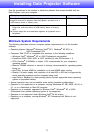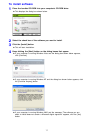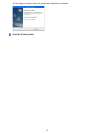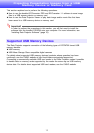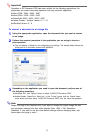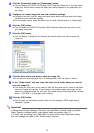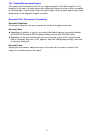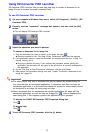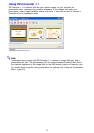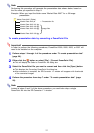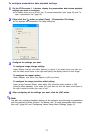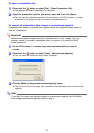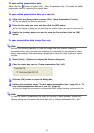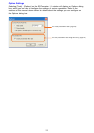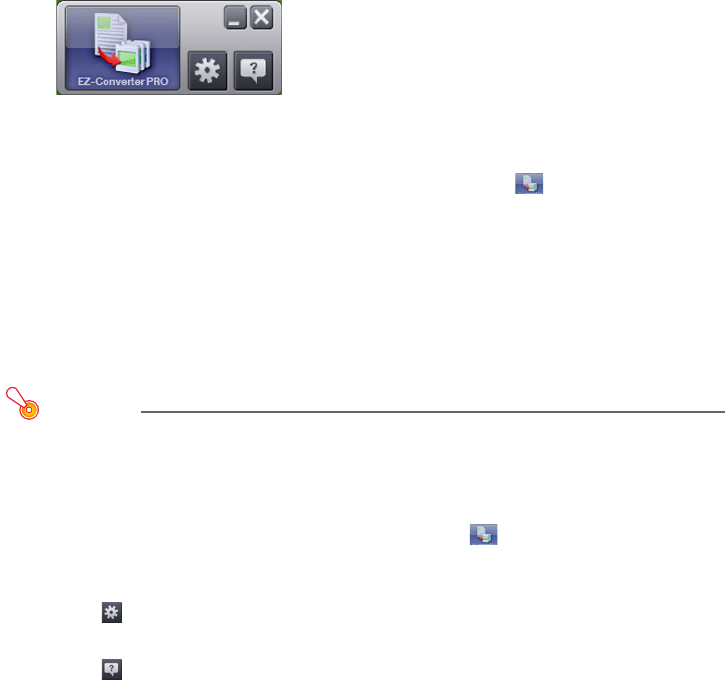
18
Using EZ-Converter PRO Launcher
EZ-Converter PRO Launcher lets you use drag and drop to convert a document to an
image file and to access document conversion help.
To use EZ-Converter PRO Launcher
1
On your computer’s Windows Start menu, select [All Programs] - [CASIO] - [EZ-
Converter PRO].
2
Carefully read the “Important!” message that appears, and then click the [OK]
button.
z This will display EZ-Converter PRO Launcher.
3
Select the operation you want to perform.
To convert a document to an image file
1. Drop the document you want to convert to an image file onto .
z Read the contents of the “File Drag & Drop Precautions” dialog box that appears.
2. If the application used to create the document you dropped onto the icon in step 1 is
already running, quit it.
z Be sure to perform this step. If you continue this procedure without quitting the
application, the document will be output to the printer that is currently configured for
the application.
3. On the “File Drag & Drop Precautions” dialog box, click the [OK] button.
4. Now perform the procedure starting from step 7 under “To convert a document to an
image file” (page 15).
Important!
z The above works only with a document that can be opened by double-clicking its
icon (one that has an associated application). A document that does not have an
associated application or a document that cannot be printed for some reason cannot
be converted to an image file using drag and drop.
z Some documents that are associated with certain applications will open with the
associated application as soon as they are dragged to , without displaying the
save dialog box. If this happens, perform the application’s print operation.
To display the CASIO EZ-Converter PRO Properties dialog box
Click .
To display help
Click .
4
To exit EZ-Converter PRO Launcher, click the [x] button.