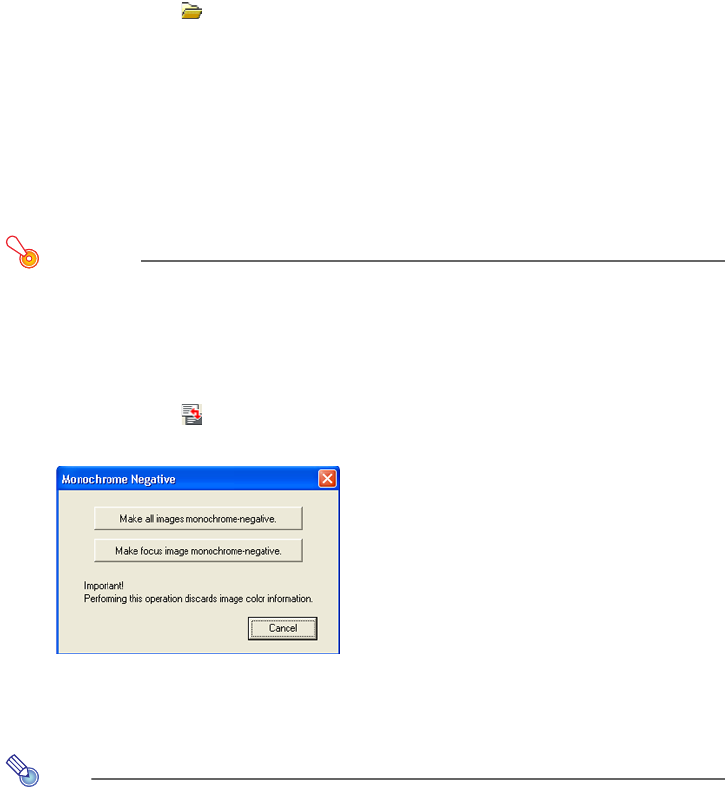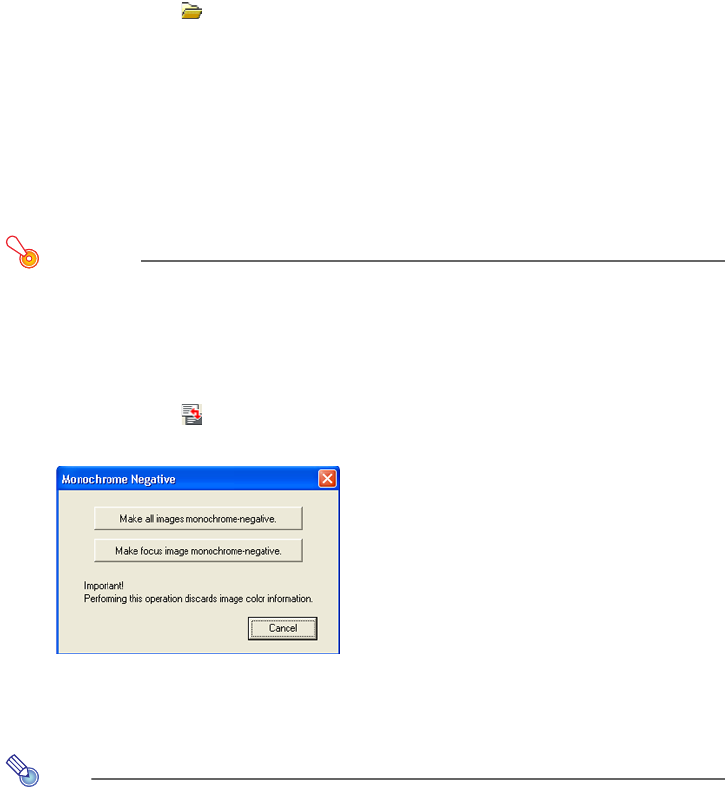
23
To open a presentation file
1
Either click the button or select [File] - [Open Presentation File].
z This displays the Open Presentation File dialog box.
2
Select the presentation (plf) file you want to open and then click [Open].
z This will open the selected presentation file and display in the EZ-Converter 1.1 window
thumbnails of the image files that are linked to the presentation file.
To convert all presentation data images to monochrome negative
Converting color images to monochrome negative makes the projected images easier to
view on a blackboard.
Important!
Monochrome negative images cannot be converted back to color images. You can,
however, cancel a conversion immediately after you perform it by using the [Edit] -
[Undo] command.
1
On the EZ-Converter 1.1 window, open the presentation data you want to
convert.
2
Either click the button or select [Tools] - [Monochrome Negative].
z This will cause the dialog box shown below to appear.
3
Click the [Make all images monochrome-negative] button.
z This will convert all of the image files contained in the presentation data to monochrome
negative.
Note
If you want to convert only selected images to monochrome negative, click the [Make
focus image monochrome-negative] button in step 2.