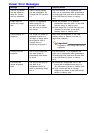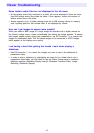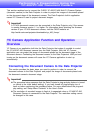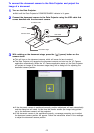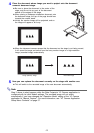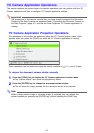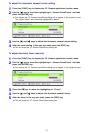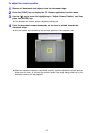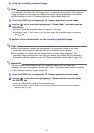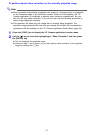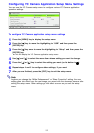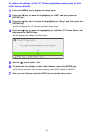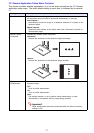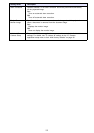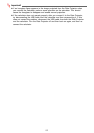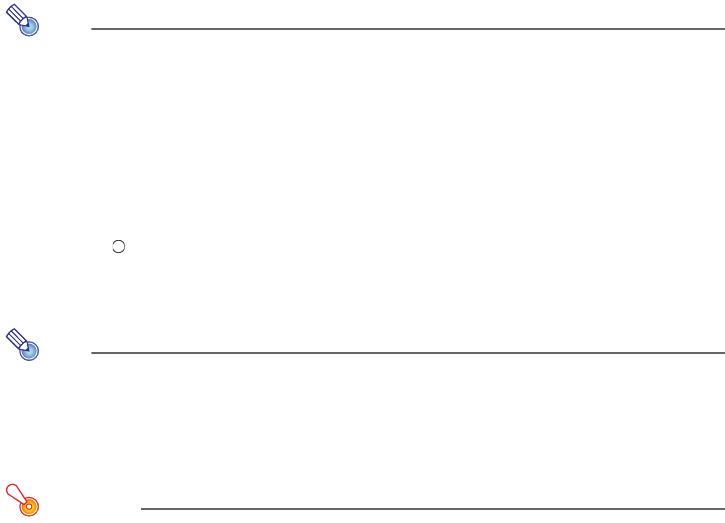
53
To rotate the currently projected image
Note
This operation will affect only the image that is currently being projected. The projection
image produced the next time you release the shutter will be projected in accordance
with the settings on the YC Camera Application Setup Menu (page 55).
1
Press the [FUNC] key to display the YC Camera application function menu.
2
Use the [T] key to move the highlighting to “Rotate Right” and then press the
[ENTER] key.
z This will rotate the projected image 90 degrees to the right.
z Instead of steps 1 and 2 above, you can also rotate the projected image by pressing
the [ ] key.
To perform white enhancement on the currently projected image
Note
z White enhancement causes the background of the projected image to be white
enhanced, which helps to make the text on a document easier to read.
z This operation will affect only the image that is currently being projected. The
projection image produced the next time you release the shutter will be projected in
accordance with the settings on the YC Camera Application Setup Menu (page 55).
Important!
You can perform white balance only on a projected image that has been skew
corrected. For more information, see the note under “To perform manual skew correction
on the currently projected image” (page 54).
1
Press the [FUNC] key to display the YC Camera application function menu.
2
Use the [T] key to move the highlighting to “Enhance White” and then press
the [ENTER] key.
z This will enhance the white of the projected image.
z Instead of steps 1 and 2 above, you can also white enhance the projected image by
pressing the [U] key.