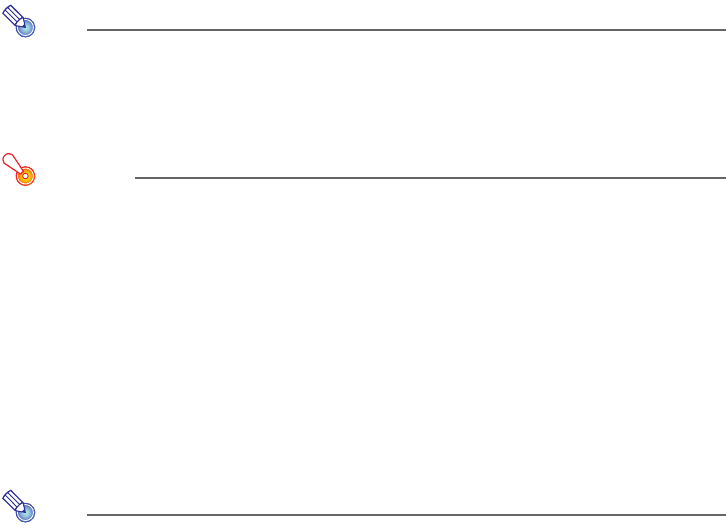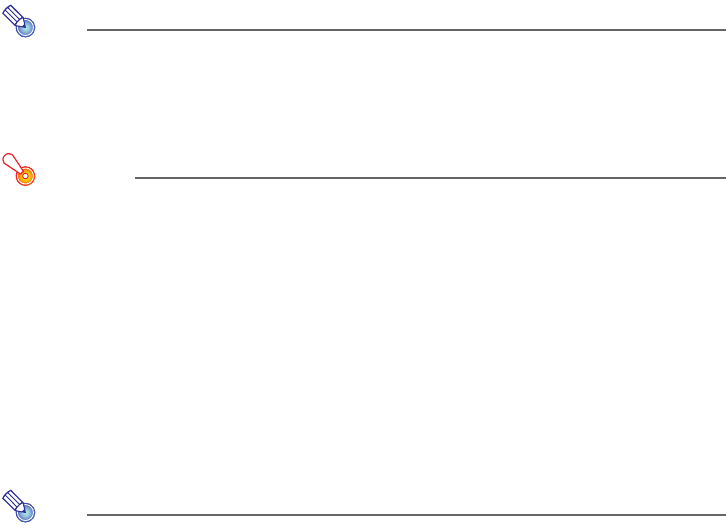
46
To perform white enhancement on the currently projected image
Note
z White enhancement causes the background of the projected image to be white enhanced,
which helps to make the text on a document easier to read.
z This operation will affect only the image that is currently being projected. The projection image
produced the next time you release the shutter will be projected in accordance with the
settings on the YC Camera Application Setup Menu (page 47).
Important!
You can perform white enhancement only on a projected image that has been skew corrected.
For more information, see the note under “To perform manual skew correction on the currently
projected image” (page 46).
1.
Press the [FUNC] key to display the YC Camera application function menu.
2.
Use the [T] key to move the highlighting to “Enhance White” and then press the
[ENTER] key.
z This will enhance the white of the projected image.
z Instead of steps 1 and 2 above, you can also white enhance the projected image by pressing
the [f] key.
To perform manual skew correction on the currently projected image
Note
z Skew correction automatically straightens the image of a document that is misaligned on the
document stage of the document camera. Under its initial defaults, the YC Camera application
is configured to perform skew correction automatically. You can also turn off auto skew
correction. If you do, you can use the following procedure to adjust image alignment manually.
z This operation will affect only the image that is currently being projected. The projection image
produced the next time you release the shutter will be projected in accordance with the
settings on the YC Camera Application Setup Menu (page 47).
1.
Press the [FUNC] key to display the YC Camera application function menu.
2.
Use the [T] key to move the highlighting to “Skew Correction” and then press
the [ENTER] key.
z This will straighten the projected image.
z Instead of steps 1 and 2 above, you can also perform skew correction of the projected image
by pressing the [Z] key.