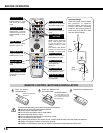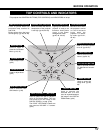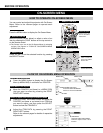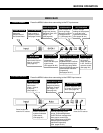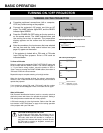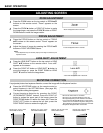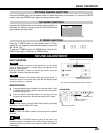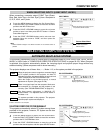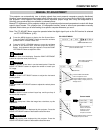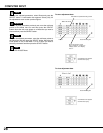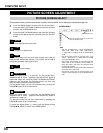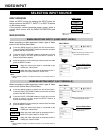24
SELECTING INPUT SOURCE
WHEN SELECTING INPUT 1 (COMPUTER INPUT TERMINALS )
Press the MENU button to display the On-Screen Menu.
Press the POINT LEFT/RIGHT buttons to move the red frame
pointer to the INPUT Menu icon.
Press the POINT UP/DOWN buttons to move the red arrow
pointer to Input 1 and then press the SELECT button. A
Source Select Menu appears.
1
2
Input 1
INPUT MENU
Move the pointer to a source that you want to select and then
press the SELECT button.
3
When your computer is connected to INPUT 1 (DIGITAL)
terminal, select RGB (PC digital).
RGB (AV HDCP)
When your computer is connected to the INPUT 1 (ANALOG)
terminal, select RGB (PC analog).
Move the pointer (red arrow)
to a source and press the
SELECT button.
Source Select Menu
RGB (PC digital)
RGB (Scart)
When scart video equipment is connected to the INPUT 1
(ANALOG) terminal, select RGB (Scart).
If a HDCP-compatible signal source is connected to the
INPUT 1 (DIGITAL) terminal, select RGB (AV HDCP).
RGB (PC analog)
COMPUTER INPUT
NOTE:
• INPUT SOURCE changes if the INPUT 1 button on the remote control is
pressed.
• HDCP (High-bandwidth Digital Content Protection) is a system for protecting
digital entertainment content which is delivered by DVI (Digital Visual Interface)
from being copied. The specification of HDCP is decided and controlled by
Digital Content Protection, LLC. Should the specification be changed, this
projector may not display the digital content protected by HDCP.
Select an INPUT source by pressing the INPUT button on
the top control or the INPUT 1, INPUT 2, or INPUT 3 buttons
on the remote control.
If the projector cannot reproduce proper image, select a
correct input source with the MENU OPERATION (see
below).
INPUT button
Input 1
✽Input 1 is not displayed when the Input 1 is used as
Monitor out.
NOTE:
• Input 1 terminal is switchable and can be used as Computer Input or Monitor
Output.
✽
Monitor out
If the INPUT 1 ANALOG terminal is being used as a
MONITOR OUT terminal, select Monitor out.
Input 2
Input 3
DIRECT OPERATION
MENU OPERATION
INPUT Menu icon
Move the pointer (red arrow) to Input 1
and press the SELECT button.