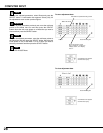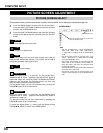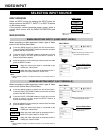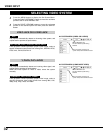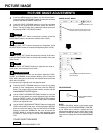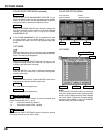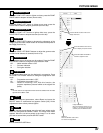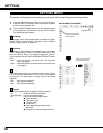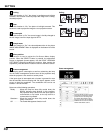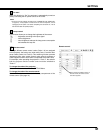36
PICTURE IMAGE
Auto picture control
Press the POINT LEFT/RIGHT buttons to select the desired Auto
picture control position (Off, L1, or L2).
Off . . . . Auto picture control OFF position.
L1 . . . . . Auto picture control LEVEL 1 position.
L2 . . . . . Auto picture control LEVEL 2 position.
Clear the check mark if you do not want to apply the adjusted
color data; select the check mark and then press the SELECT
button. The check make disappears.
Return to the COLOR MANAGEMENT POINTER. (If you
press the MENU button on the top control or the remote
control, it returns to the COLOR MANAGEMENT POINTER
and you will need to reselect and readjust the color.)
Return to the IMAGE ADJUST Menu. But any settings that
have been changed will not be stored. To store the changed
settings, be sure to select “LIST” and go to the COLOR
MANAGEMENT LIST.
NOTE:
If you press the COLOR M. button on the remote
control, the display returns to the normal projection
screen, but any settings that have been changed
will not be stored. To store the changed settings,
be sure to select “MENU” to return to the IMAGE
ADJUST Menu and store the settings.
LIST MODE
Return to the COLOR SELECTION mode so that you can
readjust the setting for the color in that line. (This option is not
available if the check mark is cleared.)
Select the DEL box if you want to delete the adjusted data.
Press the SELECT button and a confirmation box appears
and then select [Yes]
Delete all the data in the list. Press the SELECT button and a
confirmation box appears and then select [Yes].
The same function as stated above.
Level and phase
adjustment palette.
Gamma
adjustment palette.
Color temp.
Press either the POINT LEFT/RIGHT buttons to select the desired
Color temp. level (XLow, Low, Mid, or High).
COLOR M.
MENU
COLOR PALETTE
DEL
ALL DEL
COLOR M.
LIST COLOR M. MENU
COLOR PALETTE
DEL
ALL DEL MENU COLOR M.
COLOR SELECTION MODE
LIST MODE
COLOR SELECTION MODE (continued)
In the COLOR MANAGEMENT LIST, the adjusted color data
are check marked. You can decide whether or not to apply
the adjusted color data in the list to the projected image (see
below).
4
MENU
The same function as stated above.