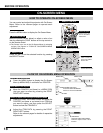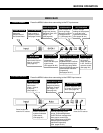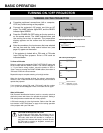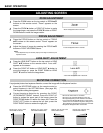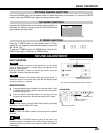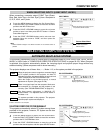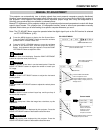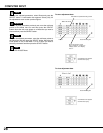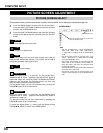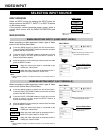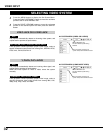26
COMPUTER INPUT
PC ADJUSTMENT
AUTO PC ADJUSTMENT
Auto PC Adjustment function is provided to automatically adjust Fine sync, Total dots, Horizontal and Vertical
positions to conform to your computer. Auto PC Adjustment function can be operated as follows.
Press the MENU button to display the On-Screen Menu.
Press the POINT LEFT/RIGHT buttons to move the red frame
pointer to the PC ADJUST Menu icon.
1
2
Press the POINT UP/DOWN buttons to move the red frame
pointer to the AUTO PC adj. icon and then press the SELECT
button.
This Auto PC Adjustment can be also executed by pressing
the AUTO PC ADJ. button on the top control or on the remote
control.
PC ADJUST MENU
Auto PC adj.
To store the adjusted parameters.
The system parameters from Auto PC Adjustment can be memorized in this
projector. Once the parameters are stored, the setting can be done just by
selecting Mode in PC SYSTEM Menu (p.25). See MANUAL PC
ADJUSTMENT on pages 27–28.
NOTE:
• Fine sync, Total dots, and Picture Positions of some computers can not be fully
adjusted with the Auto PC Adjustment function. When the image is not provided
properly with this function, manual adjustments are required. (See pages 27–
28.)
• Auto PC Adjustment function cannot be operated in Digital Signal Input on the
DVI terminal and “480p,” “575p,” “480i,” “575i,” “720p (HDTV),” “1035i
(HDTV),” or “1080i (HDTV)” is selected on the PC SYSTEM Menu.
PC ADJUST Menu icon
Move the red frame pointer to the Auto PC
adj. icon and press the SELECT button.