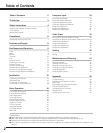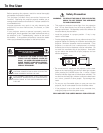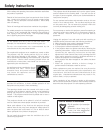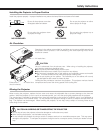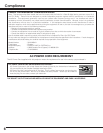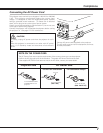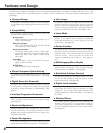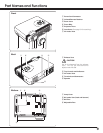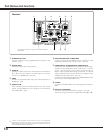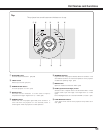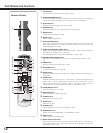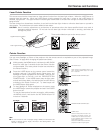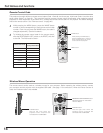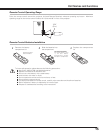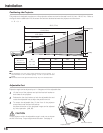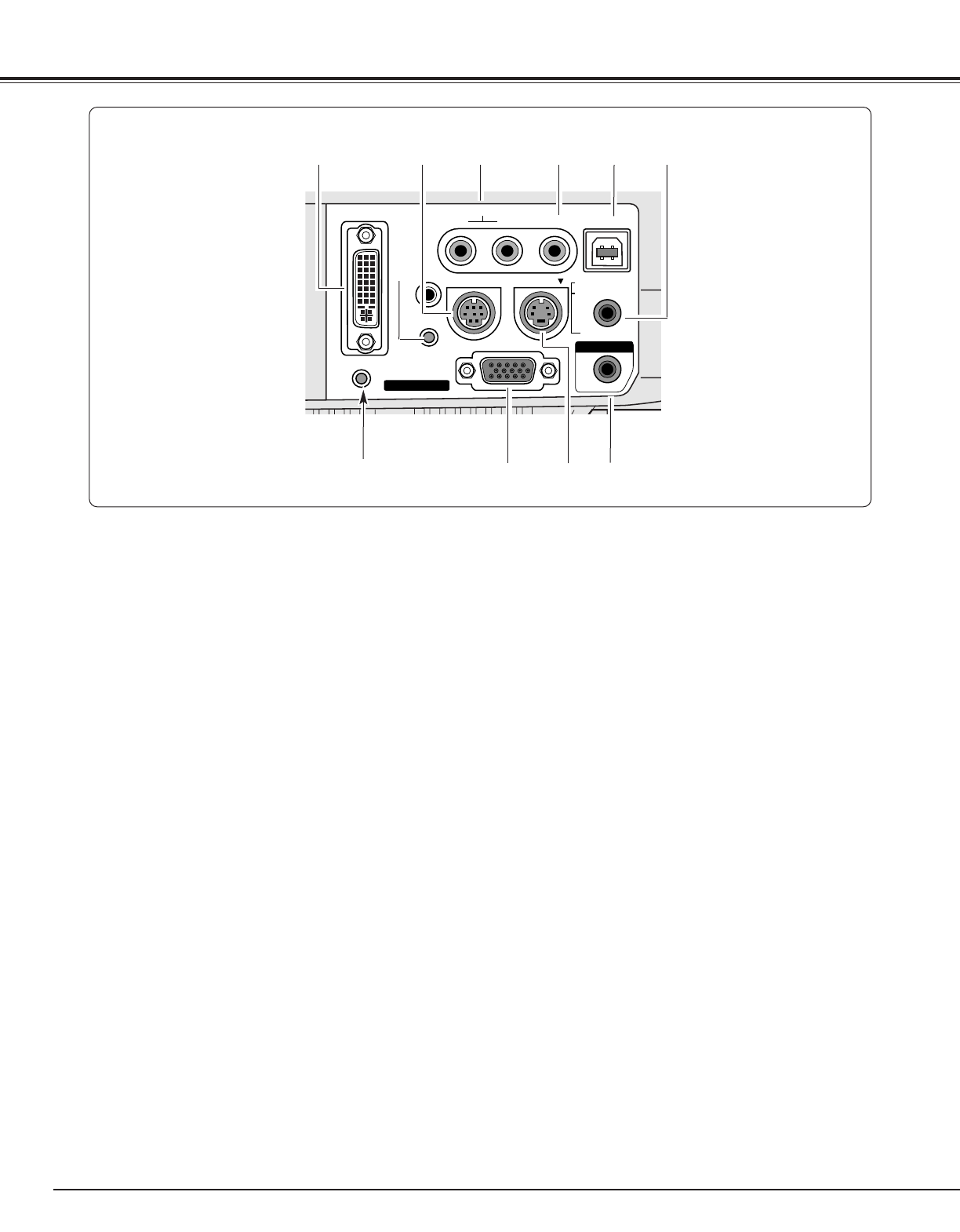
10
Part Names and Functions
A built-in micro processor which controls this unit may occasionally
malfunction and need to be reset. This can be done by pressing the
RESET button with a pen, which will shut down and restart the unit. Do
not use the RESET function excessively.
q COMPUTER IN 1 DVI-I
Connect computer output (Digital/Analog DVI-I type) to this
terminal. (p17)
Terminal
COMPUTER IN 1
DVI - I
MONITOR OUT
S-VIDEO
COMPUTER IN 2 /
COMPONENT IN /
COMPUTER /
COMPONENT
AUDIO IN
AUDIO IN
R VIDEOL
USB
SERVICE PORT
RESET
MCI
(MONO)
(VARIABLE)
AUDIO OUT
q
w e
r
t y
u i o
i S-VIDEO
Connect the S-VIDEO output from video equipment to this jack.
(p18)
e AUDIO IN
Connect the audio output from video equipment connected to
r or i to this jack. (When the audio output is monaural,
connect it to L (MONO) jack.) (p17, 18)
y AUDIO IN COMPUTER / COMPONENT
Connect the audio output (stereo) from a computer or video
equipment connected to q or u to this jack. (p17, 18)
r
VIDEO
Connect the composite video output from video equipment to
VIDEO jack. (p18)
u COMPUTER IN 2 /COMPONENT IN / MONITOR OUT
This terminal is switchable and can be used as computer input ,
component input, RGB Scart 21-Pin Video input, or monitor
output. Set the terminal up as either Computer input or
Monitor output properly before using this terminal. An optional
cable is required when using this terminal as component input
or RGB Scart 21-Pin Video input. (p17, 18)
(This terminal outputs analog signal from COMPUTER IN 1 DVI-I
terminal only when using as Monitor out.)
o AUDIO OUT (VARIABLE)
Connect an external audio amplifier to this jack. (p17, 18)
This terminal outputs sound from AUDIO IN terminal (e or y).
t USB (Series B)
When operating the connected computer with the remote
control, connect USB port of your computer to this connector
with a USB cable. (p17)
w SERVICE PORT
This jack is used to service this projector.
*
*
Do not press this button. This button is used for optional
accessories.