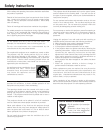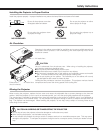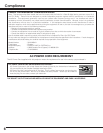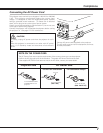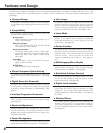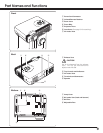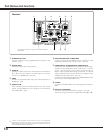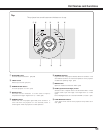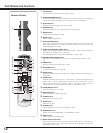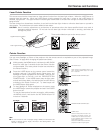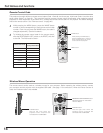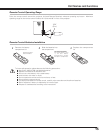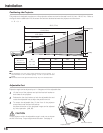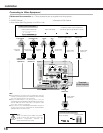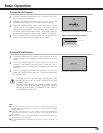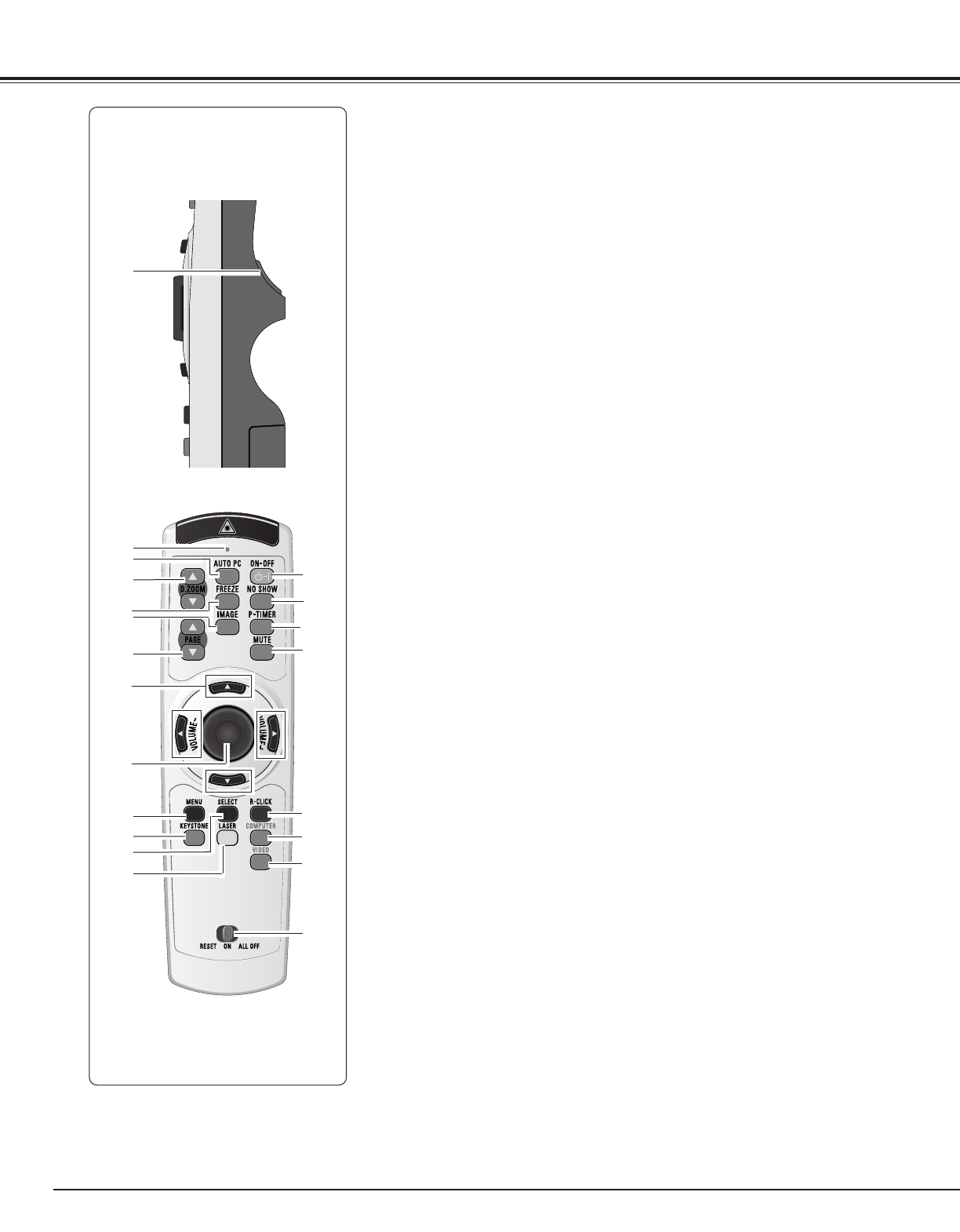
12
Part Names and Functions
Remote Control
q
w
e
r
t
y
u
i
o
!0
!1
!4
!5
!6
!7
!8
!9
@0
!2
!3
@1
@1 RESET/ON/ALL-OFF switch
When using the remote control, set this switch to “ON.” Set it to “ALL OFF” for
energy saving when it is not used. Slide this switch to the "RESET" to initialize the
remote control code. (p14)
w SIGNAL EMISSION indicator
This indicator lights red while the laser beam is being emitted from the laser light
window or a signal is being sent from the remote control to the projector.
e AUTO PC button
Operates the Auto PC adjustment function. (p26)
r D.ZOOM button
Selects the Digital zoom +/– mode and resize the image. (p31)
!7
MUTE button
Mutes sound. (p21)
i POINT (UP/DOWN/LEFT/RIGHT) button
Selects an item or adjusts value in the On-Screen Menu. These are also used to pan
the image in the Digital zoom +/- mode. (p31)
Point Left/Right button are also used as VOLUME +/- button. (p21)
!0 MENU button
Opens or closes the On-Screen Menu. (p22)
!3 LASER button
Operates the Laser pointer function. Laser beam is emitted while pressing this
button within 1 minute. When using this laser pointer for more than 1 minute,
release the LASER button and press it again. This button is also used as a
switching button to activate the Pointer function of the projector. (p13)
!4 POWER ON-OFF button
Turns the projector on or off. (p19)
!5 NO SHOW button
Turns the picture into black image. (p21)
t FREEZE button
Freezes the projected picture. (p20)
y IMAGE button
Selects image levels.(p29, 35)
!2 SELECT button
Executes the item selected, or to expand or compress image in the Digital zoom +/-
mode. (p31)
!9 COMPUTER button
Selects input source (COMPUTER 1 or COMPUTER 2). (p24)
!6
P-TIMER button
Operates P-Timer function. (p21)
u PAGE UP/DOWN button
Turns pages; the Up button to the previous page and the Down button to the next
page for an image from a computer. Connect the projector and your computer with
a USB cable before use. (p17)
!8 R-CLICK button
Acts as right click for wireless mouse operation. (p14)
q L-CLICK button
Acts as left click for wireless mouse operation. (p14)
@0 VIDEO button
Selects input source (VIDEO). (p32)
!1 KEYSTONE button
Corrects keystone distortion. (p20, 38)
o PRESENTATION POINTER button
Move a pointer of the projector or a pointer for wireless mouse operation. (p13,
14)