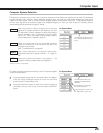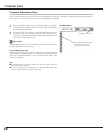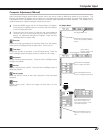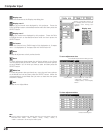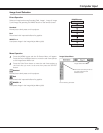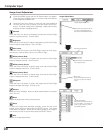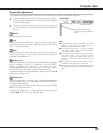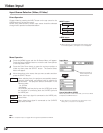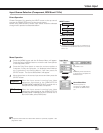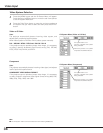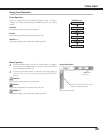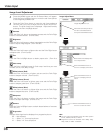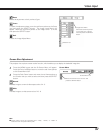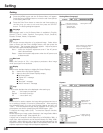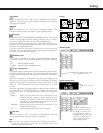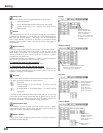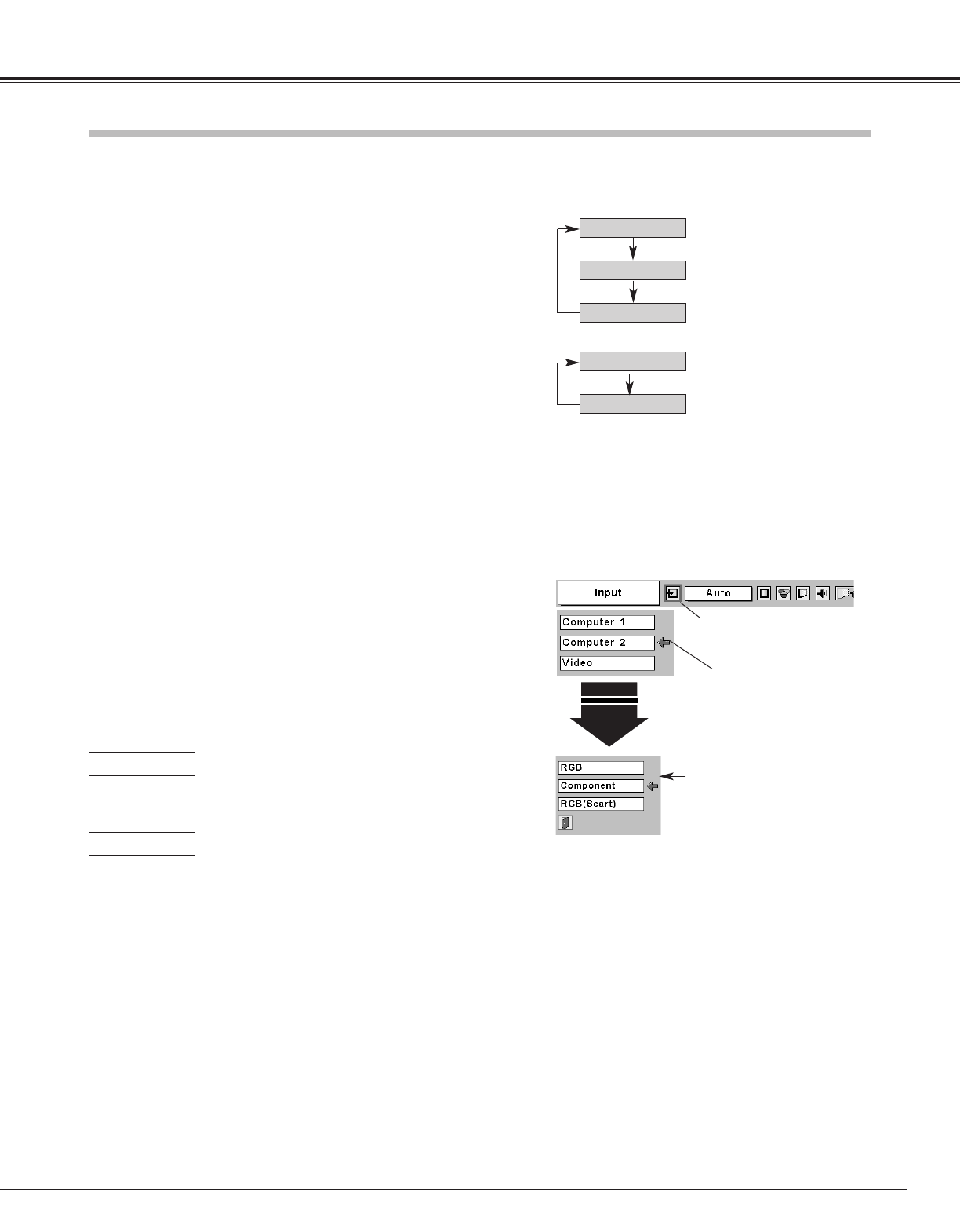
33
Video Input
Press the MENU button and the On-Screen Menu will appear.
Press the Point Left/Right button to move the red frame pointer
to the Input Menu icon.
1
Press the Point Down button to move the red arrow pointer to
Computer 2 (Only the Computer 1 is displayed when Monitor
out is selected in the Setting Menu.), and then press the
SELECT button. The Source Select Menu will appear.
2
Move the pointer to the correct input source and then press the
SELECT button.
3
Move the pointer (red arrow)
to Computer 2 and press the
SELECT button.
Computer
2
Move the pointer to
Component or RGB (Scart )
and press the SELECT but-
ton.
Source Select Menu
Input Menu
Input Menu icon
Computer 1
Video
Computer 2
COMPUTER button
Computer 1
Computer 2
INPUT button
Computer 2 is not displayed when the COMPUTER IN
2/COMPONENT IN/MONITOR OUT terminal is used as
Monitor out.
✽
✽
✽
Input Source Selection (Component, RGB Scart 21-Pin)
Direct Operation
Menu Operation
When the input source is coming from video
equipment connected to the COMPUTER IN
2/COMPONENT IN/MONITOR OUT terminal with a
Component-VGA Cable, select Component.
Component
When the input source is coming from video
equipment connected to the COMPUTER IN
2/COMPONENT IN/MONITOR OUT terminal with a
Scart-VGA Cable, select RGB (Scart).
RGB (Scart)
NOTE
● Component-VGA Cable and Scart-VGA Cable are optionally supplied. See
page 53 for order.
Choose Computer 2 by pressing the INPUT button on the top control
or press the COMPUTER button on the remote control.
Before using these buttons, correct input source should be selected
through menu operation as described below.