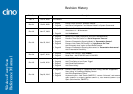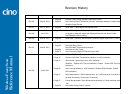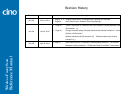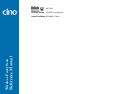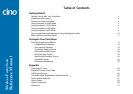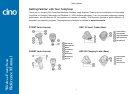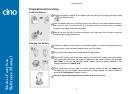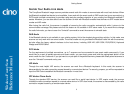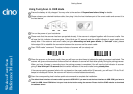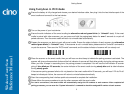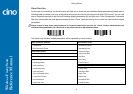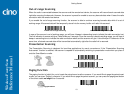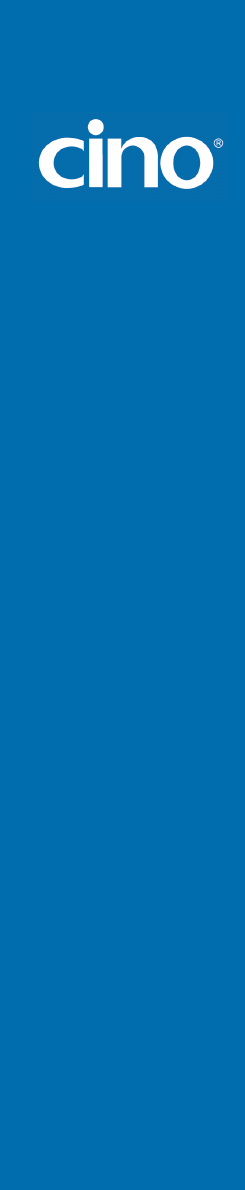
Wireless FuzzyScan
Reference Manual
Getting Started
3
Decide Your Radio Link Mode
The FuzzyScan Bluetooth image scanner provides several radio link modes to communicate with most host devices. When
the Bluetooth-enabled host device is not available, it can work with the smart cradle in PAIR mode (one to one connection) or
PICO mode (multiple connections) to provide a plug-and-play cordless migration of your existing non-Bluetooth-enabled IT
assets. Moreover, you are also able to use the scanner to work with Bluetooth-enabled host devices via SPP master/slave
modes and HID mode.
After losing the radio link, the scanner is capable of resuming the radio connection automatically while it returns to the
communication coverage. But please note that this feature is not available in SPP slave mode. If you would like to change
the radio link mode, you have to scan the “Uninstall” command to revert the scanner to uninstall state.
PAIR Mode
If the Bluetooth device is not available in your existing system, this is the simplest plug-and-play solution. In this mode, one
scanner can only work with one smart cradle. The smart cradle not only provides the Bluetooth radio link with the scanner,
but also offers the legacy cabled interfaces to the host device, including USB HID, USB COM, PS/2(DOS/V) Keyboard
Wedge and RS232 Serial.
PICO Mode
For the requirement of multiple connections, up to 7 scanners can be connected to one smart cradle concurrently. If you
would like to un-pair all paired scanners and smart cradle, you can simply press and hold the paging/reset button of the
smart cradle for over 5 seconds. If you just want to un-pair part of the paired scanners, please take those paired scanners to
scan the “Uninstall” command one by one.
HID Mode
Through the most helpful HID service, the scanner can work like a Bluetooth keyboard. In this mode, the scanner is
discoverable by the radio connection request issued by a remote host device. For security purpose, you will be requested to
input the PIN Code to establish the Bluetooth connection in most time.
SPP Master/Slave Mode
Through the standard SPP service, the scanner can work like a serial input device. In SPP master mode, the scanner
initiates the radio connection request to a remote slave device. In SPP slave mode, the scanner is discoverable by the radio
connection request issued by a remote master device.