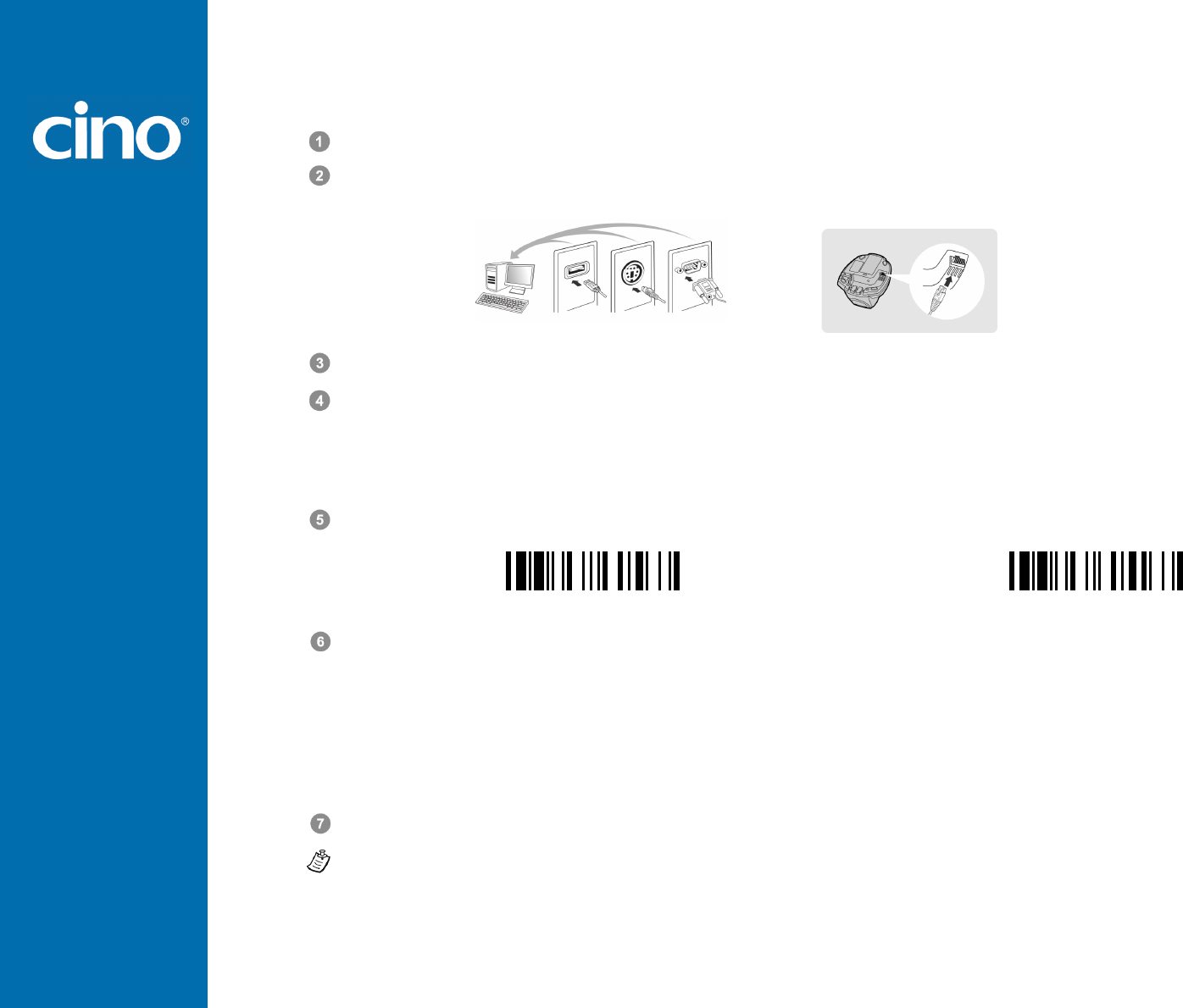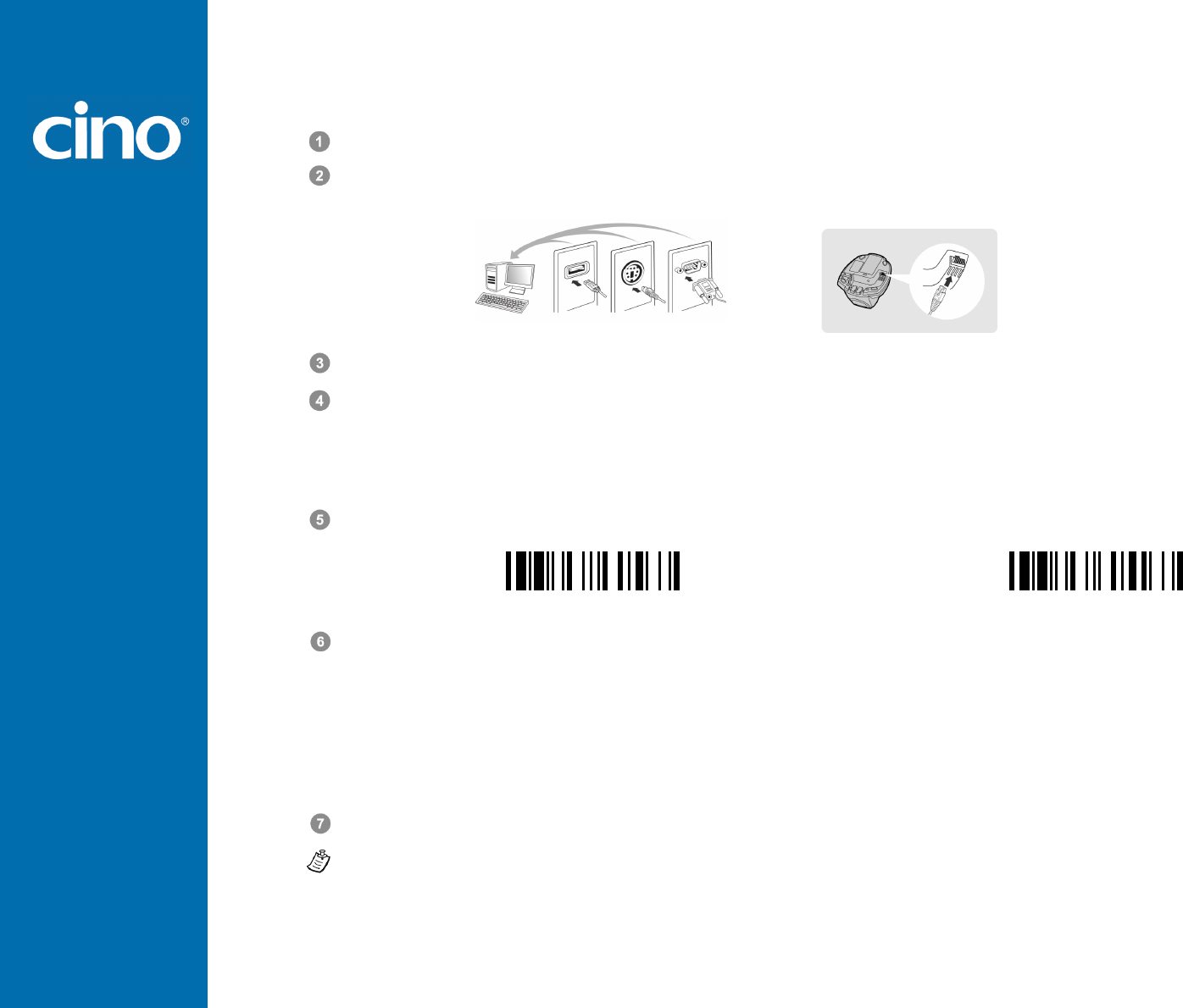
Reference Manual
Getting Started
4
Using FuzzyScan in PAIR Mode
Ensure the battery is fully charged. You may refer to the section of Preparations before Using for details.
Please choose your desired interface cable, then plug it into the host interface port of the smart cradle and connect it to
the host device.
Turn on the power of your host device.
Please note that the scanner has been pre-paired already, if the scanner is shipped together with the smart cradle. You
will see the link indicator of scanner gives 1 blue blink per 2.5 seconds and the middle indicator of smart cradle turns
steady blue. If the scanner and smart cradle just give alternating red and green blinks (in “Uninstall” state), please
follow steps 5-6 to establish the connection between the scanner and the smart cradle.
Scan “PAIR mode” command. The status indicator of scanner will turn steady red.
Uninstall
PAIR Mode
Place the scanner on the smart cradle, then you will hear one short beep to indicate the pairing process is activated. The
scanner will give continuous short clicks and the link indicator of scanner will flash blue quickly during the pairing process.
When you hear 4 beeps in ascending tone, the pairing process is completed. You will see the link indicator of scanner
giving 1 blue blink per 2.5 seconds and the center indicator of the smart cradle turning steady blue.
If the scanner pairing process failed or it’s not placed on the smart cradle within 20 seconds, you will hear 2 “Di-do Di-do”
beeps to indicate pair failure, the scanner will return to uninstall state automatically.
Scan the corresponding host interface quick set command to complete the installation.
The default host interface of smart cradle is preset to USB HID. If you want to set the host interface to USB COM, you have to
install the USB virtual COM driver into your host device before using the scanner. Please visit the CINO website to download
the software driver.
USB
PS/2
RS232