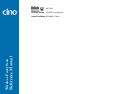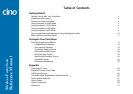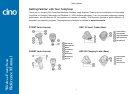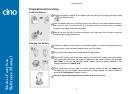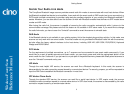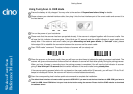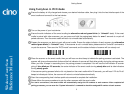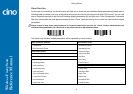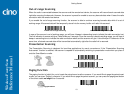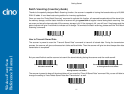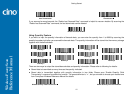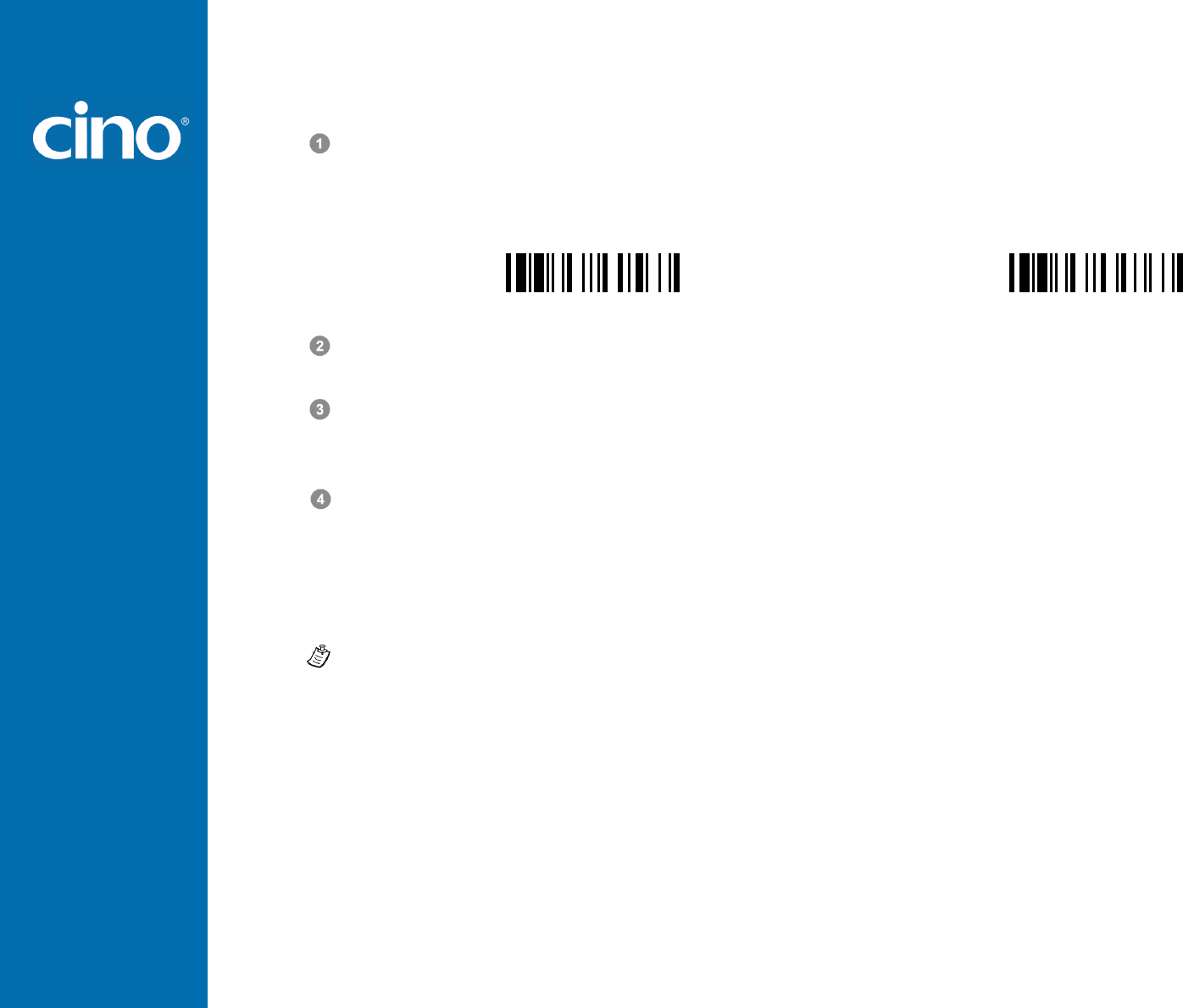
Wireless FuzzyScan
Reference Manual
Getting Started
7
Using FuzzyScan in HID Mode
Ensure the battery is fully charged. Power on the scanner within radio range and ensure the status indicator of scanner
gives alternating red and green blinks (in “Uninstall” state). If the scanner is not in uninstall state, please scan the
“Uninstall” command first. Then scan the “HID Mode” command, and the link indicator of scanner will give 3 blue blinks
per 2 seconds.
Uninstall
HID Mode
Execute the Bluetooth Discovery procedure to find all available Bluetooth devices in your remote host. You will see ‘’CINO
FxxxBT-xxxx’’ is shown in the list if the scanner is successfully discovered already.
Double click the “CINO FxxxBT-xxxx” in the discovered Bluetooth device list. If the PIN Code or Passkey is requested for
security connection, please enter “00000000” (default setting). You will see “Keyboard on CINO FxxxBT-xxxx”, and
double click this HID service to establish the connection between the scanner and the remote host device.
The scanner will give 4 beeps in ascending tone to indicate the radio is connected. At the same time, the link indicator of
scanner will give 1 blue blink per 2.5 seconds to indicate the scanner is in radio-connected state.
Please note that if the scanner is not connected to the host device within 1 minute after scanning the “HID Mode”
command, the scanner will go to sleep automatically. You just need to press the trigger to wake up the scanner to
continue the installation.
1. The installation procedures vary on different remote host devices, operation systems and the Bluetooth software driver.
Please consult your professional IT consultant to obtain necessary support if any problem has been encountered during
the installation processes.
2. While using HID mode, beware of potential error in the data transmitted at the same time when radio link quality is poor.
You are suggested to use the scanner under the communication coverage all the times.